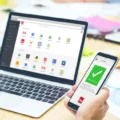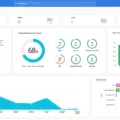TeamViewer is an exceptional remote access software that has revolutionized the way we connect and collaborate with others. With its easy-to-use interface and powerful features, TeamViewer has become a go-to solution for individuals and organizations alike.
One of the standout features of TeamViewer is its ability to connect to another computer from anywhere in the world. This means that whether you’re at home, in the office, or even on the go, you can access and control another computer as if you were sitting right in front of it. This is particularly useful for IT professionals who need to provide remote support to clients or for individuals who want to access their home computer while traveling.
What sets TeamViewer apart from other remote access software is its versatility. Not only can it be used to connect to computers, but it also offers remote access to Android devices. This means that you can troubleshoot and provide support for smartphones and tablets, making it an invaluable tool for tech-savvy individuals.
Setting up Easy Access with TeamViewer is a breeze. By enabling the “Grant easy access” option under the “Unattended access” section in the security settings, you can ensure that you have seamless and instant access to your remote devices. This feature is particularly useful for those who frequently need to connect to their devices without the hassle of entering passwords or codes.
Furthermore, TeamViewer offers both the QuickSupport app and the Host app for Android devices. These apps allow for easy and secure remote access to Android devices, making it convenient for both personal and professional use. Whether you need to troubleshoot an issue or transfer files, TeamViewer has got you covered.
Security is always a top concern when it comes to remote access software, and TeamViewer takes this seriously. With end-to-end encryption, two-factor authentication, and other robust security measures, you can rest assured that your connections are secure and your data is protected.
TeamViewer is a powerful and versatile remote access software that enables users to connect and collaborate with others seamlessly. Whether you’re providing technical support, accessing your home computer, or troubleshooting an Android device, TeamViewer offers all the features and security you need. So why wait? Download TeamViewer today and experience the convenience and power of remote access at your fingertips.
What is The TeamViewer App Used For?
The TeamViewer app is a powerful remote access software tool that enables users to connect to and control another computer or mobile device from any location. It provides a secure and reliable way to remotely access and manage devices, making it a valuable tool for various purposes.
The primary use of the TeamViewer app is to facilitate remote technical support. With this software, IT professionals or support teams can remotely access their clients’ computers or devices to troubleshoot issues, install software, apply updates, or provide guidance. This eliminates the need for physical presence and saves time and resources for both parties.
Additionally, TeamViewer is widely used for remote collaboration and teamwork. It allows multiple users to connect to a single device simultaneously, enabling them to work together on projects, share screens, exchange files, and communicate via chat or video calls. This feature is particularly beneficial for remote teams, as it promotes collaboration and boosts productivity.
The software also offers remote access capabilities for personal use. Users can connect to their home or office computer from any location, allowing them to access files, run applications, or perform tasks as if they were physically present at their computer.
Key features of the TeamViewer app include:
1. Remote control: Users can take control of another computer or device remotely, allowing them to operate it as if they were sitting in front of it.
2. File transfer: TeamViewer enables users to transfer files between connected devices, simplifying the sharing of documents, images, and other data.
3. Remote printing: Users can print documents from a remote device to a local printer, enhancing convenience and workflow efficiency.
4. Cross-platform support: TeamViewer is compatible with various operating systems, including Windows, macOS, Linux, iOS, and Android, enabling seamless connectivity between different devices.
5. High security standards: The software employs encryption and authentication protocols to ensure secure remote connections, protecting sensitive data and maintaining privacy.
The TeamViewer app is a versatile remote access software that allows users to connect to and control computers or devices from anywhere. Whether for technical support, collaboration, or personal use, it provides a reliable and efficient solution for remote access and management.
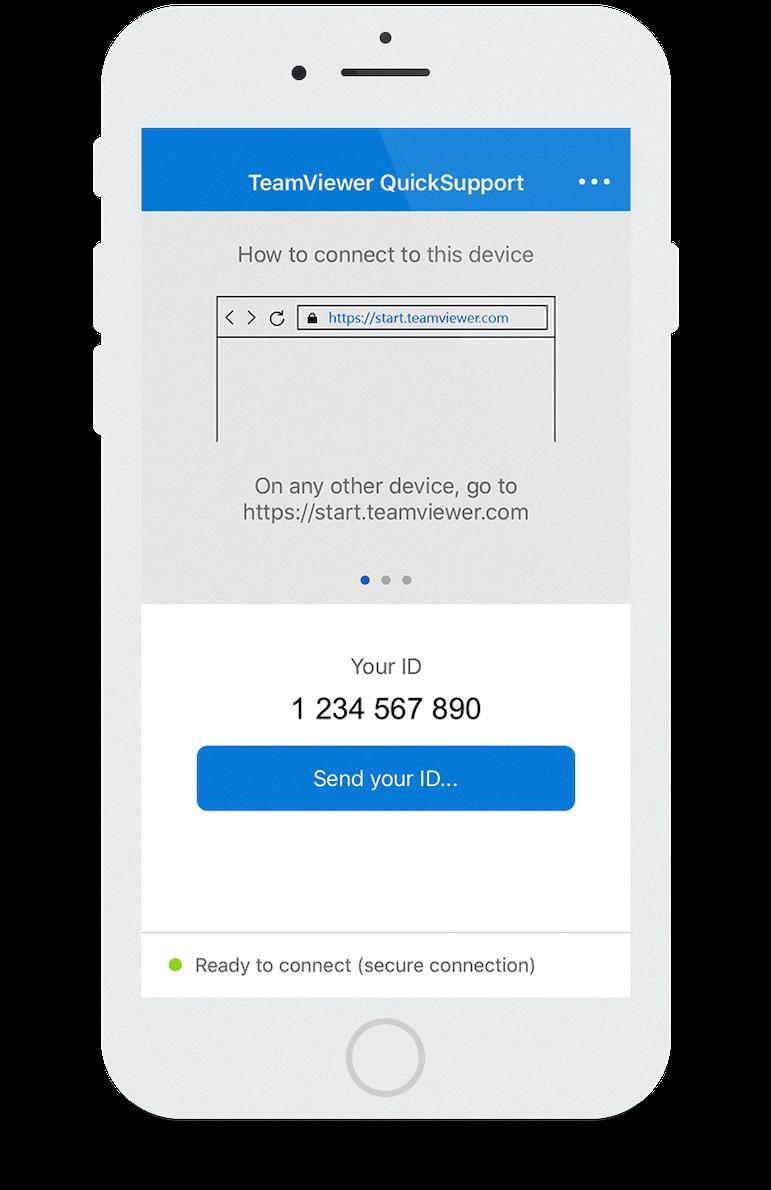
Can You Use TeamViewer For Free?
You can use TeamViewer for free. TeamViewer offers a free version for personal use, allowing you to remotely access and control computers and devices. This means you can use TeamViewer to connect your personal devices at home or help friends and family remotely, without being paid for these tasks.
TeamViewer’s free version is designed for non-commercial use and is ideal for personal tasks and activities. It allows you to establish connections between your own devices or with the devices of your friends and family, enabling you to provide technical support, troubleshoot issues, or access files and applications remotely.
It’s important to note that if you plan to use TeamViewer for commercial purposes, such as providing remote support as part of your job or business, you would need to purchase a commercial license. However, for personal use, the free version of TeamViewer is a great option to remotely connect and assist others without any cost.
To get started with TeamViewer’s free version, you can visit their website and download the software. The installation process is straightforward, and once installed, you can begin establishing remote connections and leveraging its features to assist others or access your own devices remotely.
TeamViewer offers a free version for personal use, allowing you to remotely access and control devices. As long as you are using it within the scope of personal tasks and not for commercial purposes, you can enjoy the benefits of TeamViewer for free.
How Do You Use TeamViewer Secretly?
To use TeamViewer secretly, you can follow these steps:
1. Download and Install TeamViewer: Visit the official TeamViewer website and download the software onto the device you want to control remotely. Install the software by following the on-screen instructions.
2. Set up Unattended Access: Launch TeamViewer and go to the “Extras” menu. Select “Options” and navigate to the “Security” tab. Under the “Unattended access” section, activate the checkbox that says “Grant easy access.” This allows you to gain access to the device without requiring the remote user’s permission.
3. Assign the Device to Your Account: If the device you want to control is not already assigned to your TeamViewer account, you’ll need to do so. To assign the device, click on the “Computers & Contacts” tab within TeamViewer and select “Add remote device.” Enter the required details, such as the device’s TeamViewer ID, then click “OK” to add it to your account.
4. Set up a Personal Password: To ensure secure and secret access to the remote device, you can set up a personal password. Go to the “Security” tab in the TeamViewer options and click on the “Personal password” section. Here, you can set a password that will be required to access the device remotely.
5. Connect to the Remote Device: Once everything is set up, launch TeamViewer on your own device. Enter the TeamViewer ID or email address associated with the remote device you want to access into the “Partner ID” field. If necessary, enter the personal password you set up earlier. click on the “Connect” button to initiate the connection.
Please note that it is important to respect the privacy and legal implications of using TeamViewer secretly. Make sure you have the necessary permissions and adhere to the applicable laws and regulations in your jurisdiction.
Can Someone Access Your Phone With TeamViewer?
It is possible for someone to access your phone with the use of TeamViewer. TeamViewer is a remote access software that allows users to connect to and control devices from a different location. This means that if TeamViewer is installed on your phone and someone else has access to your TeamViewer credentials, they can potentially remote into your phone and access its contents.
However, it is important to note that remote access can only occur if both the TeamViewer QuickSupport app and the TeamViewer Host app are installed on the device. These apps enable the necessary functionality for remote control and access. It is also worth mentioning that both apps can be installed simultaneously on an Android device.
To prevent unauthorized access through TeamViewer, it is crucial to protect your TeamViewer account with a strong password and enable two-factor authentication if available. Additionally, it is recommended to only install trusted apps and regularly update your device’s software to ensure any security vulnerabilities are patched.
While it is technically possible for someone to access your phone with TeamViewer, it requires the installation of specific apps and access to your TeamViewer credentials. Taking appropriate security measures, such as using strong passwords and enabling two-factor authentication, can help protect against unauthorized access.
Conclusion
TeamViewer is an exceptional remote access software that offers a wide range of functionalities for both personal and professional use. With its easy-to-use interface and robust features, it allows users to effortlessly connect to another computer from anywhere in the world.
One of the standout features of TeamViewer is its free version for personal use, which makes it an excellent choice for tasks within your personal life. Whether you need to connect to your devices at home or assist friends and family remotely, TeamViewer’s personal use option has got you covered.
Setting up Easy Access with TeamViewer is a breeze. By simply activating the checkbox for Grant easy access under the Unattended access section in the Options menu, you can ensure hassle-free connections to your devices. This feature is especially beneficial when you need quick and seamless access to your remote computers.
Furthermore, TeamViewer offers two convenient apps for remote access to Android devices. Both the TeamViewer QuickSupport app and the TeamViewer Host app can be installed simultaneously, allowing you to remotely assist and control Android devices with ease.
TeamViewer stands out as a reliable and versatile remote access solution. Its user-friendly interface, extensive features, and availability for personal use make it a top choice for individuals and businesses alike. So whether you’re a tech-savvy professional or a casual user, TeamViewer is a must-have tool that will simplify your remote access needs.