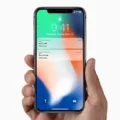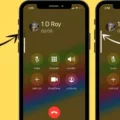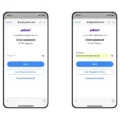Tap to Wake is a convenient feature available on iPhones and iPads that allows users to easily wake their device by simply tapping on the screen. This feature can be particularly useful when your device is resting on a table or desk, as it eliminates the need to physically press the home button or power button.
To enable Tap to Wake on your iPhone or iPad, follow these steps:
1. Open the Settings app on your device.
2. Scroll down and tap on Accessibility.
3. Tap on Touch.
4. Look for the option labeled “Tap to Wake” and toggle the switch next to it to enable the feature.
Once Tap to Wake is enabled, you can simply tap on the screen to wake your device and access your home screen or lock screen. This feature can be especially handy if you frequently need to check the time or notifications without fully unlocking your device.
However, there may be instances where Tap to Wake is not working properly. Here are some troubleshooting steps you can try if you’re experiencing issues with Tap to Wake:
1. Check your device’s battery level: If your device is running low on battery, certain features like Tap to Wake may be disabled to conserve power. Make sure your device is adequately charged and try enabling Tap to Wake again.
2. Enable Raise to Wake: In some cases, Tap to Wake may not work if the “Raise to Wake” feature is disabled. To enable Raise to Wake, go to Settings > Display & Brightness and toggle the switch next to “Raise to Wake.”
3. Check for screen glitches or insensitivity: It’s possible that your device’s screen may have some glitches or that a screen protector could be interfering with the touchscreen’s sensitivity. Try removing any screen protectors or cases and test Tap to Wake again.
If none of these steps resolve the issue, you may want to consider restarting your device or contacting Apple Support for further assistance.
Tap to Wake is a convenient feature that allows users to easily wake their iPhone or iPad by tapping on the screen. By following the steps outlined above, you can enable Tap to Wake and troubleshoot any issues you may encounter with this feature.
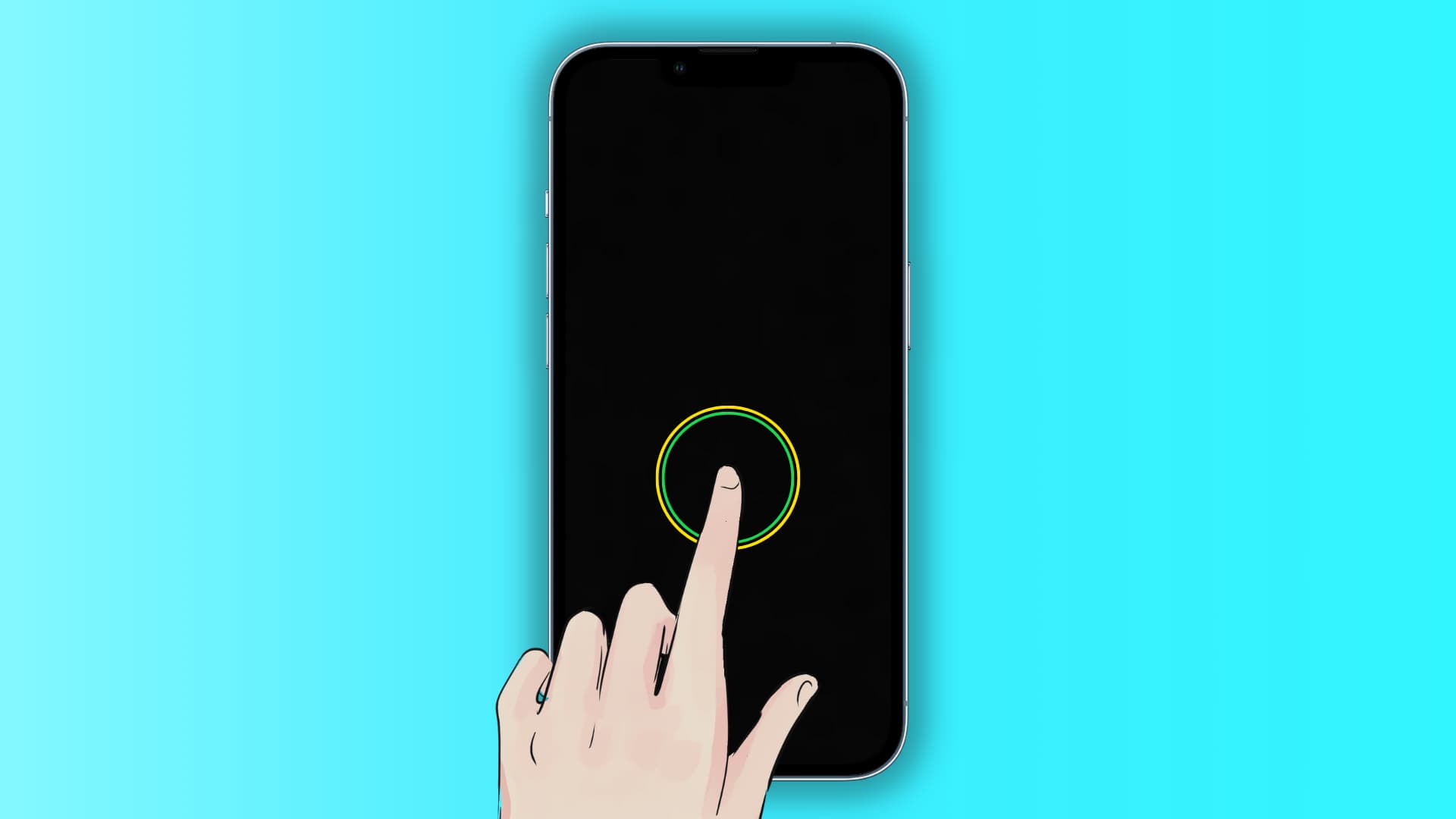
Why is Your iPhone Tap to Wake Not Working?
There could be several reasons why your iPhone’s tap to wake feature is not working. Here are some possible explanations:
1. Disabled Setting: First, check if the tap to wake feature is enabled in your iPhone’s settings. To do this, go to Settings, then Accessibility, and tap on Touch. Ensure that the toggle next to Tap To Wake is turned on.
2. Software Update: Sometimes, a software update can cause certain features to stop working properly. Make sure your iPhone is running the latest version of iOS by going to Settings, then General, and tapping on Software Update. If an update is available, install it and see if the tap to wake feature starts working again.
3. Screen Protector or Case: If you have a screen protector or case on your iPhone, it is possible that it is interfering with the tap to wake functionality. Try removing any protective accessories and see if the feature works without them. If it does, you may need to look for a compatible screen protector or case that doesn’t obstruct the sensors.
4. Display Sensitivity: Another potential reason for tap to wake not working is that the display sensitivity settings are not properly configured. Go to Settings, then Accessibility, and tap on Touch. Look for the option called “Touch Accommodations” or “Touch Sensitivity” and adjust the slider to increase the sensitivity. This might help in improving the tap to wake feature.
5. Hardware Issues: If none of the above solutions work, it is possible that there could be a hardware issue with your iPhone. In this case, it is recommended to contact Apple Support or visit an authorized service center to get your device checked and repaired if necessary.
Remember, troubleshooting steps may vary depending on your iPhone model and iOS version.
Why Isn’t Your Tap to Wake Working?
There could be multiple reasons why the tap to wake feature is not working on your iPhone. Here are some possible explanations:
1. Low Power Mode: If your iPhone is in Low Power Mode, some features, including tap to wake, may be disabled to conserve battery life. To resolve this, charge your iPhone until it reaches an adequate power level or disable Low Power Mode by going to Settings > Battery.
2. Raise to Wake: The tap to wake feature relies on the Raise to Wake feature, which automatically wakes up your iPhone when you pick it up. If Raise to Wake is disabled, tap to wake may not function properly. To enable Raise to Wake, go to Settings > Display & Brightness and toggle on the Raise to Wake option.
3. Glitches or software issues: Sometimes, the tap to wake feature may not work due to software glitches or bugs. In such cases, it is recommended to update your iPhone to the latest iOS version. Software updates often include bug fixes that can resolve such issues.
4. Screen protector: If you have a screen protector installed on your iPhone, it is possible that the touchscreen sensitivity is affected. Certain screen protectors may interfere with the tap to wake feature, causing it to be unresponsive. Try removing the screen protector temporarily to see if that resolves the issue.
If tap to wake is not working on your iPhone, ensure that your device is charged and not in Low Power Mode. Additionally, check if Raise to Wake is enabled and consider updating your iPhone’s software. If you have a screen protector, try removing it temporarily to see if that resolves the issue.
Why Doesn’t Your Screen Turn On When You Tap It?
If your screen doesn’t turn on when you tap it, there could be a few reasons why this is happening. Here are some possible explanations:
1. Disabled Tap to Wake: Check if the Tap to Wake feature is enabled on your device. Tap to Wake allows you to wake up your screen by simply tapping on it. To enable this feature, go to the Settings app and navigate to General. Then select Accessibility and scroll down to Tap to Wake. Make sure this option is switched on.
2. Software Issue: It’s possible that there is a software issue causing your screen to not turn on when tapped. In this case, you can try restarting your device to see if it resolves the problem. If the issue persists, you may need to update your device’s software to the latest version or perform a factory reset.
3. Screen Sensitivity: Depending on your device, the sensitivity of the touch screen may be adjustable. If your screen is not responding to taps, it could be due to low sensitivity settings. Look for the touch screen sensitivity settings in your device’s settings menu and adjust them accordingly.
4. Physical Damage: If your device has been dropped or exposed to water or other physical damage, it could be causing the screen to not respond to taps. In this case, you may need to take your device to a professional for repair or replacement.
5. Hardware Malfunction: If none of the above solutions work, it’s possible that there is a hardware malfunction causing the issue. In this case, it’s recommended to contact the manufacturer or take your device to an authorized service center for further assistance.
It’s important to note that these are general troubleshooting steps, and the specific solution may vary depending on your device model and software version.
Why is Tap to Wake Not Working On Your iPad?
There could be several reasons why Tap to Wake is not working on your iPad. Here are some possible explanations:
1. Incompatible device: Tap to Wake is only available on certain iPad models. Make sure your iPad supports this feature. You can check the Apple website or your device’s user manual for compatibility information.
2. Disabled setting: Tap to Wake may be disabled in your device’s settings. To enable it, go to Settings, then tap on Accessibility. From there, select Touch and make sure the switch next to Tap to Wake is turned on.
3. Software update: Outdated software can sometimes cause issues with certain features, including Tap to Wake. Check if there are any available software updates for your iPad and install them if necessary. To do this, go to Settings, then tap on General, followed by Software Update.
4. Screen protector or case interference: If you have a screen protector or a case covering your iPad’s display, it may be interfering with the functionality of Tap to Wake. Try removing any accessories and see if the feature starts working.
5. Hardware issue: In some cases, Tap to Wake may not work due to a hardware problem with your iPad’s touchscreen. If none of the above solutions work, it’s possible that there is a defect with your device. In this case, contacting Apple support or visiting an authorized service center may be necessary to diagnose and resolve the issue.
Remember, these are just potential reasons why Tap to Wake may not be working on your iPad. It’s always recommended to refer to official Apple resources or seek professional assistance for accurate troubleshooting and support.
Conclusion
Tap to Wake is a convenient feature available on iPhone and iPad devices that allows users to easily wake up their screens with a simple touch. By enabling this feature in the Accessibility settings, users can eliminate the need to press the physical home button or use the power button to activate their device. This not only saves time but also reduces wear and tear on the buttons. However, it is important to note that Tap to Wake may not be available on all iPhone models and may require a device with a compatible hardware feature. Additionally, if the Tap to Wake function is not working, it is recommended to check the device’s settings, ensure that the device is charged, and make sure that the screen is not experiencing any glitches or interference from screen protectors. By following these steps, users can easily enable and enjoy the convenience of Tap to Wake on their iPhone or iPad.