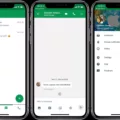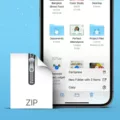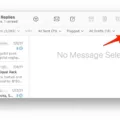Are you looking for a way to sync your iBooks from your iPhone to your Mac? Well, you’ve come to the right place! In this blog post, we’ll go over all the steps required to successfully transfer iBooks from your iPhone to your Mac.
The first step is to make sure that iCloud is enabled on both your iPhone and Mac. On your iPhone, head to Settings > [your name] > iCloud and make sure that the switch beside “iCloud Drive” is enabled. On the Mac, launch System Preferences and click on “iCloud”. Make sure that “iCloud Drive” is checked in the list of services.
Once iCloud is enabled, you can start transferring your books from your iPhone to your Mac. On your iPhone, go to Library > Books and select any books you want to transfer. Right-click them and choose “Transfer to > My Computer”. This will open up a window where you can choose where you want the files saved on the Mac. Select a location and click “Save”.
The next step is to make sure that iBooks synchronization between both devices is enabled so that any changes made on one device are reflected on the other device as well. On both devices, go to Settings > iBooks > Sync Collections and toggle the switch beside it.
And that’s it! You have now successfully transferred books from your iPhone to your Mac! With these steps, you can easily keep all of your books synchronized between both devices so you can access them whenever and wherever you need them!
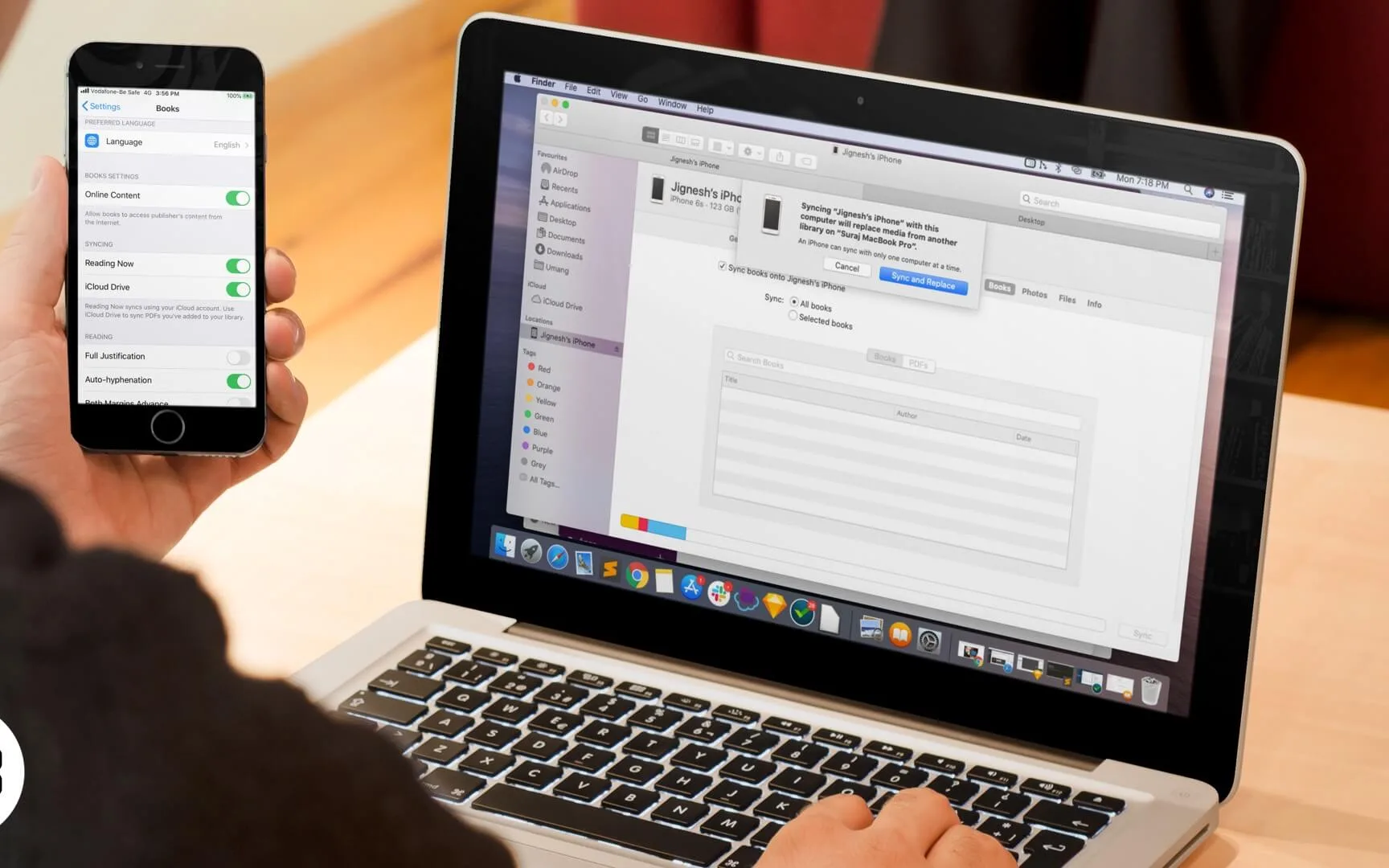
Syncing iBooks Between Devices
To sync your iBooks between devices, you will need to have iCloud Drive turned on. On the device you purchased the books on, open the Settings app and select your name at the top of the screen. Then select iCloud and make sure that iCloud Drive is switched to On.
Next, scroll down and choose Books so that it is also turned on. This will allow all of your books to be shared across all of your devices with iCloud enabled. To access these books on other devices, repeat this same process in the Settings app on each device to ensure that iCloud Drive and Books are both turned on. After doing this, you should now be able to access any book purchases you make across all of your devices with ease!
Troubleshooting Issues with Syncing Books on Mac and iPhone
There could be several reasons why your books on Mac are not syncing with your iPhone. The first thing to check is if iCloud is enabled and set up properly on both your Mac and iPhone. If it is, then try turning it off and then back on again to refresh its sync settings. Additionally, make sure that you have the same Apple ID logged in on both devices, as well as the same version of the book app installed. If those steps don’t help, then manually transferring the books from your Mac to your iPhone may be necessary.
Troubleshooting Apple Books Syncing Issues
It is possible that your Apple Books is not syncing due to a few different reasons. First, make sure that iCloud Drive has been enabled on both your iPhone and iPad. To do this, go to Settings > [your name] > iCloud and toggle on iCloud Drive. Additionally, you may need to enable the sync settings by going to Settings > iBooks and toggling on Sync Collections. If these steps don’t resolve the issue, you may need to sign out of the App Store and then sign back in; this can help with ensuring that all of your purchased books are syncing between devices properly. If these steps still don’t work, it may be best to contact Apple Support for further assistance.
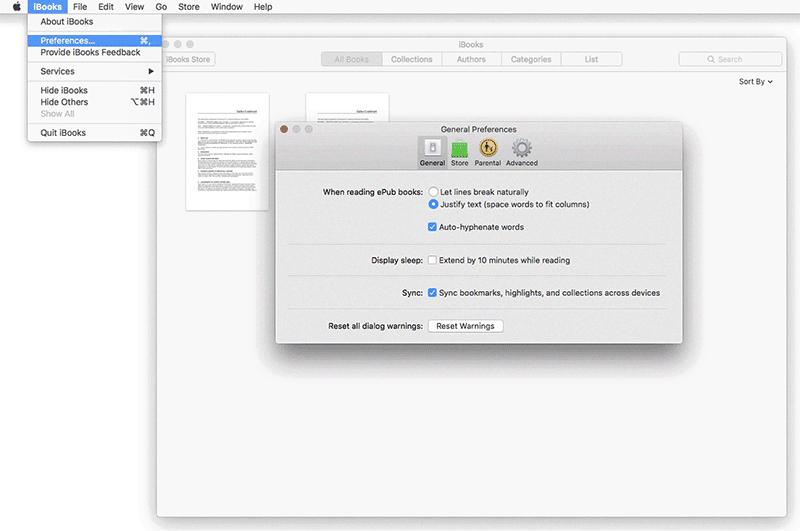
Source: pdf.wondershare.com
Syncing iBooks PDFs Between Devices
Yes, it is possible to sync iBooks PDFs between devices. To do so, go to your device’s Settings > iBooks. Make sure that the Sync Bookmarks and Notes and Sync Collections options are both turned ON. Once that is done, any changes made to the PDFs in iBooks on one device should be reflected automatically on other devices where you have enabled the same settings.
Troubleshooting IBooks Issues on Mac
If your iBooks is not working on Mac, it could be caused by a few different things. First, make sure you have an active internet connection and that the cellular or Wi-Fi on your Mac device is enabled. Then, check to see if iBooks is up to date. If you are using an older version of the app, it may not be compatible with your Mac. Additionally, check to see if any other apps are interfering with iBooks by going into System Preferences > Security & Privacy > Privacy and making sure no other apps are blocking iBooks. Lastly, try restarting your Mac and reopening iBooks to see if that solves the issue.
Troubleshooting Apple Books Not Showing Books
It is possible that the books have been deleted from your iBooks library. If this is the case, you can try to recover them by connecting your iPhone to your computer and launching iTunes. Then, click on the Books tab and select the ‘Sync Books’ option. You will be able to choose between syncing all books or just selected ones. If you had previously purchased or downloaded any books, they may show up in the Purchased tab in iTunes as well. If they don’t appear there, you might need to contact Apple Support for further assistance in recovering them.
Syncing iBooks with iCloud
To sync iBooks with iCloud, you will need to have an Apple ID. Once you have that setup, the process is relatively straightforward.
First, go to Settings > [your name] > iCloud on your iPhone, iPad, or iPod touch. Make sure iCloud Drive is enabled. Then turn on Books and Reading Now.
Next, open the iBooks app on your device and sign in with your Apple ID. You will then be able to access any of your purchases from any of your devices that are linked to the same Apple ID.
Finally, make sure iCloud Drive is enabled in the iBooks settings. This allows you to save files from other apps onto iCloud so that they can be accessed across all of your devices.
Once these steps are completed, iBooks should now be successfully synced with iCloud!
Conclusion
In conclusion, iPhone offers a wide range of features and capabilities to suit any user. From the intuitive and powerful iOS operating system to the expansive App Store, there is something for everyone. With iCloud integration, users can easily keep their data in sync across all their devices and access them from anywhere. Additionally, with iBooks, users can easily transfer books between their iPhone and iPad with just a few taps. Thanks to these features, iPhone is an ideal device for anyone looking for a powerful and easy-to-use mobile experience.