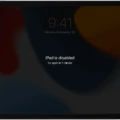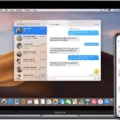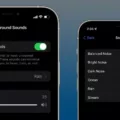If you love playing games on your iPhone and iPad, you know how important it is to keep your game saves and progress up-to-date across all of your devices. Fortunately, with iCloud and Game Center, it’s easy to sync games from iPhone to iPad.
First, make sure that you are signed in to the same iCloud and Game Center accounts on both devices. Then, download Apple Arcade games from the App Store on all of your devices. This will allow you to access your game saves and progress on both the iPhone and iPad.
In order for everything to sync properly between devices, you need to have a stable internet connection. If you’re using Wi-Fi or data on both devices, they should be connected at all times while syncing games.
You can also use third-party cloud services such as Dropbox or Google Drive to sync games from iPhone to iPad. This is especially useful if the game doesn’t offer support for iCloud or Game Center. All you need to do is download the app onto both devices – then upload any saved data or progress into the cloud service so that it can be accessed from either device.
Finally, if you find yourself playing a lot of different games on both the iPhone and iPad – make sure that each device has its own set of saved data or progress! This will help ensure that nothing gets lost in the process of syncing games between your devices.
Syncing games from iPhone to iPad can be an easy process with iCloud and Game Center – but if these services don’t work for you – there are plenty of other options available too!
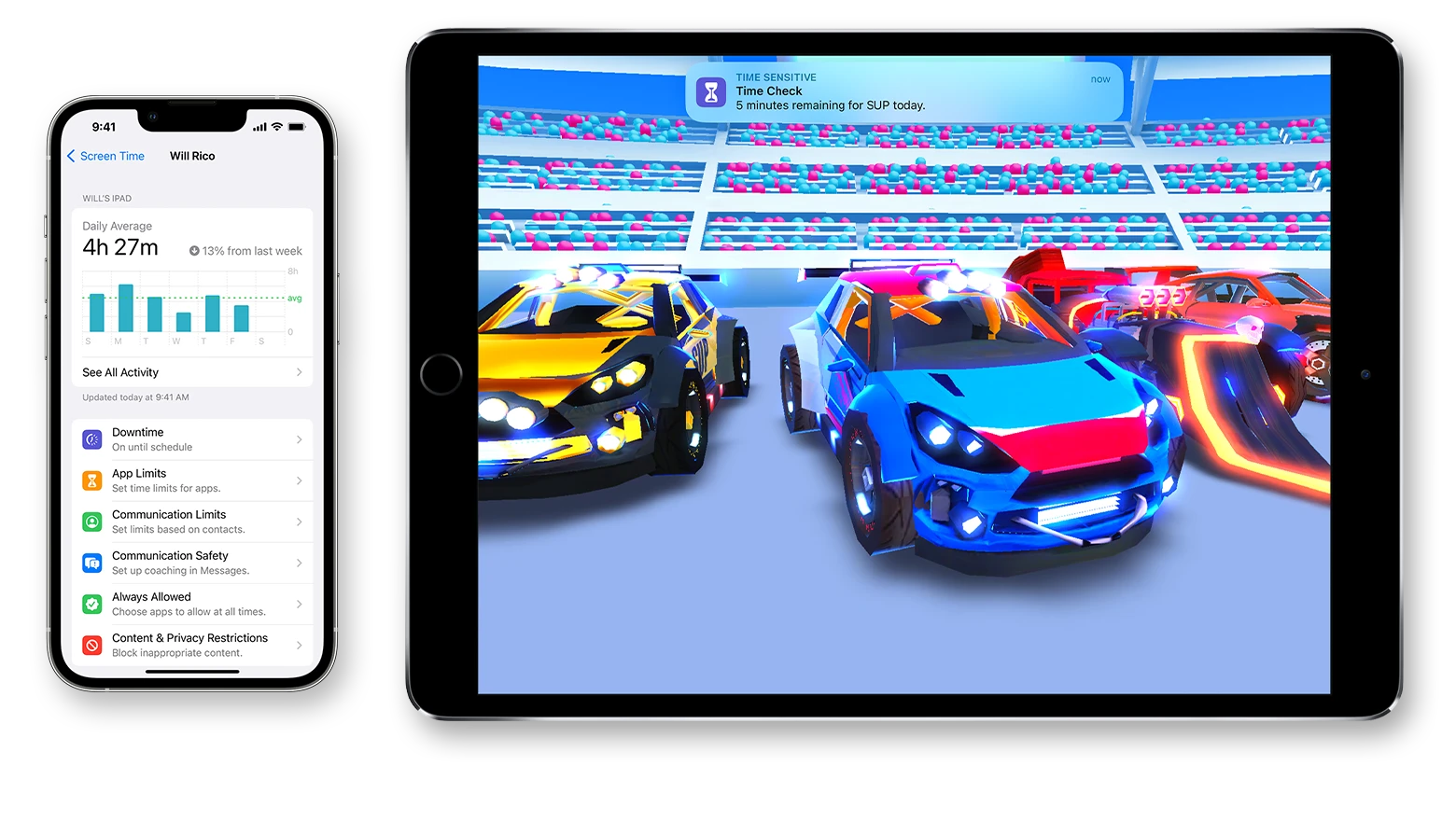
Syncing Games Between iPhone and iPad
Yes, you can sync games between iPhone and iPad. Apple Arcade makes it easy to keep your game progress and saves up-to-date across your devices. All you need to do is make sure that you’re signed in to the same iCloud and Game Center accounts on both devices and then download the Apple Arcade games from the App Store on each device. Once they’re both set up, your game progress will be synced across your iPhone and iPad automatically, so you can pick up playing right where you left off.
Troubleshooting Game Syncing Issues Between iPhone and iPad
If your games aren’t syncing properly from your iPhone to your iPad, it is likely due to an issue with the network connection. Make sure that both devices are connected to the same Wi-Fi network and have a stable internet connection. If you are using a cellular data connection, check that you have enough data allowance and that the connection is strong. Additionally, make sure that you are signed in to the same iCloud account on both devices, as this is necessary for successful game sync across devices.
Synchronizing Apps Automatically Between iPhone and iPad
To automatically sync apps between your iPhone and iPad, start by going to the Settings app on your iPhone. Then tap on your name at the top of the screen, followed by iCloud. On this screen, you’ll see a subheading that reads “Apps Using iCloud”. Tap the slider for each app that you’d like to sync across both devices. Once you’ve done this for all of the apps that you’d like to keep in sync, your iPhone and iPad will automatically share data between them whenever they’re connected to the same Wi-Fi network or Apple ID account.
Restoring Game Progress on iPad
To restore game progress on your iPad, you’ll need to use iCloud backups. First, make sure you’re connected to a Wi-Fi network, and then go to the “Settings” app and tap your name at the top of the screen. On the next page, select “iCloud” and then tap “iCloud Backup.” Make sure that iCloud Backup is turned on and that your most recent backup has been completed.
Once you’ve confirmed that’s done, go back to the main Settings page and select “General” > “Reset” > “Erase All Content and Settings.” This will erase all of your data from your iPad, so make sure you’re ready for this step before proceeding.
After completing the reset process, you’ll be taken back to the setup screen where you can choose either “Restore from iCloud Backup” or “Set Up as New iPad.” Tap “Restore from iCloud Backup” and then select from your list of available iCloud backups. Next, just wait until your iCloud backup is restored and all of your apps will download from the App Store automatically, with all of your app and game data restored as well!
Conclusion
In conclusion, iPhones and iPads offer a great way to stay connected and keep up to date with your favorite apps. With iCloud and Game Center, you can easily sync your progress, high scores, and game saves across all of your devices. Additionally, having a stable network connection is key to ensuring that all of your apps are properly synced. Whether you’re looking for a way to stay connected or just want to have fun with some games, iPhones, and iPads are a perfect choice.