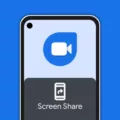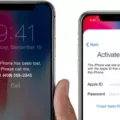Switching iPhones with AT&T is a straightforward process that can be accomplished in just a few simple steps. Whether you’re upgrading to a newer model or transferring your service to a replacement device, the process is quick and painless.
The first thing you’ll need to do is make sure both devices are connected to Wi-Fi. This will ensure that the transfer process goes smoothly and without interruption. Once you’ve confirmed that your devices are connected to Wi-Fi, you can proceed with the transfer process.
One of the easiest ways to transfer your data from one iPhone to another is by using the AT&T Mobile Transfer app. This free app is available for download from the App Store and can be used to transfer your contacts, photos, videos, music, and more.
To get started, open the App Store on your new iPhone and search for the AT&T Mobile Transfer app. Once you’ve downloaded and installed the app, open it up and select “To this device” to begin the transfer process.
Next, you’ll need to generate a QR code on your old iPhone. To do this, select “From this device” in the AT&T Mobile Transfer app and follow the steps to generate a QR code. Once the code is generated, use your new iPhone to scan the code and link the two devices.
Once the two devices are linked, you can select which items you want to transfer from your old iPhone to your new one. This includes your contacts, photos, videos, music, and more. Simply select the items you want to transfer and wait for the process to complete.
Another option for transferring your data is to use an eSIM. An eSIM is a digital SIM card that allows you to activate your service on a new iPhone without having to physically swap out your SIM card.
To use an eSIM, go to the AT&T website and select “Bring Your Own Device.” From there, choose “Move my number to a different device” and follow the prompts to complete your transfer. As long as both devices are compatible with AT&T’s current service, you can easily switch your SIM card and activate your new iPhone.
Switching iPhones with AT&T is a simple and straightforward process that can be completed in just a few easy steps. Whether you choose to use the AT&T Mobile Transfer app or an eSIM, the process is quick and painless, allowing you to enjoy your new iPhone with minimal hassle.
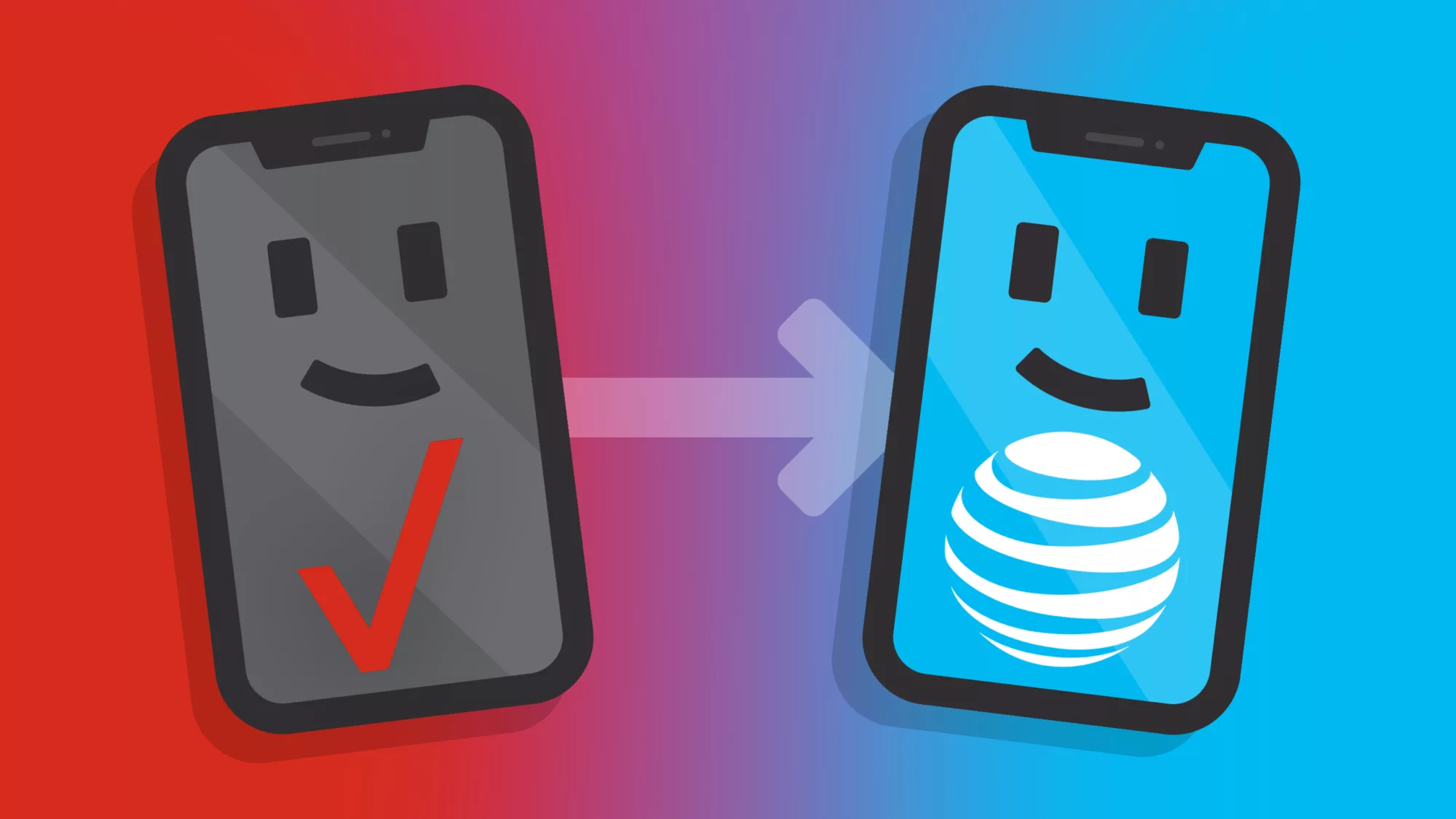
Transferring AT&T Service From One iPhone to Another
To transfer your AT&T service from one iPhone to another, you can use the AT&T Mobile Transfer app. First, download the app from the App Store on both your old and new phones. Then, open the app on both phones and select “From this device” on the old phone and “To this device” on the new phone. Follow the prompts to generate a QR code on the old phone and scan it with the new phone to link the two devices. Once linked, select the content you want to transfer, such as contacts, photos, and messages. The transfer process may take some time, depending on the amount of content you are transferring. Once completed, your new iPhone should have all the content and services from your old iPhone.
Activating a New iPhone with AT&T
Yes, to activate a new iPhone or a replacement device, you need to either go to the AT&T Activation site or call 866.895.1099. It is necessary to complete the activation process to start using your new device with AT&T’s network. You can choose either of the methods depending on your convenience, but it is mandatory to perform the activation.
Changing Phones on AT&T
To change phones on AT&T, you can follow these steps:
1. Make sure that your new device is compatible with AT&T’s network.
2. Back up your data from your old device to avoid losing any important information.
3. Remove the SIM card from your old device and insert it into your new device. If your new device requires an eSIM, you can activate it through the AT&T website or app.
4. Turn on your new device and connect to a Wi-Fi network.
5. Wait for your new device to activate on AT&T’s network. This may take a few minutes.
6. If your new device doesn’t activate automatically, you can try restarting it or contacting AT&T customer support for assistance.
Once your new device is activated on AT&T’s network, you should be able to make calls, send texts, and use data as usual. If you have any issues or questions, you can reach out to AT&T customer support for help.
Switching SIM Cards on AT&T Phones
It is possible to switch SIM cards on AT&T phones as long as both phones are compatible with the current AT&T service. You can simply remove the SIM card from one phone and insert it into the other, and the new phone should start working with the same phone number and service plan. However, it’s important to note that switching SIM cards may not always be possible, especially if the phones are locked to a specific carrier or if the SIM card is incompatible with the new phone. It’s always a good idea to check with AT&T or your phone manufacturer before attempting to switch SIM cards.
Conclusion
Switching iPhones with AT&T is quite a simple process. With the use of the AT&T Mobile Transfer app or the AT&T Wireless eSIM, you can easily transfer your data, contacts, and settings from your old iPhone to your new one. Additionally, if you need to activate a new line of service or replace a device, you can do so easily on the AT&T Activation site or by calling their customer service line. And if you’re simply switching between compatible devices, you can easily switch your SIM card as well. With these options available, switching iPhones with AT&T has never been easier.