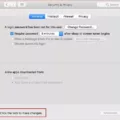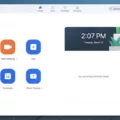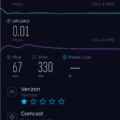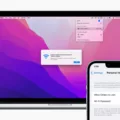The Surface Dock is a highly useful accessory for Microsoft Surface devices, as it allows users to expand their device’s capabilities and connect to additional external displays, peripherals, and networks. However, like any piece of technology, the Surface Dock requires regular firmware updates to ensure that it functions optimally and stays up-to-date with the latest features and fixes.
Fortunately, updating your Surface Dock’s firmware is a relatively simple process that can be completed using either the Surface Tools for IT or the Surface app on your device. In this article, we will outline the steps you need to take to update your Surface Dock’s firmware using both of these methods.
Using Surface Tools for IT
The Surface Tools for IT is a collection of software tools that are designed specifically for IT administrators who need to manage multiple Surface devices. However, it can also be used by individual users to update their Surface Dock’s firmware. Here’s how to do it:
1. Go to the Microsoft website and download the latest version of the Surface Tools for IT.
2. Once you have downloaded and installed the Surface Tools for IT, open the program and select the option to update the Surface Dock firmware.
3. Follow the on-screen instructions to connect your Surface Dock to your device and begin the firmware update process.
4. Once the update is complete, disconnect your Surface Dock and restart your device to ensure that the changes take effect.
Using the Surface App
If you prefer a more user-friendly method of updating your Surface Dock’s firmware, you can use the Surface app that comes pre-installed on your device. Here’s how to do it:
1. Open the Surface app on your device and go to the Accessories page.
2. Navigate to the Other Accessories section, where you will find all connected Microsoft accessories, including docks and keyboards.
3. Select your Surface Dock from the list of accessories and click on the Firmware update button.
4. Follow the on-screen instructions to complete the firmware update process.
5. Once the update is complete, restart your device to ensure that the changes take effect.
Updating your Surface Dock’s firmware is an important maintenance task that should be performed regularly to ensure that your device functions optimally and stays up-to-date with the latest features and fixes. Whether you prefer the Surface Tools for IT or the Surface app, updating your Surface Dock’s firmware is a simple and straightforward process that can be completed in just a few steps. So, take the time to update your Surface Dock today and enjoy all the benefits that it has to offer!
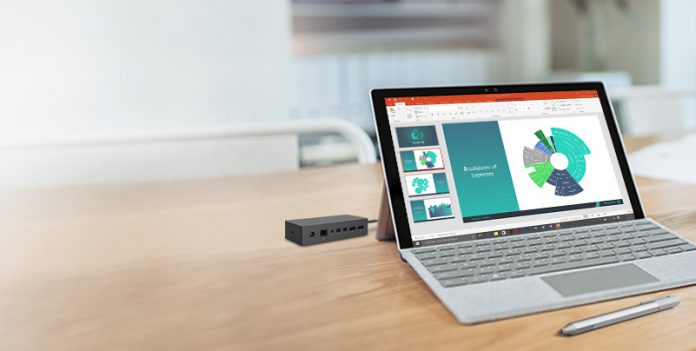
Updating a Surface Docking Station
To update your Surface docking station, you need to follow the steps below:
1. Go to the Download Surface Tools for IT webpage.
2. Click on the ‘Download’ button.
3. Select the latest version of the Surface Dock Firmware Update from the list of available downloads.
4. Click on ‘Next’ and follow the on-screen instructions to install the update.
Here are some additional tips to help you update your Surface docking station:
– Make sure that your Surface device is connected to the docking station before you begin the update process.
– Keep your Surface device plugged into a power source during the update to avoid any interruptions.
– Close any open applications before starting the update to avoid data loss or corruption.
– If the update fails or encounters any errors, try restarting your Surface device and the docking station before attempting the update again.
By following these steps, you can easily update your Surface docking station and ensure that it is running smoothly and efficiently.
Finding the Firmware Version of Surface Dock 1
To find your Surface Dock 1 firmware version, you can follow these steps:
1. Ensure that your Surface Dock 1 is connected to your Surface device.
2. Open the Start menu on your Surface device and search for “Device Manager.”
3. In the Device Manager window, look for “Firmware” under the “System Devices” section.
4. Expand the Firmware category by clicking on the arrow next to it.
5. Look for “Surface Dock Firmware Update” in the list of firmware devices.
6. Click on “Surface Dock Firmware Update” to select it.
7. Right-click on the selected device and choose “Properties” from the context menu.
8. In the Properties window, go to the “Driver” tab.
9. Check the “Driver version” field to see the firmware version of your Surface Dock 1.
Alternatively, you can also check the firmware version of your Surface Dock 1 using the Surface app on your Surface device. Here are the steps:
1. Open the Surface app on your Surface device.
2. Go to the “Devices” tab.
3. Look for your Surface Dock 1 under the “Other devices” section.
4. Click on your Surface Dock 1 to select it.
5. Check the “Firmware version” field to see the firmware version of your Surface Dock 1.
Updating Surface Firmware
To update the firmware on your Surface device, follow these steps:
1. Connect your Surface device to a power source.
2. Make sure that your Surface is connected to the internet.
3. Select “Start” > “Settings” > “Update & Security” > “Windows Update”.
4. Select “Check for updates”.
5. If there are any firmware updates available, they will be listed under “Optional updates”.
6. Select the firmware update that you want to install, and then select “Download and install”.
7. Follow the instructions on the screen to complete the installation process.
8. Once the installation is complete, restart your Surface device.
It is important to keep your Surface firmware up-to-date to ensure that your device is running smoothly and to take advantage of new features and improvements. Regularly checking for and installing firmware updates is recommended.
Conclusion
Updating your Surface Dock firmware is an essential task that helps to ensure that your device is running smoothly and efficiently. The Surface Dock updater tool is a reliable and easy-to-use solution that allows you to download and install the latest firmware updates for your dock. By keeping your firmware up-to-date, you can avoid potential issues and enjoy the full functionality of your Surface Dock. Whether you prefer to use the Surface app or Windows Update, the process of checking and installing updates is straightforward and can be completed in just a few simple steps. So, don’t hesitate to take advantage of this useful tool and keep your Surface Dock running at its best!