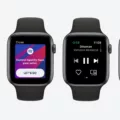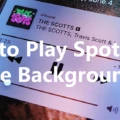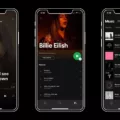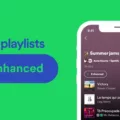Spotify has become one of the most popular music streaming platforms in the world, allowing users to enjoy their favorite songs and playlists wherever they go. However, one common issue that users may encounter is Spotify not playing in the background on iOS or Android devices. This can be frustrating, especially if you want to listen to music while using other apps or when your device is locked. In this article, we will explore the possible solutions to this problem.
One of the main reasons why Spotify may not play in the background is due to the battery saver settings on your device. By default, the battery saver restricts certain apps from operating in the background to conserve battery life. To ensure that Spotify can play in the background, you need to turn off the battery saver for the app.
On an iPhone, you can do this by going to the “Settings” app and selecting “Battery”. From there, find Spotify in the list of apps and make sure that it is not set to “Low Power Mode” or any other battery-saving mode. This will allow Spotify to operate normally in the background.
On an Android device, the steps may vary slightly depending on the manufacturer and Android version. Generally, you can go to the “Settings” app and select “Apps” or “Applications”. Find Spotify in the list of apps and tap on it. Look for the “Battery” or “Battery saver” option and make sure that Spotify is not restricted from operating in the background.
In some cases, you may also need to adjust the app permissions for Spotify to allow it to operate in the background. On an iPhone, go to the “Settings” app and select “Privacy”. From there, tap on “Background App Refresh” and make sure that Spotify is enabled. On an Android device, you can go to the “Settings” app and select “Apps” or “Applications”. Find Spotify in the list of apps and tap on it. Look for the “Permissions” option and make sure that the “Allow background activity” permission is enabled.
It is worth noting that enabling background activity for Spotify may have an impact on your device’s battery life. If you are concerned about battery usage, you can consider using the offline mode in Spotify, which allows you to download songs and playlists for offline listening. This way, you can still enjoy your music without having to rely on background activity.
If you are experiencing issues with Spotify not playing in the background on your iOS or Android device, it is likely due to the battery saver settings or app permissions. By adjusting these settings, you can ensure that Spotify can operate properly in the background, allowing you to enjoy your music uninterrupted. Remember to consider the impact on battery life and use offline mode if necessary.
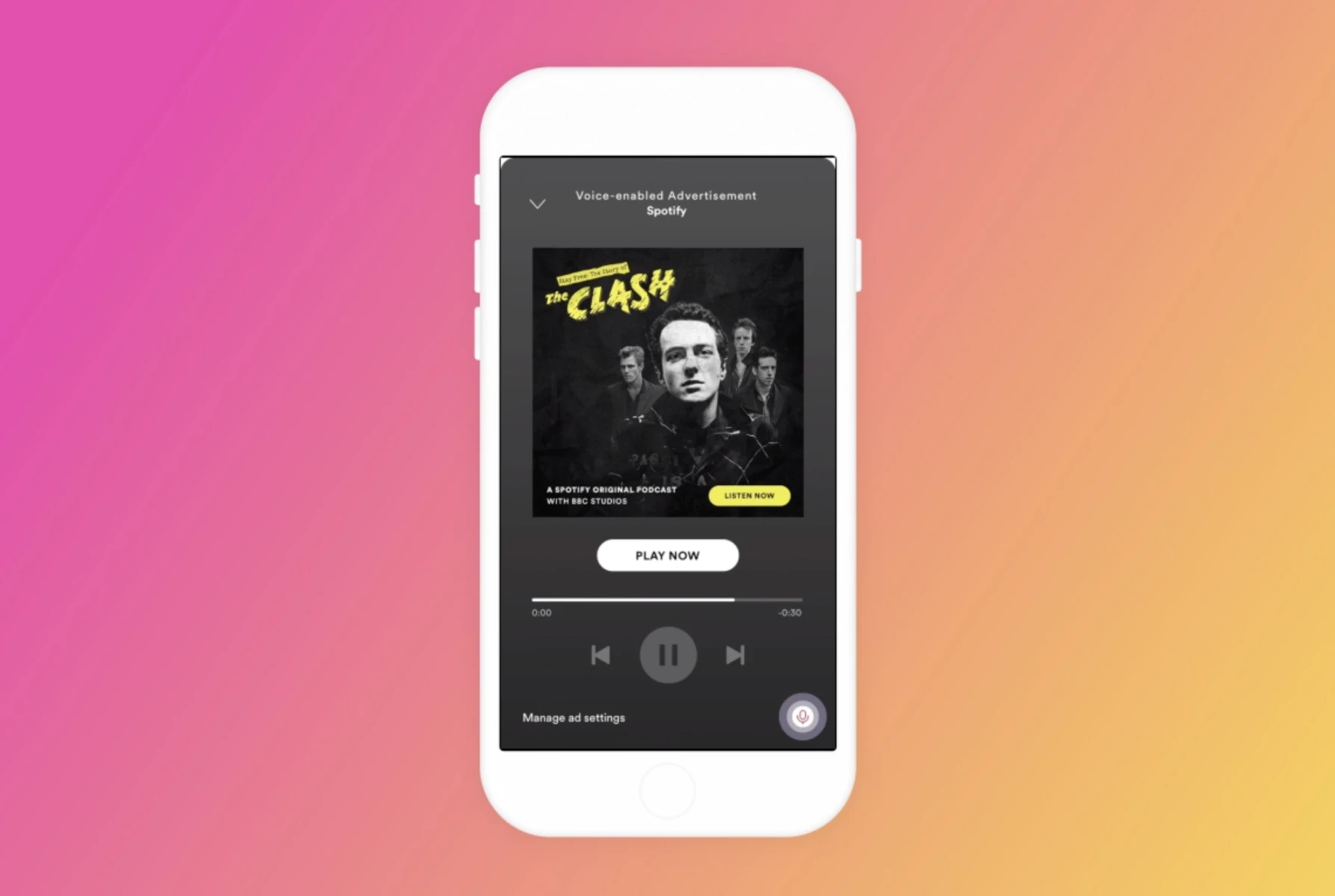
How Do You Turn Off Spotify Background Activity?
To turn off Spotify’s background activity, you need to follow these steps:
For iOS:
1. Open the Settings app on your iPhone.
2. Scroll down and tap on “Spotify” from the list of installed apps.
3. Tap on “Background App Refresh”.
4. Toggle off the switch next to “Background App Refresh” to disable it for Spotify.
For Android:
1. Open the Settings app on your Android phone.
2. Scroll down and tap on “Apps” or “Apps & notifications”.
3. Find and tap on “Spotify” from the list of installed apps.
4. Tap on “Battery” or “Battery usage”.
5. Depending on your device, you may need to tap on “Battery optimization” or “Battery saver”.
6. Tap on “Not optimized” and change it to “All apps” or “All”.
7. Scroll down and find “Spotify” from the list of apps.
8. Tap on “Optimize battery usage” or a similar option.
9. Switch off the toggle next to “Spotify” to exclude it from battery optimization.
By following these steps, you will disable the background activity of Spotify on your device. This means that Spotify will no longer consume battery or data in the background when not actively used. Keep in mind that disabling background activity may affect certain features like music playback controls on the lock screen or notifications.
Why Does Spotify Use Background Activity?
Spotify uses background activity to ensure uninterrupted playback and provide a seamless music streaming experience to its users. Here are a few reasons why Spotify utilizes background activity:
1. Continuous Playback: Background activity allows Spotify to keep playing music even when the app is not actively in use or when the device’s lock screen is closed. This ensures that the music doesn’t abruptly stop and users can enjoy uninterrupted playback.
2. Offline Mode: Background activity is crucial for Spotify’s offline mode. When users download songs or playlists for offline listening, the app needs to operate in the background to manage and update the downloaded content, ensuring that users can access their saved music even without an internet connection.
3. Notifications and Controls: Background activity enables Spotify to send notifications to users, such as song recommendations, new releases, or updates from followed artists. It also allows users to control playback through lock screen controls or notification panel, making it convenient to manage their music without opening the app.
4. Background Updates: Spotify regularly updates its music catalog, playlists, and features. Background activity allows the app to perform these updates in the background, ensuring that users have access to the latest content and improvements without interrupting their music streaming experience.
5. Syncing and Data Management: Background activity enables Spotify to sync user preferences, playlists, and listening history across devices. It also helps in managing data usage by optimizing streaming quality and caching songs in the background, reducing the need for constant internet connectivity and minimizing data consumption.
By utilizing background activity, Spotify aims to provide a seamless and user-friendly music streaming experience, allowing users to enjoy music anytime, anywhere, without interruptions or manual intervention.
Conclusion
In conclusion, to ensure that Spotify plays in the background on your iOS or Android device, it is essential to disable the battery saver option for the Spotify app. This can be done by navigating to the device’s settings, then locating the “Apps” or “Applications” section, and selecting “Manage apps” or a similar option. From there, find the Spotify app and access its settings. Look for the “Battery saver” option and make sure it is set to “No Restrictions” for Spotify.
By granting Spotify permission to operate in the background, you are allowing it to function properly even when your device’s lock screen is closed. Without this permission, Spotify may become unresponsive and fail to play music or respond to commands.
Therefore, it is crucial to adjust the settings and enable background activity for Spotify to enjoy uninterrupted music playback and a seamless user experience. Take a moment to navigate to your device’s settings and make the necessary changes to ensure that Spotify continues to play in the background effortlessly.