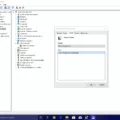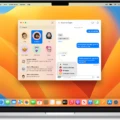With how easy it is for browser syncing to share a history across devices without warning, it’s now a priority for many to keep their online activity private. Syncing is easy, but it can be dangerous to sensitive information if devices are shared or compromised.
Stopping browser history sharing protects personal data and brings relief. Modifying these settings offers everyone a chance to feel good about their browsers’ privacy and minimizes history syncing.
Understanding Browser History Sharing
Have you ever noticed how a website you’ve visited on your phone instantly shows up on your laptop or tablet? In the case of browser history sync, that’s a feature that works through account syncing, for example, with Google and Apple. The browsing history is auto-synchronised by connecting devices under the same account, and it’s convenient to resume a session on any device.
While this can be incredibly convenient, it raises valid concerns about connected accounts privacy, especially if multiple people use the same account or device.
Disabling Web & App Activity Sync
To keep your browsing history private and prevent it from syncing across devices, you can turn off Web & App Activity in your Google account privacy settings. On Android, start by opening the device’s Settings and selecting Google, then go to Manage your Google Account.
From the Data & privacy tab, locate Web & App Activity under History settings, tap Turn off, and confirm by choosing Pause.
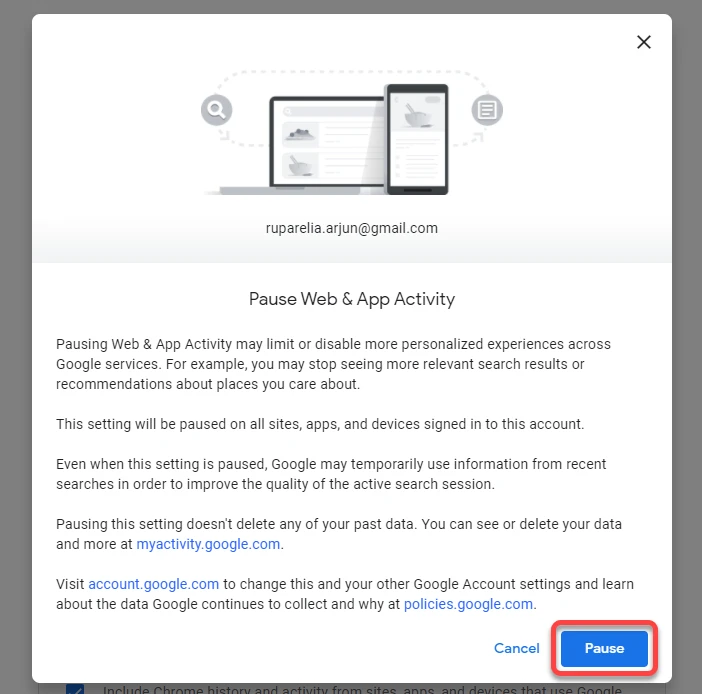
On iOS, open the Gmail app, tap the profile picture in the top corner, and select Manage your Google Account.
Go to the Data & privacy tab, tap Web & App Activity, choose Turn off, and confirm with Pause. Disabling this feature is a simple way to stop Google history sync and take control of your privacy settings.
Stopping Safari History Sync Across Apple Devices
If you wish to keep your Safari browsing history from syncing across your Apple devices, then you can adjust it in iCloud privacy settings. Go to Settings, tap your name at top, go to iCloud and find the toggle for Safari and turn it off.
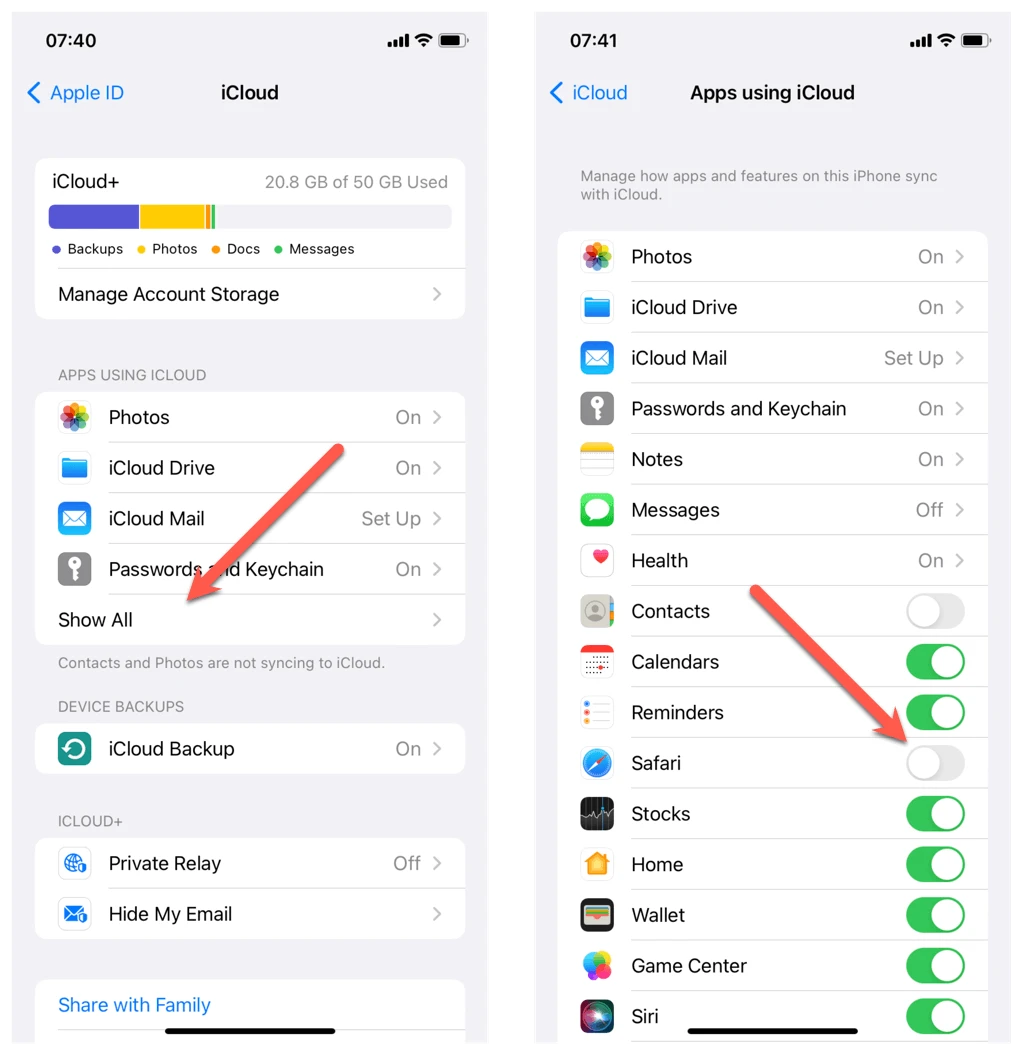
The result is that iCloud Safari sync will be disabled and your browsing history will be restricted to just one device.
If that extra layer of privacy is what you need, switching to the Private Browsing mode in Safari may do the trick. For browsing discreetly, just open Safari, tap the Tabs button, select Private and hit the + icon.
Using Private Browsing or Incognito Mode
Making use of private browsing modes, like Incognito mode privacy in Chrome or Safari’s Private Browsing, feels like switching to a clean slate for each browsing session. It’s an easy way to stop history recording, ensuring that searches, visited sites, and cookies disappear once the session ends.
These modes don’t just keep your activity off shared devices—they prevent it from syncing to other accounts too. The private browsing benefits go beyond convenience, offering a practical solution for anyone wanting a little more privacy in a hyper-connected world.
Managing History Sharing in Third-Party Apps
It’s surprising how much browsing activity apps like Facebook and Twitter can track behind the scenes. These platforms often gather browsing behavior to personalize ads and tailor content. To regain some control, adjusting privacy settings is a smart move.
On Facebook, heading to ‘Settings & Privacy’ > ‘Settings’ > ‘Privacy Checkup’ allows for better management of who sees activity and limits third-party app privacy breaches. Twitter offers similar options under ‘Settings and privacy’ > ‘Privacy and safety,’ making it easier to manage app data sharing and prevent app history sharing.
Taking a moment to review these settings regularly helps maintain better control over personal information.
Troubleshooting Unexpected History Sharing
If your browsing history unexpectedly shows up on another device, it can be unsettling, but there are effective steps to fix history sharing issues.
Start by checking if the devices are connected to the same account—browser syncing services often share history across devices signed into the same account. Ensure that you’ve logged out of shared or public devices to stop unexpected history sync.
Also, review your sync settings on the browser to confirm that history sharing is turned off. For those concerned about privacy, troubleshooting these settings can help troubleshoot privacy concerns effectively, ensuring your browsing remains private and secure.
Additional Tips for Enhancing Privacy
To enhance browsing privacy, clearing history regularly keeps past activities private and ensures a clean slate for online interactions. Adding a VPN for online privacy creates an extra shield of security, encrypting connections and safeguarding against prying eyes, whether at home or on public networks.
Preventing Future History Sharing
Setting up separate accounts for each device is another effective way to keep browsing histories distinct while maintaining better privacy control. Taking time to manage device privacy settings regularly ensures that permissions remain in check, helping to prevent unintended sharing of personal information.
Conclusion
Taking control of browser privacy management is a practical way to safeguard personal information and ensure peace of mind. Choosing to stop sharing browser history across devices helps maintain privacy and reduces the chances of sensitive data being exposed unintentionally.
Simple steps like disabling unnecessary sync features, using private browsing, or relying on VPNs can go a long way in protecting privacy. These actions not only help to protect online activity but also allow for a safer and more secure browsing experience, where personal habits remain private and secure.