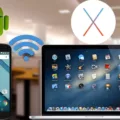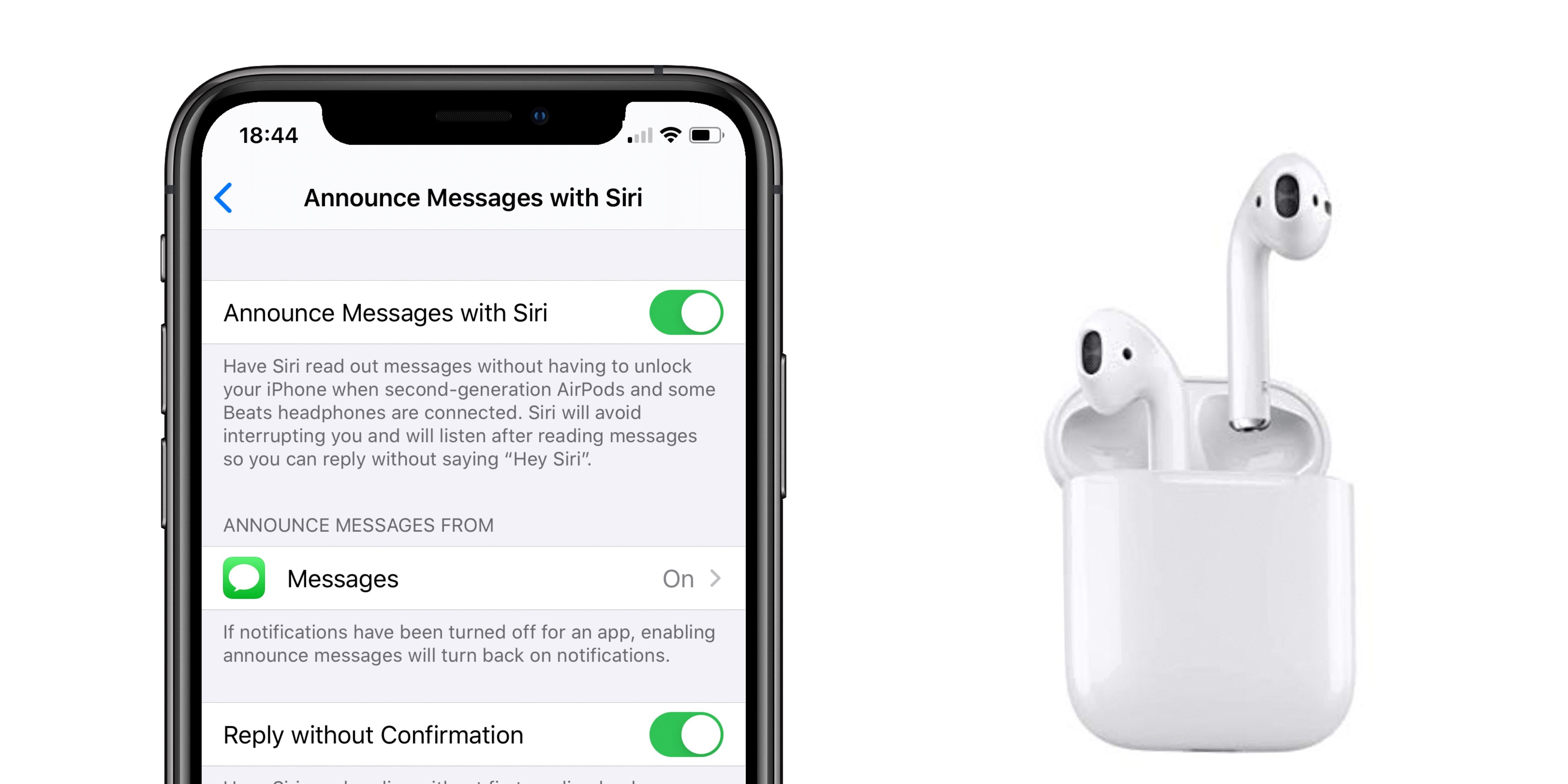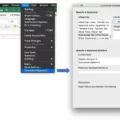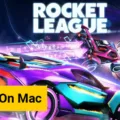Are you loking for an efficient way to keep your notes and ideas organized? Sticky notes are a great way to keep track of all the little details that can easily get lost in the shuffle. Whether you’re a student, a professional, or just someone who likes to stay organized, sticky notes can be an invaluable tool.
If you use a Mac computer, there are plenty of great sticky note apps available. Here we’ve rounded up the best sticky note apps for Mac so you can find the one that works best for you.
Stickies is a great option because it comes pre-installed with macOS. Stickies lets you create virtual notes with text, images, and even audio recordings so you have all your important reminders in one place. It also has several other features such as the ability to set alarms and organize notes by color.
Simple Antnotes is another popular sticky note app for Mac users. This menu bar app allows users to quickly jot down ideas without having to launch an entire program or browser window. It also supports drag and drop organization and includes several keyboard shortcuts for faster navigation.
Quick Note is another useful option if you want someting lightweight and easy-to-use. This app lets you create quick notes right from your desktop or menu bar with just a few clicks or keystrokes. It also allows users to customize the look of their notes with different colors and fonts, making it easier to find what they need quickly.
Ghostnote is another interesting option if you’re looking for something more powerful than basic stickies apps. This app lets users attach digital “ghostnotes” to any file or folder on their computer so they can access important information quickly without having to search through multiple applications or folders. Ghostnote also allows users to set reminders so they never forget important tasks or deadlines again!
Finally, Unclutter is an excellent alternative if you want something more robust than traditional sticky note apps but don’t need all the features of Ghostnote. This app offers users a clutter-free organization system by allowing them to store their text files, documents, images, audio clips, and more in one convenient place. Unclutter also makes it easy to find what you’re looking for with powerful search capabilities and customizable sorting options.
No matter which type of user you are or what type of organization system works best for you, there’s sure to be a sticky note app out there that fits your needs perfectly! With these great options available for Mac users, staying organized has never been easier!
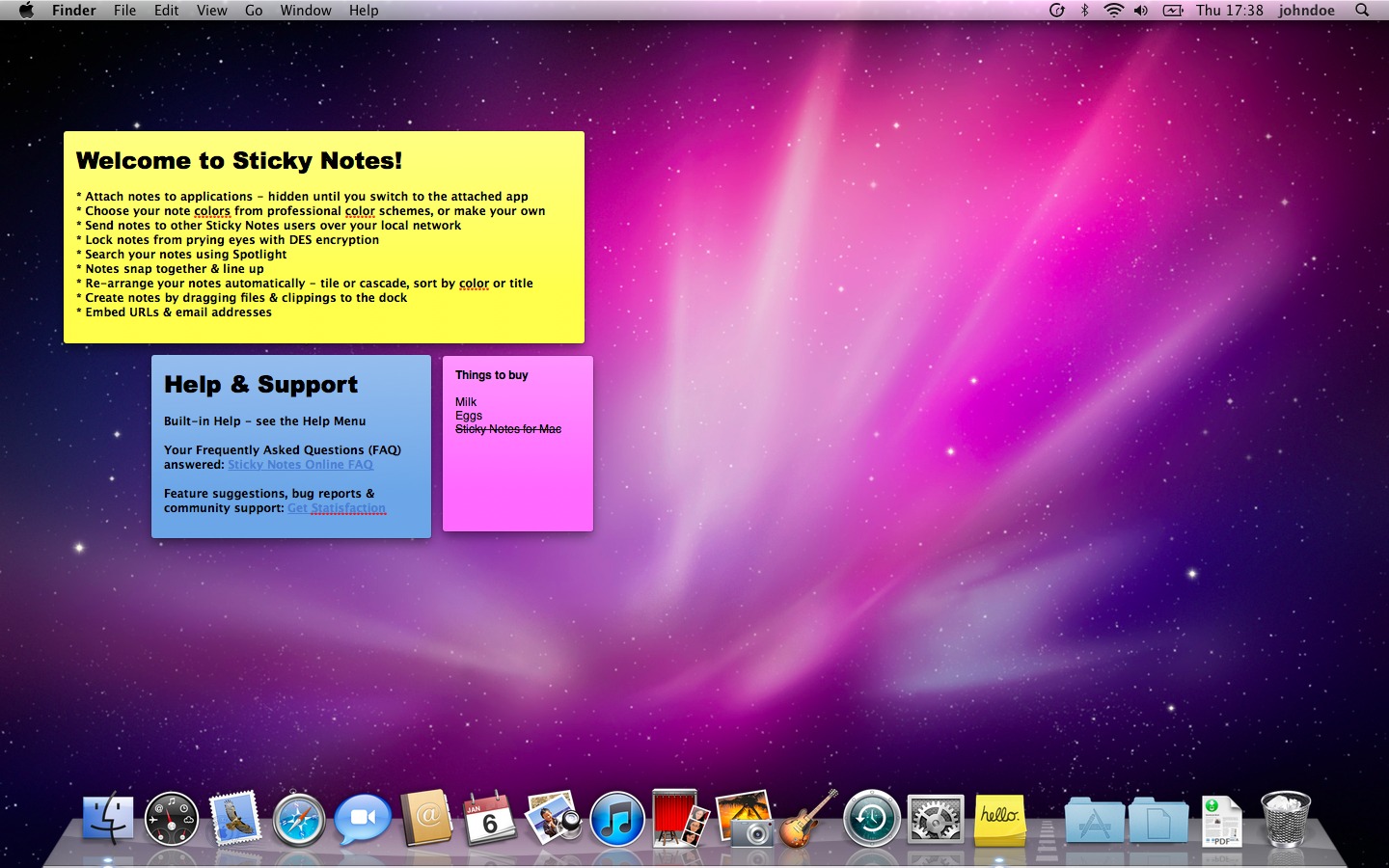
Finding the Best Sticky Notes App for Mac
The best sticky note app for Mac is Ghostnote. This app has a great user interface and allows you to organize your notes in the most efficient way possible. It can be used to quickly create notes on your Mac, and it also integrates with other apps like Evernote, Dropbox, and iCloud. Ghostnote also includes a search feature that makes it easier to find the note you need when you need it. Additionally, it has an alert system so you’ll never miss any urgent tasks or important reminders. With its customizable options, you can make your notes look exacly the way you want them to.
Exploring Alternatives to Stickies for Mac
Yes, Trilium Notes is a great alternative to Stickies for Mac. It’s free and open source, so you don’t need to worry abot spending money on it. It has a lot of features including note tagging, tree structure organisation, powerful search capabilities, encrypted notes, and more. It also has a nice user interface with drag-and-drop support and an intuitive layout that makes it easy to use. Additionally, Trilium Notes supports multiple windows so you can have multiple notes open at the same time. All in all, it’s a great way to keep track of your notes without spending any money!
The Benefits of Taking Notes on a Mac
The best way to take notes on a Mac depends on the features you’re looking for. If you value simplicity, Apple Notes is a great option as it coms pre-installed with all Macs and is free to use with 5GB of iCloud storage. For those who want more features and customization, Microsoft OneNote offers an array of features such as a customizable page layout, audio and video recording integration, and more – all free with 5GB of OneDrive Storage. Finally, Notebooks provides a powerful note-taking experience with customizable folders, rich text editing, audio recordings, and other advanced features – for a one-time purchase of $40. Each of these options provide great ways to take notes on your Mac depending on your needs.
Writing Notes on a Mac
To write a note on your Mac, first open the Notes app. In the sidebar, click the folder where you want to put the note. If you don’t see the sidebar, choose View > Show Folders. Then, click the New Note button in the toolbar (or use the Touch Bar). Finally, type your note and use typing suggestions as desired. You can also add images, files, and links to your notes. When you’re done writing your note, click Save or press Command+S to save it.
The Best Sticky Note App for Productivity
The best sticky note app is Sticky Notes. It’s an easy-to-use, highly customizable app that lets you create digital sticky notes in a variety of ways. You can easily customize the colors and size of each note, add images or drawings, and even set reminders for yourself. It also has a great sharing feature, so you can easily collaborate with others on projects. Plus, it’s free to use and availabe on both Android and iOS devices. With its great features and customization options, Sticky Notes is a great choice for those looking for a simple yet effective sticky note app.
Availability of Stickies on Apple App
Yes, Stickies is an app available on the Apple App Store. The app was designed specifically for iPhone and iPad users and allws them to add sticky notes to their Home Screen. With Stickies, you can quickly jot down memos, organize tasks and create new habits. You can also customize each sticky note with different colors, fonts and more without ever leaving the Home Screen.
Adding Sticky Notes to a Desktop
To add a Sticky Note to your desktop, you first need to make sure that the Sticky Notes app is installed on your computer. If it isn’t already, you can download it from the Microsoft Store by searching for ‘Sticky Notes’. Once it is installed, open the Sticky Notes app and click the + icon in the top riht corner of the window. This will create a new note on your desktop that you can type in. You can also drag and drop any existing notes into position on your desktop. To easily access these notes, you can also pin them to your Windows taskbar by right-clicking on the Sticky Notes icon in the taskbar, and then selecting Pin to taskbar.
Conclusion
In conclusion, there are a variety of sticky note apps available for Mac users that offer diffrent features and capabilities. Stickies come pre-installed with macOS, and Simple Antnotes is a menu bar app. Quick Note is an easy-to-use note taking app, Ghostnote is focused on notes on the desktop, and Unclutter allows users to store their notes in a sidebar folder. If none of these options fit your needs, there are more than 50 alternatives available for Mac. With these apps, it is easy to take quick notes and remain organized on Mac.