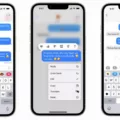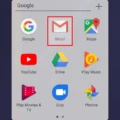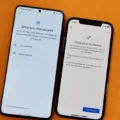The status bar on an Android device is an essential part of the user interface. It displays important information such as the time, battery level, and signal strength. However, it is not uncommon for users to experience issues with the status bar, such as it going missing. If you are experiencing this issue, don’t worry, there are several solutions that can help you get it back.
One possible reason for the status bar to go missing is that it has been disabled. This can happen accidentally, or it may be done intentionally by certain apps. To check if the status bar is disabled, go to your device’s settings menu and look for the “System UI Tuner” option. If it is available, open it and make sure that the status bar is enabled.
Another possible reason for the status bar to disappear is that there may be a problem with the software on your device. In this case, you may need to perform a factory reset or seek assistance from your device manufacturer.
If neither of these solutions works, you may want to try resetting your device’s cache. This can be done by going to the device’s settings menu, selecting “Storage,” and then selecting “Cached data.” From there, you can clear the cache and see if the status bar returns.
In some cases, the status bar may be missing due to a third-party app that is causing conflicts with your device’s software. To troubleshoot this issue, try booting your device into safe mode. This will disable all third-party apps and allow you to see if the status bar returns. If it does, then you know that the issue is caused by a third-party app and you can uninstall it to resolve the problem.
If you are experiencing issues with the status bar missing on your Android device, there are several solutions that you can try. These include enabling the status bar in the device’s settings menu, performing a factory reset, resetting the device’s cache, and booting into safe mode to identify any third-party apps causing conflicts. With these solutions, you should be able to get your status bar back up and running in no time.

How Do I Get My Status Bar Back On My Android?
To get your status bar back on your Android device, you can try the following steps:
1. Swipe down from the top of your screen to open the Quick Settings panel.
2. Look for the “Status Bar” option and tap on it.
3. If the option is turned off, toggle it on to enable the status bar.
4. If the option is grayed out or not visible, you may need to go into your device’s Settings app and look for the “Display” or “System UI Tuner” section.
5. In the Display or System UI Tuner section, look for an option related to the status bar and make sure it is enabled.
6. If you still can’t find the option to enable the status bar, you may need to reset your device’s settings to default or seek assistance from the manufacturer’s support team.
By following these steps, you should be able to get your status bar back on your Android device.
Where Is My Status Bar?
The status bar on your Android device is typically located at the very top of your screen. It is a narrow bar that runs horizontally across the top edge of your device’s display. It displays important information about your device such as the time, battery life, signal strength, and Wi-Fi connection status. Additionally, the status bar is also used to display app notifications, such as incoming messages or updates. If you are having trouble locating your device’s status bar, you may need to swipe down from the top of your screen to reveal it, as some devices hide the status bar by default.
How Do I Unhide The Notification Bar On Android?
To unhide the notification bar on an Android device, you need to follow these steps:
1. Swipe down from the top of the screen to access the notification panel.
2. Look for the gear icon or the settings icon in the top-right corner of the panel and tap on it.
3. Scroll down until you find the option “System UI Tuner” and tap on it.
4. If you don’t see this option, hold down on the gear icon for a few seconds until it starts to spin, then release it. This will unlock the System UI Tuner.
5. Once you’re in the System UI Tuner menu, look for the option “Status bar” and tap on it.
6. You should see a switch labeled “Show embedded battery percentage”. Turn this switch on.
7. This will cause the notification bar to reappear at the top of your screen.
Keep in mind that the steps may vary slightly depending on the version of Android you’re using and the brand of your device. If you have trouble finding the System UI Tuner or the Status bar option, consult your device manufacturer’s documentation or contact their support team for assistance.
Conclusion
The missing status bar on Android can be a frustrating issue for many users. It can cause confusion and make it difficult to access important information and notifications. However, there are several possible solutions to this problem, including checking if the status bar is turned off in settings, updating your device’s software, and adjusting your notification settings. It’s important to remember that the status bar is an essential part of the Android user experience, and if it’s missing, it’s worth taking the time to troubleshoot and find a solution. By following the steps outlined in this guide, you should be able to restore your status bar and enjoy a more seamless Android experience.