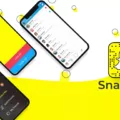Spotify is undoubtedly one of the most popular music streaming platforms out there, but it can be frustrating when it keeps crashing on your iPhone. There are several reasons why this might happen, but luckily, there are also several ways to fix it.
One common reason for Spotify crashing on your iPhone is an outdated app or device. If you haven’t updated your Spotify app in a while, it’s possible that there are bugs or compatibility issues causing it to crash. To fix this, simply go to the App Store and check for any available updates for the Spotify app. Updating to the latest version should resolve any issues.
Another potential cause of Spotify crashes is network issues. If your iPhone has a weak signal or if the Spotify server is down, it can lead to disruptions in playback and ultimately cause the app to crash. To troubleshoot this, make sure that you have a stable internet connection. You can also try switching between Wi-Fi and cellular data to see if that makes a difference. Additionally, you can check Spotify’s official Twitter account or website to see if there are any reported server issues.
Invalid settings or a system crash on your iPhone can also be responsible for Spotify crashes. To fix this, you can try resetting your device’s settings. Go to Settings > General > Reset > Reset All Settings. Keep in mind that this will reset all your personalized settings, but it can often resolve software-related issues.
If none of the above solutions work, you can also try clearing the Spotify cache on your iPhone. This can help remove any temporary files or data that might be causing conflicts. To do this, go to Settings > Apps > Spotify > Clear Cache.
Additionally, if you have enabled battery saver mode on your iPhone, it can affect the performance of Spotify and potentially lead to crashes. Make sure to turn off battery saver mode while using the app to see if that resolves the issue.
Sometimes, a fresh reinstall of the Spotify app can also fix crashing problems. Delete the app from your iPhone and then reinstall it from the App Store. This will ensure that you have a clean installation of the app without any corrupt files or settings.
If Spotify keeps crashing on your iPhone, there are several steps you can take to fix the issue. Make sure to update the app, check your network settings, reset your device’s settings, clear the Spotify cache, turn off battery saver mode, or reinstall the app. By following these steps, you should be able to enjoy uninterrupted music streaming on Spotify once again.

Why Does Spotify Keep Closing Itself?
There are several reasons why Spotify may keep closing itself. These include:
1. Outdated Spotify app or device: If you are using an outdated version of the Spotify app or have an outdated device, it can cause compatibility issues and lead to frequent crashes. Updating to the latest version of the app or device firmware can help resolve this issue.
2. Bugs in the app: Like any software, Spotify can have bugs that may cause it to crash. These bugs can be related to specific features or functions within the app. Developers regularly release updates to fix these bugs, so make sure you have the latest version of the app installed.
3. Network issues: Weak or unstable internet connection can also cause Spotify to crash. If your device has a poor signal or you are experiencing network congestion, it may disrupt the streaming service and result in app crashes. Try connecting to a stable Wi-Fi network or use a cellular data connection with good signal strength.
4. Spotify server downtime: Sometimes, Spotify’s servers may experience technical issues or undergo maintenance, leading to temporary unavailability of the service. When this happens, the app may force close itself. You can check Spotify’s official social media accounts or website for any announcements regarding server downtime.
5. Invalid settings: Incorrect or conflicting settings on your device can also cause Spotify to crash. This can include settings related to audio output, background app refresh, or battery optimization. Review your device settings and ensure they are optimized for Spotify’s smooth functioning.
6. System crash: If your device experiences a system crash or encounters a memory issue, it can cause Spotify to crash as well. Restarting your device or performing a soft reset can help resolve such issues.
Spotify may keep closing itself due to outdated app or device, bugs in the app, network issues, server downtime, invalid settings, or system crashes. Updating the app, ensuring a stable internet connection, checking for server downtime, adjusting device settings, and restarting the device can help address these problems.
How Do You Stop Spotify From Closing on Your iPhone?
To prevent Spotify from closing on your iPhone, you can try the following methods:
1. Update Spotify: Ensure that you have the latest version of Spotify installed on your iPhone. Developers often release updates to fix bugs and improve stability.
2. Restart Spotify: Close the Spotify app completely by double-clicking the home button (or swiping up from the bottom on iPhone X or later) to access the app switcher. Swipe left or right to find the Spotify app and swipe it up or off the screen to close it. Then reopen the app and see if it continues to close.
3. Restart your iPhone: Sometimes simply restarting your iPhone can resolve app issues. Press and hold the power button until the “slide to power off” option appears. Slide it to power off, then turn your iPhone back on after a few seconds.
4. Clear cache and data: Clearing the cache and data of the Spotify app can help resolve any corrupt or conflicting files. Go to Settings > General > iPhone Storage, find Spotify in the list of apps, and select it. Tap on “Offload App” to remove the app but keep its data, then reinstall Spotify from the App Store.
5. Check storage space: Ensure that you have enough storage space available on your iPhone. If your device is running low on storage, it may cause apps like Spotify to close unexpectedly. Delete unnecessary files or apps to free up space.
6. Disable battery optimization: Battery optimization settings may interfere with Spotify’s background activity. Go to Settings > Battery > Battery Health > Optimized Battery Charging, and toggle it off. This will prevent the system from managing app background activity.
7. Reinstall Spotify: If none of the above methods work, try uninstalling and reinstalling the Spotify app. This can help resolve any software conflicts or corrupt files that may be causing the app to close.
By following these steps, you should be able to prevent Spotify from closing on your iPhone and enjoy uninterrupted music streaming.
Conclusion
There are several factors that can contribute to Spotify crashing on an iPhone. Outdated app versions or devices with bugs can cause instability and frequent crashes. Network issues, such as weak signal or server problems, can also interrupt the streaming service and lead to crashes. Additionally, invalid settings or system crashes on the device itself can contribute to Spotify crashing.
To fix this issue, there are several steps you can take. Signing out everywhere from the Spotify website and removing offline devices from your account page can help resolve any account-related issues. Turning off battery saver mode on your iPhone can prevent power-saving settings from interfering with the app’s performance. Checking your network settings and ensuring that cellular data is turned on can help maintain a stable connection. Lastly, resetting and clearing the Spotify cache can resolve any temporary data conflicts that may be causing the crashes.
By following these steps, you should be able to troubleshoot and resolve the issue of Spotify crashing on your iPhone. It is important to regularly update your app and device, check your network connection, and clear any cache or temporary data to ensure smooth and uninterrupted streaming on Spotify.