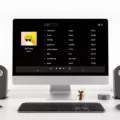Spotify is an online music streaming platform that has gained immense popularity in recent years. However, there are times when users face issues and find that Spotify is offline. This can be frustrating, especially when you want to listen to your favorite tunes on the go or while working out.
One of the most common reasons why Spotify may be offline is that the app has been set to offline mode. This is a feature that allows users to save music onto their devices for offline listening, but if it’s turned on, it can prevent the app from accessing the internet. To turn off offline mode, go to the Spotify home screen, tap the gear icon in the top-right corner of the screen, tap “Playback,” and then toggle the switch to the right of “Offline” to go offline.
Another reason why Spotify may be offline could be due to connectivity issues. If your phone is not connected to a 3G or WiFi connection, then Spotify may not be able to access the internet. Ensure that your phone is connected to a stable internet connection and try to restart Spotify to see if the issue is resolved.
It’s also possible that Spotify is experiencing server issues or maintenance. In this case, you may need to wait until the issue is resolved before you can access the app again. This can be frustrating, but it’s important to remember that these issues are usually temporary and are resolved quickly.
If you find that Spotify is offline, there are a few things that you can do to try and resolve the issue. Firstly, ensure that offline mode is turned off in the settings menu. Secondly, ensure that your phone is connected to a stable internet connection. if the issue persists, it may be due to server issues or maintenance, and you may need to wait until the issue is resolved. With these tips, you can be sure that you can enjoy your favorite tunes on Spotify without any interruptions.

Getting Spotify Back Online
To get Spotify back online, you can try the following steps:
1. Check your internet connection: Make sure that your device is connected to a stable internet connection. You can try switching to a different Wi-Fi network or using cellular data to see if that helps.
2. Restart the app: Close the Spotify app and then reopen it. This can help to refresh the app and get it back online.
3. Update the app: Make sure that you have the latest version of Spotify installed on your device. You can check for updates in the app store and install any available updates.
4. Clear cache and data: If the above steps don’t work, you can try clearing the cache and data of the Spotify app. Go to your device’s settings > Apps > Spotify > Storage > Clear cache and Clear data.
5. Reinstall the app: If none of the above steps work, you can try uninstalling and then reinstalling the Spotify app. This can help to fix any issues with the app and get it back online.
By following these steps, you should be able to get Spotify back online and start streaming your favorite music again.
Turning Off Offline Mode on Spotify
To get off offline mode on Spotify, you can follow these steps:
1. Open the Spotify app on your device and navigate to the home screen.
2. Look for the gear icon in the top-right corner of the screen and tap on it.
3. This will take you to the “Settings” menu. From there, select “Playback.”
4. In the “Playback” menu, you will see a toggle button next to the “Offline” option. Tap on this button to turn it off.
5. Once you have turned off offline mode, you will be able to access all the content that requires an internet connection.
In summary, to get off offline mode on Spotify, you need to go to the “Settings” menu and select “Playback.” Then, turn off the toggle button next to the “Offline” option to go back online.
Troubleshooting Spotify Offline on iPhone
Spotify on your iPhone may be offline for a few reasons. One of the reasons could be that “Offline Mode” is turned on in the Spotify app’s Settings menu. In this mode, Spotify only plays songs that have been downloaded to your device, and it does not require an internet connection. Another reason could be that your phone is not connected to a 3G or WiFi network. Without an internet connection, Spotify cannot play any songs that are not downloaded to your device.
To fix this issue, you should first check if “Offline Mode” is turned on in the Spotify app’s Settings menu. If it is, turn it off and try playing a song again. If this does not work, make sure your phone is connected to a 3G or WiFi network. You can check your network connection by opening your iPhone’s Settings and tapping on the WiFi or Cellular option. If you are not connected to a network, connect to one and try playing a song on Spotify again.
Conclusion
Spotify’s offline mode can be a helpful feature for those who want to save data or listen to music without an internet connection. However, if you are having trouble accessing Spotify while offline, it is important to check that the offline mode is turned off in the settings menu and that your device is connected to a WiFi or 3G network. By following these steps, you should be able to get Spotify online and enjoy your favorite tunes without interruption. Remember to always check your settings and an internet connection to ensure a seamless listening experience on Spotify.