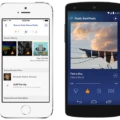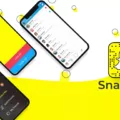Spotify is a popular music streaming platform that allows users to listen to their favorite songs, create playlists, and discover new artists. However, it can be frustrating when Spotify keeps crashing on your iPhone. In this article, we will explore some common reasons why this might be happening and provide you with some solutions to fix the issue.
One possible reason for Spotify crashing on your iPhone is a lack of storage space. The Spotify app requires some storage to store songs, so if your device is running low on storage, it may cause the app to crash. To fix this issue, you can try freeing up some storage space on your iPhone by deleting unnecessary apps, photos, or videos.
Another possible cause of Spotify crashing is an outdated app or device. Outdated software can have bugs that can cause apps to malfunction. To fix this issue, make sure that you have the latest version of the Spotify app installed on your iPhone. You can check for updates in the App Store and install any available updates. Additionally, make sure that your iPhone’s operating system is up to date by going to Settings > General > Software Update.
Network issues can also contribute to Spotify crashing on your iPhone. If your device has a weak signal or if the Spotify server is down, it can cause the app to crash. To troubleshoot network issues, try turning on “Cellular Data” in your iPhone’s settings if you are using mobile data. If you are connected to Wi-Fi, try switching to a different network or resetting your Wi-Fi router.
If none of the above solutions work, you can try resetting and clearing the Spotify cache on your iPhone. To do this, go to Settings > Apps > Spotify and tap on “Clear Cache” or “Clear Data.” This will remove any temporary files or data that may be causing the app to crash.
Lastly, if you are still experiencing issues with Spotify crashing on your iPhone, you can try signing out of Spotify everywhere and removing any offline devices from your Spotify account. To sign out everywhere, you can go to the Spotify website and click on “Sign Out Everywhere” under your account settings. To remove offline devices, go to the Spotify account page and click on “Remove All Devices” under the Offline Devices section.
If Spotify keeps crashing on your iPhone, there are several potential reasons for this issue. It could be due to a lack of storage space, an outdated app or device, network issues, or a problem with your Spotify account. By following the solutions outlined in this article, you should be able to resolve the crashing issue and enjoy uninterrupted music streaming on your iPhone.
Why Does Your Spotify Keep Closing Itself?
There are several reasons why your Spotify app may keep closing itself:
1. Insufficient storage space: The Spotify app requires storage space on your device to store songs and other data. If your device has limited storage capacity, it may cause the app to close unexpectedly. Consider freeing up some space by deleting unnecessary files or apps.
2. Outdated app or device: Using an outdated version of the Spotify app or having an outdated device can lead to compatibility issues and bugs, which may cause the app to crash. Make sure both your app and device are up to date by checking for updates in your device’s app store or system settings.
3. Network issues: Weak or unstable internet connection can disrupt the functioning of the Spotify app, leading to crashes. Check your Wi-Fi or cellular data signal strength and try switching to a more stable network if possible. Additionally, if the Spotify server is experiencing downtime or technical issues, it can also cause the app to close unexpectedly.
4. Software conflicts: Sometimes, other apps or software on your device may conflict with Spotify, resulting in crashes. Try closing any unnecessary apps running in the background or consider restarting your device to resolve any software conflicts.

How Do You Stop Spotify From Closing on Your iPhone?
To prevent Spotify from closing on your iPhone, you can try the following methods:
1. Update the Spotify app: Make sure you have the latest version of Spotify installed on your iPhone. App updates often include bug fixes and performance improvements.
2. Force close and relaunch Spotify: Double-click the home button (or swipe up from the bottom on iPhone X or later models) to access the app switcher. Swipe up on the Spotify app to force close it. Then relaunch the app and see if it continues to close unexpectedly.
3. Restart your iPhone: Sometimes a simple restart can resolve app issues. Press and hold the power button until the “slide to power off” option appears. Slide to power off, wait a few seconds, then press and hold the power button again to turn your iPhone back on.
4. Clear cache and data: Go to the “Settings” app on your iPhone, then tap on “General” and “iPhone Storage”. Find Spotify in the list of apps and tap on it. From here, you can choose to “Offload App” (which keeps your data) or “Delete App” (which removes the app and its data). Afterward, reinstall Spotify from the App Store and log in again.
5. Check for available storage: Insufficient storage on your iPhone can cause apps to close unexpectedly. Go to “Settings” > “General” > “iPhone Storage” to check how much space is available. If your storage is almost full, consider deleting unused apps, photos, or videos to free up space.
6. Disable battery optimization: Sometimes, battery optimization settings can interfere with the performance of apps like Spotify. Go to “Settings” > “Battery” > “Battery Health” and toggle off the “Optimized Battery Charging” option. This may help prevent Spotify from closing unexpectedly.
7. Contact Spotify support: If none of the above methods work, it’s best to reach out to Spotify support for further assistance. They may be able to provide specific troubleshooting steps or address any underlying issues with the app itself.
By following these steps, you should be able to prevent Spotify from closing unexpectedly on your iPhone.
Conclusion
When Spotify keeps crashing on your iPhone, there can be several possible reasons behind this issue. It could be due to limited storage space on your device, an outdated Spotify app or device, network issues, or bugs in the app itself. To resolve this problem, you can try signing out everywhere from Spotify.com, removing offline devices from your Spotify account page, turning off battery saver mode on your iPhone, checking network settings and enabling cellular data, and resetting and clearing the Spotify cache. By following these steps, you should be able to fix the issue and enjoy uninterrupted music streaming on your iPhone.