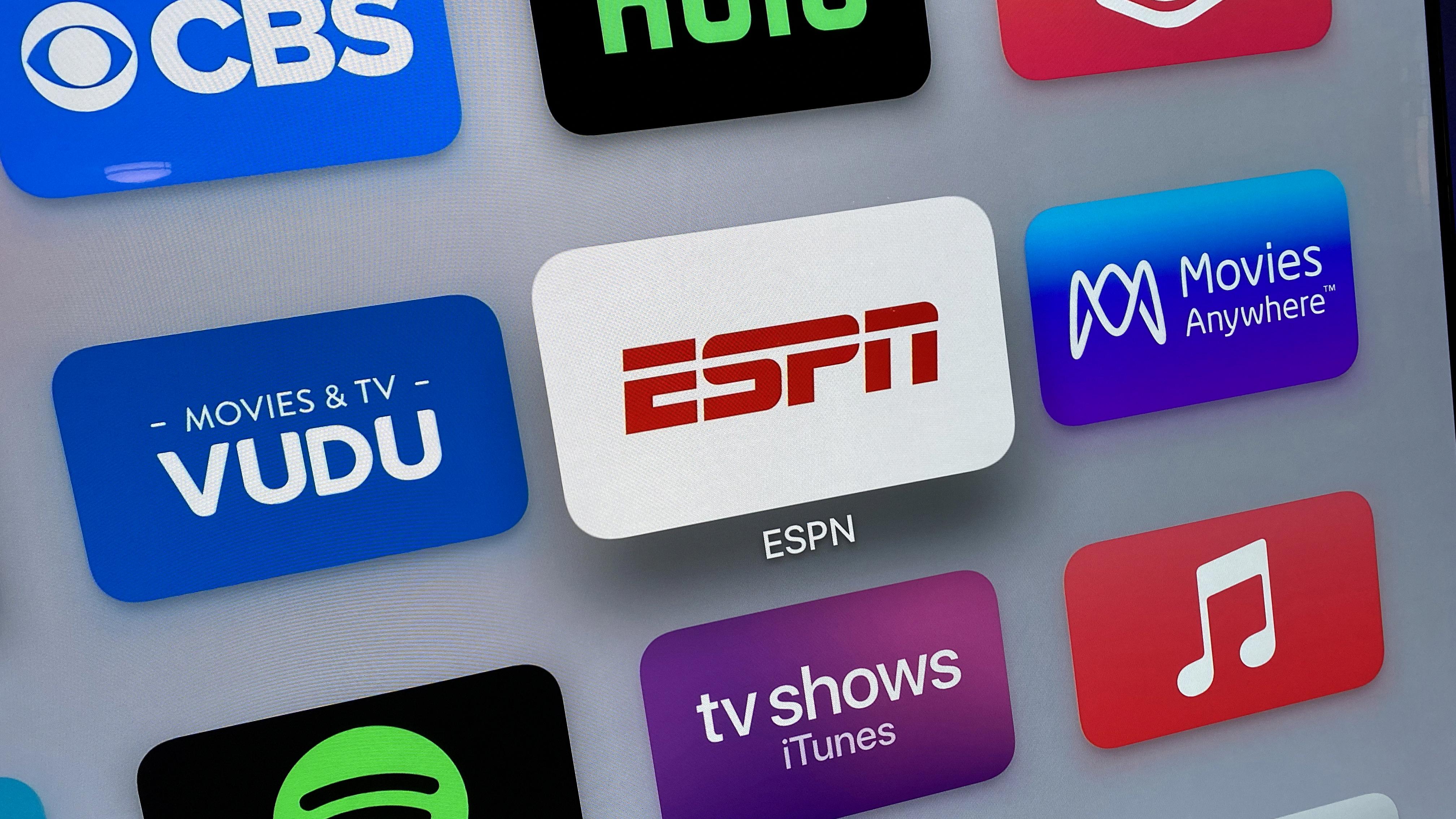If you are experiencing issues with your Spectrum TV, there are a few troubleshooting steps you can take to resolve the problem.
Firstly, ensure that all cables are securely connected to your TV and Spectrum receiver. If you have recently moved your TV from another cable outlet in your house, return the TV to its original location and repeat the steps. It is always best to eliminate any physical connection issues before moving on to other troubleshooting steps.
If the problem persists, try refreshing your Spectrum receiver by unplugging it for at least 60 seconds and then plugging it back in. This process resets the receiver and can often resolve any issues you may be experiencing.
If you are using the Spectrum Guide and still having problems, try rebooting your Spectrum receiver by unplugging the power cord and waiting at least 60 seconds before plugging it back in. Allow at least 20 minutes for the receiver to fully recover and turn it back on.
If the issue is still not resolved, try using the Spectrum TV Troubleshooting tool online. This tool can help identify the problem and provide potential solutions.
It is important to note that if you are still experiencing issues after trying these troubleshooting steps, it may be necessary to contact Spectrum customer support for further assistance. They can help identify the problem and provide further solutions to resolve the issue.
Troubleshooting your Spectrum TV can be a simple process. By ensuring all connections are secure, refreshing or rebooting your Spectrum receiver, and using the Spectrum TV Troubleshooting tool, you can often resolve any problems you may be experiencing. Always remember to contact Spectrum customer support if you need further assistance.
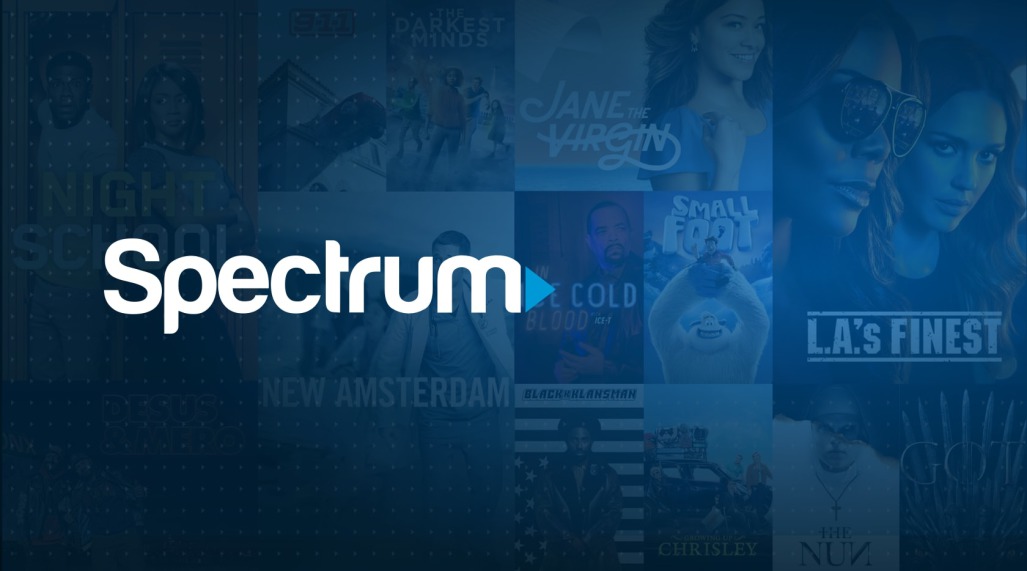
Troubleshooting Spectrum TV
To troubleshoot your Spectrum TV, you can follow these steps:
1. Make sure all cables are securely connected: Check that all cables connected to your TV and cable box are properly plugged in and tightened.
2. Check your TV input: Make sure your TV is set to the correct input by using the input button on your TV remote or the TV menu.
3. Restart your TV and cable box: Try restarting your TV and cable box by unplugging them from the power source for at least 60 seconds, then plugging them back in.
4. Refresh your receiver: Log in to your Spectrum account and select “Refresh Receiver” to troubleshoot any signal issues.
5. Try using the Spectrum TV app: If you’re having trouble with your cable box, try using the Spectrum TV app on your mobile device, tablet, or smart TV.
6. Contact Spectrum customer support: If the above steps don’t resolve your issue, contact Spectrum customer support for further assistance.
By following these steps, you should be able to troubleshoot the most common Spectrum TV issues.
Resetting a Spectrum Cable Box
To reset a Spectrum cable box, you can follow these steps:
1. Locate the power cord of the cable box.
2. Unplug the power cord from the wall outlet or power strip.
3. Wait for at least 60 seconds before plugging the power cord back in.
4. Make sure the cable box is fully plugged in and turned on.
5. Wait for the cable box to complete its start-up process, which may take a few minutes.
6. Once the cable box has fully started up, check to see if your TV signal has returned.
Alternatively, you can also reset your Spectrum cable box by using the Spectrum remote control. Here are the steps:
1. Press and hold the “Power” button on the remote control until the cable box turns off.
2. Release the “Power” button and wait for the cable box to turn back on.
3. Once the cable box has fully started up, check to see if your TV signal has returned.
It’s important to note that resetting your Spectrum cable box may erase any saved recordings or settings, so be sure to back up any important information before resetting.
Sending a Refresh Signal with Spectrum
To send a refresh signal to your Spectrum Receiver, there are a few steps you can follow:
1. Visit the Spectrum website and sign in to your account.
2. Navigate to the “Support” section and select “TV.”
3. Under the “TV” section, select “Troubleshooting” and then “Equipment.”
4. Choose the specific device you are having issues with and select “Refresh Signal.”
5. Wait for the signal to be sent to your device, which may take a few minutes.
6. Once the signal has been sent, reset your Spectrum Receiver by unplugging the power cord for at least 60 seconds and then plugging it back in.
7. Allow the receiver to fully recover for at least 20 minutes before turning it back on.
Alternatively, you can also contact Spectrum customer support to have them send a refresh signal to your device.
Conclusion
Spectrum troubleshooting can be a simple and effective process if the right steps are followed. It is important to ensure that all connections are secure, cables are properly plugged in, and the TV is set to the correct input. If issues persist, refreshing the receiver or rebooting the Spectrum equipment can often solve the problem. It is recommended to wait at least 60 seconds before plugging the equipment back in and allowing the receiver to fully recover for at least 20 minutes before turning it back on. By following these troubleshooting steps, Spectrum customers can quickly and easily resolve any issues with their TV equipment and enjoy uninterrupted service.