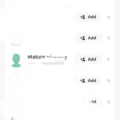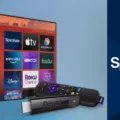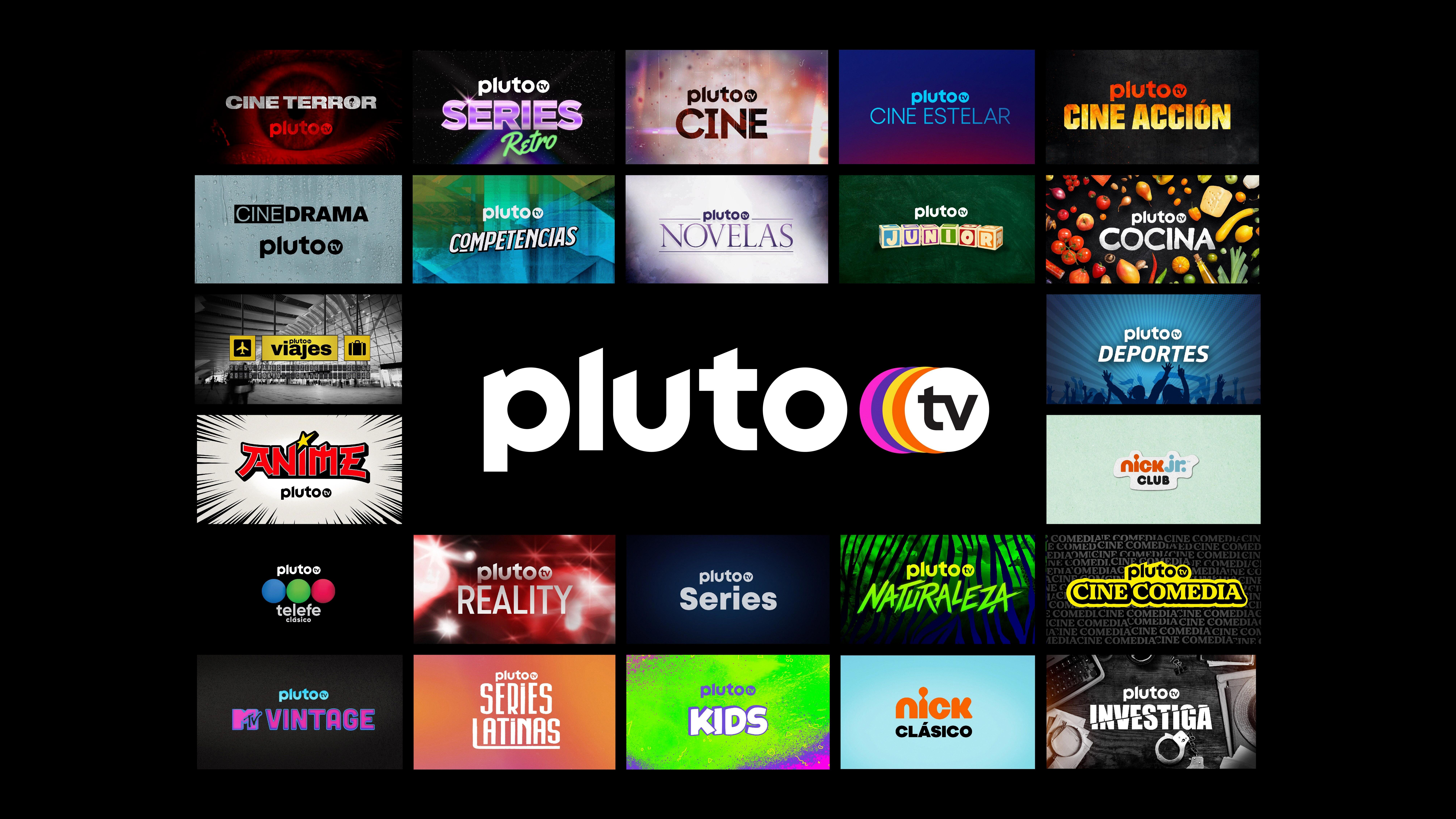Spectrum TV App for Android is a popular application that allows users to stream their favorite TV shows and movies. However, at times, users may face issues with the app, such as error codes or connection problems. In this article, we will delve into the reasons for these issues and ways to resolve them.
One of the most common issues faced by users is error codes. When you encounter an error code, the first step is to check your internet connection. Ensure that you are connected to a stable and secure internet network. Once you have confirmed your internet connection, restart the Spectrum TV app and try again. If the issue persists, check your In-Home WiFi network for any connectivity issues.
Another issue that users may encounter is when the Spectrum TV app stops working on their Samsung TVs. In such cases, the recommended solution is to power-cycle your TV. To do this, unplug your TV from the wall and wait for a full 60 seconds. While you wait, press and hold the power button on the TV for 30 seconds. After the minute is up, plug your TV back in and check if the app is working.
If you are a new user, you may face difficulties in using the Spectrum TV app. To get started, find the Spectrum TV App in your mobile app store by searching for “Spectrum TV App”. Download the free app onto your device and wait for the app to complete installation. Once the installation is complete, sign in using your account username and password.
Spectrum TV App for Android is a popular application that allows users to stream their favorite TV shows and movies. However, users may face issues such as error codes or connection problems. To resolve these issues, check your internet connection, power-cycle your TV, or follow the app installation process. By following these steps, you can ensure a seamless streaming experience.
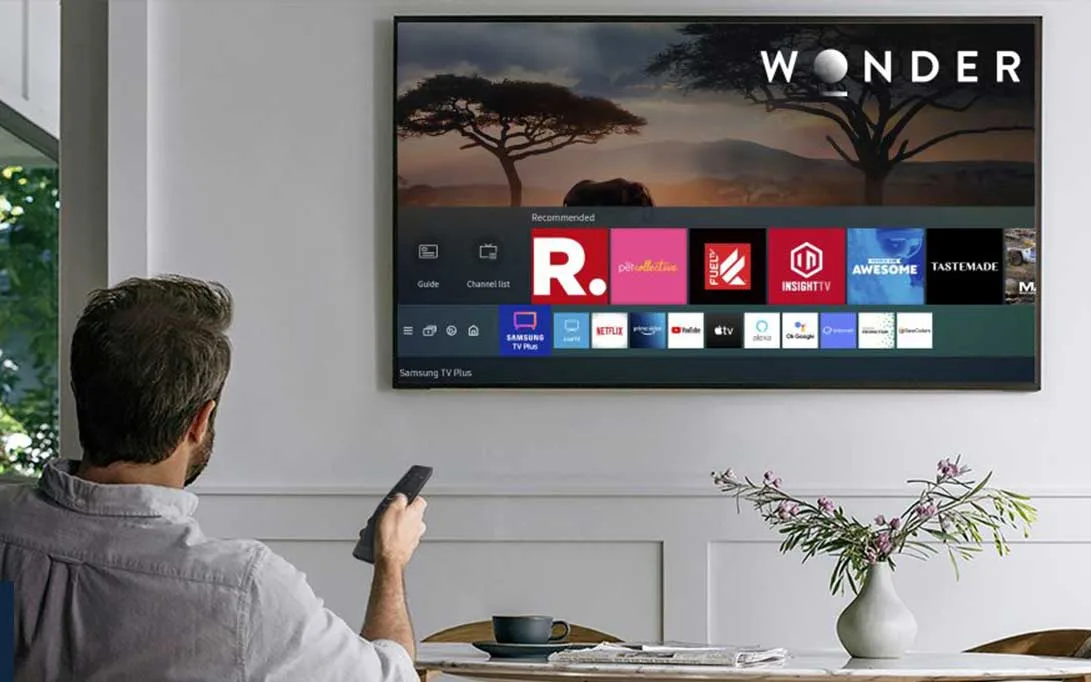
Troubleshooting Issues with the Spectrum App
There are several reasons why the Spectrum TV app may not be working. The most common reason is that the device is not connected to the internet, which is necessary to stream content through the app. It is important to ensure that the device is connected to a stable and reliable internet connection to avoid any disruptions while using the app.
Another reason why the Spectrum TV app may not be working is due to compatibility issues with the device being used. The app may not be supported on certain devices or operating systems, which can cause it to malfunction or not work at all. It is recommended to check the system requirements for the app and ensure that the device meets these requirements.
Additionally, there may be issues with the app itself. The app may need to be updated or there may be bugs or glitches that are causing it to malfunction. In this case, it is recommended to check for any available updates for the app or to uninstall and reinstall the app to see if this resolves the issue.
There are several reasons why the Spectrum TV app may not be working, including internet connectivity issues, compatibility issues with the device, or issues with the app itself. It is important to troubleshoot these issues to ensure that the app is functioning properly and to enjoy uninterrupted streaming of content.
Troubleshooting Issues with the Spectrum TV App
To get your Spectrum TV app to work, follow these steps:
1. Check your internet connection: Make sure that you have a stable internet connection. If your internet connection is slow or unstable, it can cause issues with the app.
2. Update the Spectrum TV app: Check if there are any updates available for the Spectrum TV app. If there are, update the app to the latest version as it may have bug fixes and improvements.
3. Restart your device: Try restarting your device as it may help in resolving any software conflicts that are causing the app to not work properly.
4. Clear cache and data: Go to your device settings, select the Spectrum TV app, and then clear the cache and data. This will remove any temporary files and settings that may be causing issues with the app.
5. Uninstall and reinstall the app: If none of the above steps work, try uninstalling the Spectrum TV app and then reinstalling it from the app store. This will remove any corrupted files and settings and will give you a fresh installation of the app.
By following these steps, you should be able to get your Spectrum TV app to work properly.
Troubleshooting Issues with the Spectrum App on Samsung TV
If you are experiencing issues with your Spectrum app on your Samsung TV, there could be several reasons for this problem. One of the most common causes of this issue is a connectivity problem. This could be due to a weak internet connection or a problem with your home network. It is recommended to check your network connection and make sure your TV is connected to a stable and reliable network.
Another possible cause for the Spectrum app not working on your Samsung TV could be due to software glitches or outdated software. In this case, you may need to update the firmware on your Samsung TV or update the Spectrum app to its latest version.
It is also possible that the issue could be related to the app itself. There may be some bugs or technical issues that are preventing the app from functioning properly. In this case, you may need to contact Spectrum customer support to get further help and assistance.
To resolve the issue, you can try power cycling your Samsung TV. Unplug your TV from the wall and wait for a full 60 seconds. While you wait, press and hold the power button on the TV for 30 seconds. After the minute is up, plug your TV back in and check if the Spectrum app is working.
The Spectrum app may not be working on your Samsung TV due to connectivity issues, outdated software, bugs, or technical problems. You can try power cycling your TV and checking your network connection to resolve the issue. If the problem persists, you may need to contact Spectrum customer support for further assistance.
Conclusion
If you are experiencing issues with the Spectrum TV App not working on your device, there are several troubleshooting steps you can take. First, ensure that you have a stable internet connection and try restarting the app. If the issue persists, consider checking your In-Home WiFi network for any potential problems. Additionally, if you are using the app on a Samsung TV and it is not working, try power-cycling your TV by unplugging it from the wall and holding the power button for 30 seconds. By following these steps, you can hopefully resolve any issues and continue enjoying the content available on the Spectrum TV App.