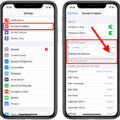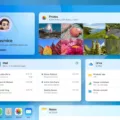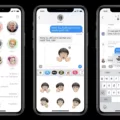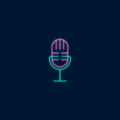The iPhone XR is a popular smartphone known for its sleek design and advanced features. However, like any device, it can encounter issues from time to time. One common problem that iPhone XR users may face is the sound not working. This can be a frustrating experience, especially if you rely on your phone for important calls, notifications, and entertainment.
There are several reasons why you might be facing sound issues on your iPhone XR. One possibility is that the volume may be turned down or muted. This can happen accidentally, especially if you have recently used headphones or connected your phone to a Bluetooth device. Check the volume settings on your phone and make sure the volume is turned up.
Another reason for the lack of sound could be the Do Not Disturb mode. This feature is designed to silence calls and notifications during specific times, such as when you are sleeping or in a meeting. If your iPhone XR is on Do Not Disturb mode, you may not hear any sounds. To check if this is the case, go to your phone’s settings and disable Do Not Disturb.
Sometimes, alerts on your iPhone may default to no sound. This can be due to a glitch or misconfiguration. To fix this, go to the settings menu and navigate to the Sounds & Haptics section. From there, ensure that a sound is set for text messages and other alerts.
If you have checked all the settings mentioned above and still cannot hear any sound on your iPhone XR, there are a few more steps you can try. Firstly, make sure that your device is not on silent or vibrate mode. This can easily be overlooked and may be the reason why you are not hearing any sound. Also, check the game settings if you are experiencing sound issues while playing games. Ensure that the music and sound effects are turned on.
If none of the above solutions work, force stop and restart the game or app you are using. To do this, double click the home button (or swipe up from the bottom edge for iPhone X) to access the app switcher. Find the game or app that is causing the sound issue and swipe up on it to force stop it. Then, open the game or app again and check if the sound is working.
If all else fails, you can try restarting your iPhone XR. Simply turn the device off and then on again. This can help reset any temporary glitches or software issues that may be causing the sound problem.
Sound issues on the iPhone XR can be caused by a variety of factors, including volume settings, Do Not Disturb mode, and misconfigurations. By checking these settings and following the troubleshooting steps mentioned above, you should be able to resolve the sound problem on your iPhone XR.

Why Does Your Phone Suddenly Have No Sound?
There can be several reasons why your phone suddenly has no sound. Here are some possible explanations:
1. Volume settings: Check if the volume on your phone is turned down or muted. It’s possible that you accidentally adjusted the volume or activated the silent mode.
2. Headphones: If you have headphones plugged into your phone, the sound may be redirected to them instead of the phone’s speakers. Make sure the headphones are properly connected and try unplugging them to see if the sound returns.
3. Do Not Disturb mode: Your phone might be in Do Not Disturb mode, which can silence all notifications and calls. Check if this mode is activated and disable it if necessary.
4. Software glitch: If you haven’t updated your phone’s operating system or the app you’re using for videos, there could be a software glitch causing the sound issue. Try updating both the system and the app to the latest available versions.
5. Speaker or audio jack issue: It’s possible that there is a hardware problem with your phone’s speaker or audio jack. If none of the above solutions work, you may need to have your phone inspected and repaired by a professional.
Your phone may have no sound due to volume settings, headphone connection, Do Not Disturb mode, software glitch, or a hardware issue. Checking and adjusting these factors should help you resolve the problem.
Why Would the Sound Stop Working on Your iPhone?
There can be several reasons why the sound on your iPhone may stop working. Here are some possible causes:
1. Bluetooth device: If your iPhone is connected to a Bluetooth device that is not turned on or not functioning properly, it can cause the sound to stop working. Make sure the Bluetooth device is on and properly paired with your iPhone.
2. Do Not Disturb mode: If your iPhone is on Do Not Disturb mode, it will silence all incoming calls and notifications, including sound. Check if the moon icon is present in the status bar at the top of your iPhone screen. If it is, disable Do Not Disturb mode by swiping up from the bottom of the screen to access the Control Center and tapping on the moon icon.
3. Muted volume: It is possible that the volume on your iPhone is muted or turned down to a very low level. Check the physical volume buttons on the side of your iPhone and make sure they are not set to the lowest level. You can also adjust the volume by going to Settings > Sounds & Haptics and dragging the slider under the Ringer and Alerts section to increase the volume.
4. Silent switch: Your iPhone has a silent switch on the side, above the volume buttons. If the switch is flipped towards the back of the phone, it will put your iPhone in silent mode and the sound will be muted. Make sure the silent switch is not turned on.
5. Software glitch: Sometimes, a software glitch or bug can cause the sound to stop working on your iPhone. In such cases, restarting your iPhone can often resolve the issue. Press and hold the power button until the slide to power off slider appears, then slide it to turn off your iPhone. After a few seconds, press and hold the power button again until the Apple logo appears to turn your iPhone back on.
6. Headphone mode: If your iPhone is stuck in headphone mode, it may prevent sound from playing through the speakers. This can happen if debris or lint gets stuck in the headphone jack. Try inserting and removing headphones a few times to see if that resolves the issue. Alternatively, you can also use a clean, soft-bristled toothbrush to gently clean the headphone jack.
If none of these solutions work, it may be a hardware issue and you may need to contact Apple Support or visit an authorized service center for further assistance.
The lack of sound on your iPhone can be caused by various factors such as a connected Bluetooth device, Do Not Disturb mode, muted volume, the silent switch, a software glitch, or being stuck in headphone mode.
Why is Your iPhone XR Not Making a Sound When You Get a Text?
There could be several reasons why your iPhone XR is not making a sound when you receive a text message. Here are some possible causes and solutions:
1. Silent or Vibrate mode: Check the physical switch on the side of your iPhone XR. If it is set to Silent or Vibrate mode, your phone will not make any sound. Change the switch to the non-silent position.
2. Do Not Disturb mode: Make sure that Do Not Disturb mode is not enabled on your iPhone XR. When this mode is activated, it silences all incoming notifications, including text messages. You can disable Do Not Disturb mode by swiping up from the bottom of the screen to access the Control Center and tapping on the crescent moon icon.
3. Sound settings for text messages: Go to the Settings app on your iPhone XR and select “Sounds & Haptics.” Ensure that a sound is set for text messages under the “Text Tone” section. If no sound is selected, choose a tone from the available options.
4. Notifications settings: Open the Settings app and select “Notifications.” Scroll down and find the “Messages” option. Make sure that the “Allow Notifications” toggle is enabled. Additionally, check if the “Sound” option is set to a specific tone.
If none of these solutions work, you may need to consider other factors such as software issues or hardware problems. In such cases, it is advisable to contact Apple support or visit an authorized service center for further assistance.
Why Does Your iPhone Have No Sound When Playing Games?
There could be several reasons why your iPhone has no sound when playing games. Here are some possible explanations:
1. Game settings: First, check the game settings to ensure that the music and sound effects are turned on. Sometimes, these options can accidentally be disabled, resulting in no sound during gameplay.
2. Software glitch: Force stop and restart the game to see if that resolves the issue. To do this, double click the home button (or for iPhone X, swipe up from the bottom edge and pause in the center of the screen), find the game, and swipe up on it to close it. Then, open the game again to see if the sound is restored.
3. Device settings: It’s also worth checking the sound settings on your iPhone. Go to the Settings app, tap on “Sounds & Haptics” (or “Sounds” depending on your iOS version), and ensure that the volume is turned up and the mute switch is off.
4. Device restart: If the above steps don’t work, try restarting your iPhone. Turn it off completely, then turn it back on again. This can help resolve any temporary software issues that may be affecting the sound.
By following these steps, you should be able to troubleshoot and resolve the issue of no sound on your iPhone when playing games.
Conclusion
The iPhone XR is a powerful and feature-packed smartphone that offers a premium user experience. With its stunning display, powerful processor, and advanced camera capabilities, it is a great choice for anyone looking for a high-quality device. The lack of sound can sometimes be attributed to external factors such as Bluetooth connectivity or settings such as Do Not Disturb mode. By checking and adjusting these settings, users can easily resolve any sound-related issues on their iPhone XR. Additionally, keeping the device updated with the latest software and app versions can also help prevent glitches and ensure a smooth audio experience. the iPhone XR is a reliable and versatile device that delivers on both performance and functionality.