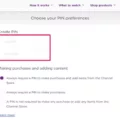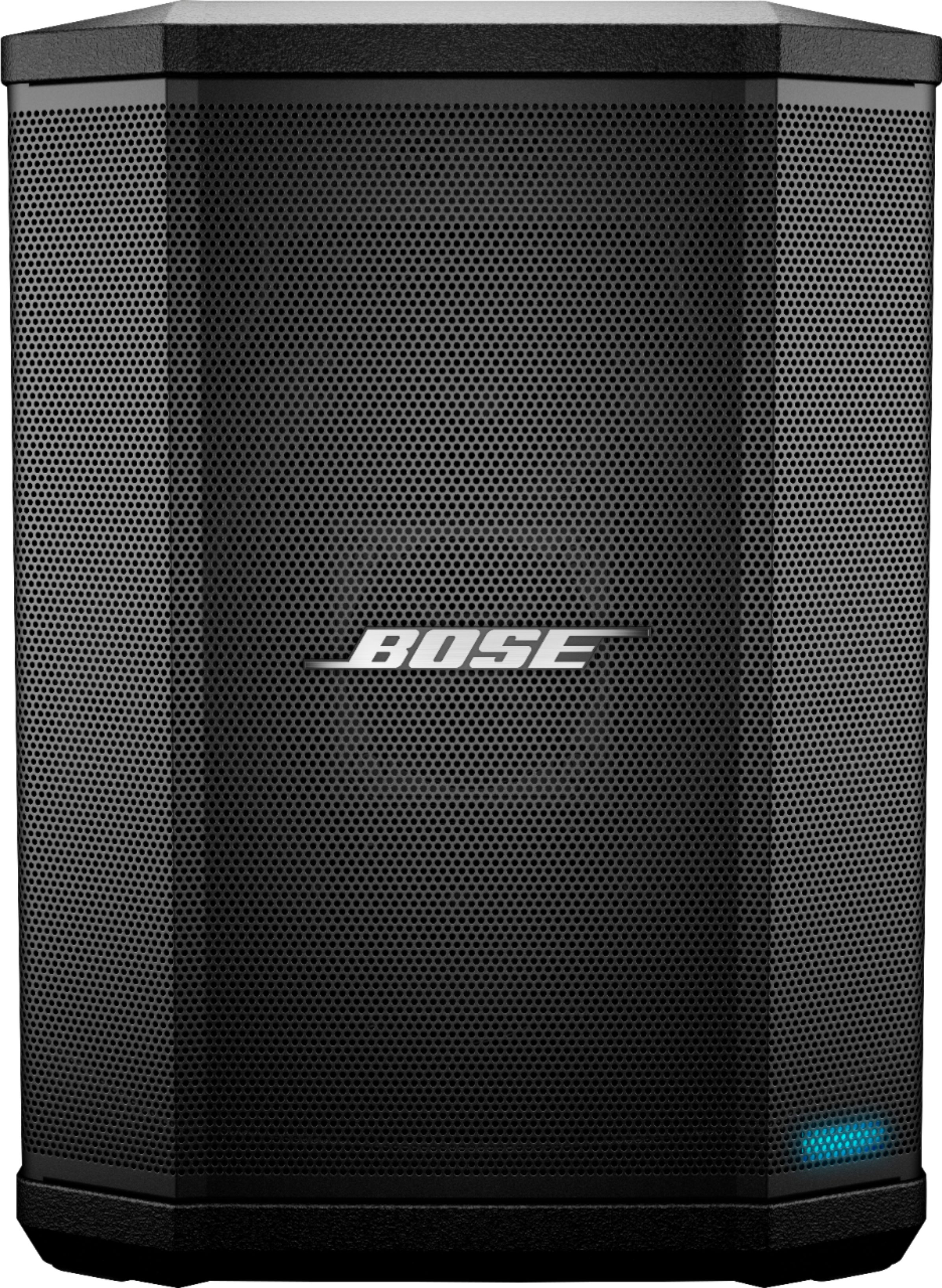Sonos is a popular brand of wireless speakers that is known for their high-quality sound and convenience. However, sometimes you may encounter an issue where your Sonos won’t connect to your Wi-Fi network or disappears from your Rooms list. This can be frustrating, but there are several things you can try to solve the problem.
Firstly, make sure that your device is connected to the same Wi-Fi network as your Sonos. If it’s connected to a guest network, this can prevent it from connecting to Sonos. You can check this by going to the Wi-Fi settings on your device and confirming the network you’re connected to.
If your Sonos speaker has disappeared from your Rooms list, it’s possible that it has lost power. Double-check that its power cord is plugged in firmly and connected to a working power outlet.
If some of your Sonos products are missing from your Rooms list after you’ve wired a Sonos product, you can try rebooting all missing Sonos products in your household. Once you’ve done this, go to Settings > System > Network > Wireless Setup to connect them to the Wi-Fi network.
If none of these steps work, you can try a factory reset. To do this, unplug the speaker and press and hold the Play/Pause button located on the top of the speaker. Continue holding down the Play/Pause button until the speaker’s light starts flashing white and amber. When the light starts flashing green, the speaker has been reset.
There are several steps you can take to solve the problem of a Sonos speaker not connecting to your Wi-Fi network or disappearing from your Rooms list. By following these steps, you should be able to get your Sonos back up and running in no time.
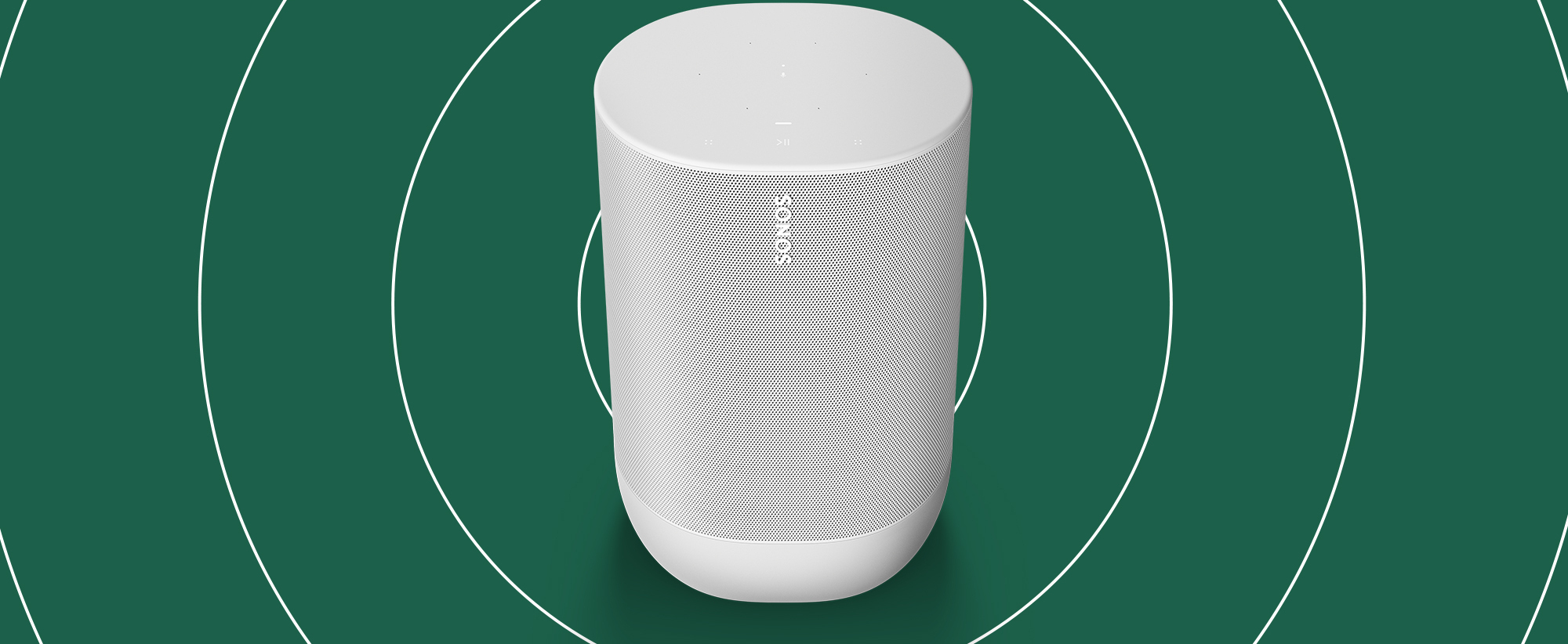
Troubleshooting Sonos Connection Issues
There could be several reasons why your Sonos is not connecting. One of the most common reasons is that your Sonos and device are not connected to the same Wi-Fi network. It is important to check that your device is connected to the right Wi-Fi network by going into the Wi-Fi settings on your computer, phone, or tablet. Another possible reason is that your device may be connected to a guest network which can prevent it from connecting to Sonos. Additionally, your Sonos may not connect if there are issues with your Wi-Fi network such as weak signal strength or interference. It is recommended to ensure that your Wi-Fi network is working properly by resetting your router or contacting your internet service provider for assistance. Lastly, if none of the above solutions work, it may be necessary to reset your Sonos by unplugging it from the power source and then plugging it back in.
Troubleshooting Sonos Speaker Connection Issues
If your Sonos speaker is not showing up in the Rooms list, it could be due to a number of reasons. One common reason is that the speaker may have lost power. To resolve this issue, you should make sure that the power cord is plugged in firmly and connected to a working power outlet.
Another reason why Sonos may not be able to find your speaker is due to connectivity issues. This can happen if your speaker is too far away from your Wi-Fi router or if there are too many obstructions between the speaker and the router. To fix this issue, you can try moving your speaker closer to the router or removing any obstructions in the way.
If your Sonos speaker is still not showing up in the Rooms list, you can try resetting your speaker and reconnecting it to your Wi-Fi network. To do this, you will need to follow the instructions provided by Sonos for resetting and reconnecting your speaker to your network.
It is also possible that there may be a problem with the Sonos app or software. In this case, you can try updating the app or software to the latest version to see if this resolves the issue.
There are several reasons why Sonos may not be able to find your speaker, including power issues, connectivity issues, and problems with the app or software. By following the steps outlined above, you should be able to troubleshoot and resolve the issue.
Reconnecting Sonos to WiFi
To reconnect your Sonos to WiFi, you need to follow these steps:
1. Open the Sonos app on your smartphone or tablet.
2. Go to the “Settings” menu and select “System”.
3. Click on “Network” and then “Wireless Setup”.
4. Follow the on-screen instructions to reconnect your Sonos to your WiFi network.
If your Sonos products are missing from your Rooms list after you’ve wired a Sonos product, you may need to reboot all missing Sonos products in your household before attempting to connect them to the WiFi network. After rebooting, repeat the above steps to connect them to the WiFi network.
It’s important to note that if you’ve changed your WiFi network name or password, you will need to update your Sonos settings accordingly. This can be done by going to the “Settings” menu in the Sonos app, selecting “System”, clicking on “Network”, and then “WiFi Setup”. From there, you can enter your new WiFi network name and password.
Forcing a Reset on Sonos
To force reset a Sonos speaker, you can follow these simple steps:
1. Unplug the speaker from the power source.
2. Press and hold the Play/Pause button located on the top of the speaker.
3. While holding down the Play/Pause button, plug the speaker back into the power source.
4. Continue holding down the Play/Pause button until the speaker’s light starts flashing white and amber.
5. When the light starts flashing green, the speaker has been reset.
It is important to note that resetting your Sonos speaker will erase all settings and personalization, so make sure to back up any important data before proceeding with the reset. Additionally, if you are resetting a Sonos soundbar, you will need to also reset the subwoofer and any additional speakers connected to it in order to restore full functionality.
Conclusion
If you are experiencing issues with your Sonos speaker not connecting to your Wi-Fi network or disappearing from your Rooms list, there are several troubleshooting steps you can take. First, ensure that your device is connected to the correct Wi-Fi network and not a guest network. Additionally, check that your Sonos speaker is securely plugged into a working power outlet. If your Sonos products are still missing from your Rooms list after wiring a new product, reboot all missing Sonos products and connect them to the Wi-Fi network. if all else fails, you can perform a factory reset of your Sonos speaker to restore it to its original settings. By following these steps, you can resolve any connectivity issues and get your Sonos speaker up and running again.