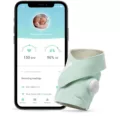The Sonos Roam is a portable and durable speaker that is perfect for outdoor activities or on-the-go entertainment. It boasts impressive features such as voice control, Bluetooth connectivity, and long battery life. In this article, we will be discussing the operating instructions for the Sonos Roam.
To begin with, the first step in using the Sonos Roam is to turn it on. Simply press and hold the power button for 2 seconds until you hear two chimes, then release. The status light will blink blue indicating that the speaker is ready to pair. Once the status light is on, you can start connecting your device.
To pair your mobile device with the Sonos Roam, simply choose “Sonos Roam” from the list of available devices. Your mobile device will automatically connect to the speaker the next time you use it. This feature is particularly useful if you frequently use the same device to connect to the Sonos Roam.
Now that you’ve successfully connected your device, you can start using the Sonos Roam. At the top of the speaker, you will find four buttons: the microphone button, the play and pause button, the volume up button, and the volume down button. The microphone button is used to activate voice control, which allows you to use your voice to control the speaker.
The play and pause button is used to start or stop music playback. If you want to skip to the next track, simply press the play and pause button twice. To go back to the previous track, press the play and pause buttons three times. The volume buttons are used to adjust the volume level of the speaker.
In rare cases, the status light on the Sonos Roam may flash orange and white. This could indicate a fault condition and you may need to contact customer support for assistance. If you are resetting your Sonos Roam, the status light will flash orange and white while the reset is in process.
The Sonos Roam is a versatile and easy-to-use speaker that offers impressive features such as voice control and Bluetooth connectivity. With these operating instructions, you should be able to easily use and enjoy your Sonos Roam for all your entertainment needs.
Operating the Sonos Roam
To operate your Sonos Roam, you can follow these steps:
1. Turn on the speaker by pressing and holding the power button for 2 seconds until you hear two chimes, then release.
2. The status light will blink blue when the speaker is ready to pair. You can then choose Sonos Roam from the list of available devices on your mobile device.
3. Your mobile device will automatically connect to the speaker the next time you use it.
4. To adjust the volume, you can use the volume buttons on your mobile device or the touch controls on the speaker.
5. You can also control playback and other settings using the Sonos app on your mobile device.
6. To charge the speaker, connect it to a power source using the USB-C cable provided.
7. The speaker is also water-resistant and can be used outdoors, but it is recommended that you avoid submerging it in water.
Operating the Sonos Roam is simple and intuitive, and the speaker is designed to provide a high-quality audio experience both indoors and outdoors.

Buttons on the Sonos Roam
The Sonos Roam has a total of 4 buttons located at the top of the device. The first button is the Microphone Button which is used to activate or deactivate the built-in microphone. The second button is the Play and Pause Button which can be used to start or stop playback of audio content. The third button is the Volume Up Button which can be used to increase the volume of the audio playback. the fourth button is the Volume Down Button which can be used to decrease the volume of the audio playback. These buttons are conveniently paced and easy to access, allowing for seamless control of the Sonos Roam.
Understanding the Meaning of the Lights on Sonos Roam
The Sonos Roam has a few different lights that can indicate different things. Here’s a breakdown of what each light means:
1. Power light: When you turn on your Sonos Roam, the power light will turn on briefly to indicate that it’s booting up. After that, the power light will turn off to conserve battery life.
2. Battery light: If your Sonos Roam is running low on battery, the battery light will turn on. The light will be green if the battery has more than 20% charge, yellow if the battery has less than 20% charge, and red if the battery has less than 5% charge.
3. Wi-Fi light: If your Sonos Roam is connected to Wi-Fi, the Wi-Fi light will turn on. If the light is solid white, that means your Roam is connected to your home Wi-Fi network. If the light is flashing white, that means your Roam is in setup mode and ready to be connected to a Wi-Fi network. If the light is solid amber, that means your Roam is in Bluetooth mode and not connected to Wi-Fi.
4. Status light: The status light on your Sonos Roam can indicate a few different things. If the light is flashing white and orange, that means your Roam is updating. If the light is flashing white and green, that means your Roam is in pairing mode and ready to be paired with another device. If the light is flashing orange and white, that means your Roam is resetting. if the status light is solid red, that means there’s a fault with your Roam and it needs to be serviced.
Conclusion
The Sonos Roam operating instructions are straightforward and easy to follow. By pressing and holding the power button, users can activate the pairing mode and connect their mobile devices to the speaker. The four buttons at the top of the Sonos Roam provide easy access to controlling the microphone, play/pause, volume up, and volume down. Additionally, the status light serves as a helpful indicator for updates, resets, and fault conditions. With these simple instructions, users can enjoy high-quality sound and seamless connectivity with the Sonos Roam.