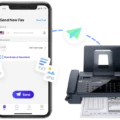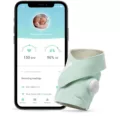The Sonos Move is a portable, wireless speaker that is designed to deliver high-quality audio wherever you go. One of the standout features of this device is its Bluetooth connectivity, which allows you to easily connect to your smartphone, tablet, or other Bluetooth-enabled devices.
To switch the Move to Bluetooth mode, you need to locate the Bluetooth button on the back of the speaker, which is located between the Power and Join buttons. Simply press this button once to switch to Bluetooth mode, and the Move will chime, and the LED on top of the speaker will turn blue.
Once you have switched to Bluetooth mode, you can connect your device to the Move by pressing and holding the power button on the back of the speaker for two seconds. You will hear a pairing tone, and the status LED on the front of the speaker will start flashing blue. At this point, you need to go to your device’s Bluetooth settings and select Sonos Move from the device list.
It is worth noting that your portable Sonos product won’t be available for a Bluetooth connection when it’s in sleep mode or powered off. If your portable product’s status light is off, press the power button to wake it up, or connect it to power to turn it back on if it’s run out of battery.
The Sonos Move uses the 4.2 version of the Bluetooth connectivity standard, rather than the newer 5.0. However, Sonos claims that its experience with the 4.2 version of Bluetooth has allowed it to eke more power-saving and range capabilities out of 4.2 than ever before.
The Sonos Move’s Bluetooth connectivity is a standout feature that makes it easy to connect to your favorite devices and enjoy high-quality audio on the go. Whether you’re at home, at the beach, or on the go, the Sonos Move is the perfect companion for your music needs.

Using Sonos Move as a Bluetooth Speaker
You can use Sonos Move as Bluetooth. To switch to Bluetooth mode, you need to find the Bluetooth button located on the back of your Move between the Power and Join buttons. Press the button once, and Move will chime, indicating that it has switched to Bluetooth mode. Additionally, the LED on top of the speaker will turn blue. Once in Bluetooth mode, you can connect your smartphone, tablet, or any other Bluetooth-enabled device to your Sonos Move and play music or any other audio content wirelessly. It is worth noting that when you switch back to Wi-Fi mode, the speaker will automatically reconnect to your Wi-Fi network.
Connecting Sonos to Bluetooth
To connect your Sonos speaker to Bluetooth, follow these steps:
1. Turn on your Sonos speaker and put it in pairing mode by pressing and holding the power button on the back of the speaker for two seconds until you hear the pairing tone and the status LED on the front starts flashing blue.
2. On your mobile device, go to the Bluetooth settings and turn it on.
3. Select the Sonos speaker from the list of available devices.
4. Enter the pairing code if prompted.
5. Once the pairing is successful, the LED on the front of your Sonos speaker will stop flashing and turn solid blue.
It is important to note that not all Sonos speakers have Bluetooth capability. Only the newer models, such as the Sonos Move, Sonos Roam, and Sonos One (Gen 2), have Bluetooth built-in. If you have an older Sonos model, you may need to use a Sonos Connect or another device to enable Bluetooth connectivity.
Troubleshooting Sonos Move Bluetooth Mode Issues
There could be a few reasons why your Sonos Move is not going into Bluetooth mode. One possible reason is that the product might be in sleep mode or powered off. In such cases, Bluetooth connectivity won’t be available. Therefore, you can press the power button to wake it up or connect it to power to turn it back on if it’s run out of battery.
Another possible reason could be that the product might not be in pairing mode. To put your Sonos Move in pairing mode, you need to press and hold the Bluetooth/Wi-Fi button on the back of the speaker until the light on the front blinks white. This indicates that the Sonos Move is ready to be paired with a Bluetooth device.
Furthermore, it’s essential to ensure that the Bluetooth device you’re trying to connect to the Sonos Move is within range and has Bluetooth turned on. Also, make sure that the Bluetooth device is not already connected to another speaker or audio device.
If you’ve tried all the above steps and still cannot connect your Sonos Move to Bluetooth, it may be worthwhile to check if the Sonos app is up to date and that your Bluetooth device is compatible with the Sonos Move. You can refer to the Sonos website for a list of compatible devices.
The Sonos Move may not go into Bluetooth mode if it’s in sleep mode, not in pairing mode, the Bluetooth device is out of range, Bluetooth is turned off on the device, or the device is not compatible with the Sonos Move.
Sonos Move’s Bluetooth Version
The Sonos Move uses the 4.2 version of Bluetooth connectivity standard. Although it is not the latest version, Sonos claims to have optimized the power-saving and range capabilities of this version by leveraging its experience with it. It is important to note that the Sonos Move does not support the newer 5.0 version of Bluetooth.
Conclusion
The Sonos Move Bluetooth is a versatile and powerful speaker that offers a seamless Bluetooth connection experience. Switching to Bluetooth mode is easy and straightforward, and the speaker’s connectivity standard of 4.2 ensures a reliable connection with impressive range and power-saving capabilities. It is important to note that the speaker needs to be powered on or in wake mode to connect to Bluetooth, but this is a minor inconvenience compared to the benefits of the Sonos Move Bluetooth. this speaker is an excellent choice for anyone looking for a high-quality Bluetooth speaker that delivers exceptional sound quality and a hassle-free connection experience.