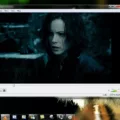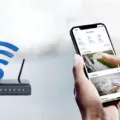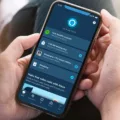Sonos is a popular brand of wireless home audio equipment that offers high-quality sound and a range of features. However, sometimes Sonos devices can become disconnected from the Wi-Fi network, causing frustration and inconvenience for users. There are a number of reasons why this might happen, but fortunately, there are also several solutions that can help you get your Sonos back online.
One common reason for Sonos’s disconnection is a weak wireless signal. Wireless networks have a limited range, and if you’re too far away from your router or access point, you may not be able to get a strong enough signal to maintain a connection. If this is the case, try moving your Sonos device closer to your wireless router or access point. You can also try moving your router to a more central location in your home or investing in a wireless range extender to boost your signal strength.
Another reason why Sonos devices might disconnect from your Wi-Fi network is due to interference from other wireless devices or networks. If you have multiple devices in your home that use Wi-Fi, such as smartphones, tablets, or laptops, they can all compete for bandwidth and cause interference. Additionally, if your neighbors have Wi-Fi networks that are on the same frequency as yours, this can also cause interference. To avoid this, try changing the channel on your router or access point to a less crowded frequency, or invest in a router that supports dual-band Wi-Fi, which can help reduce interference.
If your Sonos devices are still disconnected from your Wi-Fi network after trying these solutions, it may be time to reboot them. To do this, simply unplug your Sonos devices from power, wait a few seconds, and then plug them back in. This can help reset the devices and allows them to reconnect to your Wi-Fi network. Alternatively, you can try resetting your entire Sonos system by holding down the Play/Pause button on your Sonos device for 15 seconds, which can help clear any network-related issues.
Sonos disconnection from your Wi-Fi network can be frustrating, but there are several solutions that can help you get back online. By checking your wireless signal strength, reducing interference from other devices or networks, and rebooting your Sonos devices, you can quickly troubleshoot and resolve any connectivity issues. With these tips in mind, you can enjoy high-quality audio from your Sonos devices without interruption.
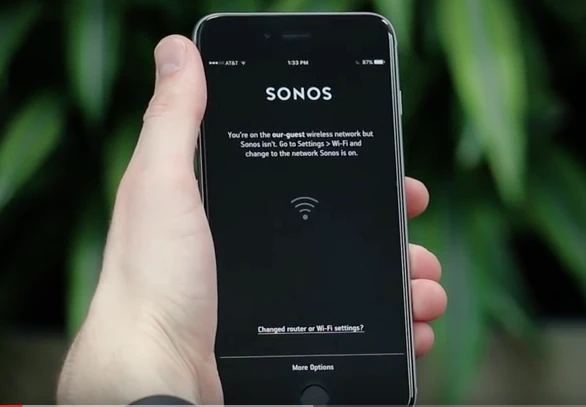
Reconnecting Sonos to Wi-Fi
To reconnect your Sonos to Wi-Fi, follow these steps:
1. Open the Sonos app on your mobile device or computer.
2. From the Settings menu, select “System.”
3. Choose “Network” and then “Wireless Setup.”
4. Follow the on-screen instructions to connect your Sonos product to a Wi-Fi network.
5. If prompted, enter the Wi-Fi network password.
6. Wait for the Sonos product to connect to the network. This may take a few minutes.
7. Repeat steps 3-6 for any additional Sonos products in your household that need to be reconnected to Wi-Fi.
If you are still having trouble connecting your Sonos product to Wi-Fi, try rebooting your router and all Sonos products. You can do this by unplugging them from power, waiting a few seconds, and then plugging them back in.
Troubleshooting Sonos Wi-Fi Connection Issues
There could be several reasons why your Sonos has stopped connecting to Wi-Fi. Some of the common reasons are:
1. Wi-Fi network issue: One of the most common reasons for Sonos not connecting to Wi-Fi is a problem with the Wi-Fi network. It could be due to issues with the router, poor signal strength, or interference from other devices.
2. Sonos software update: Sometimes, a Sonos software update can cause issues with Wi-Fi connectivity. If you have recently updated the Sonos software, it’s worth checking to see if there are any known issues with the update.
3. Network configuration changes: If you have recently made changes to your network configuration, such as changing the Wi-Fi password or network name, it can cause Sonos to stop connecting to Wi-Fi.
4. Sonos device issue: If the Sonos device itself is faulty or damaged, it may not be able to connect to Wi-Fi. This could be due to a number of reasons, such as a hardware fault or a software issue.
To troubleshoot the issue, you can try the following steps:
1. Restart your Sonos device: Sometimes, simply restarting the Sonos device can resolve the issue.
2. Check Wi-Fi signal strength: Ensure that the Sonos device is within range of the Wi-Fi network and that the signal strength is strong enough.
3. Check Wi-Fi network settings: Check that the Wi-Fi network settings are correct, including the password and network name.
4. Check for software updates: Check for any available Sonos software updates and install them if necessary.
5. Reset the Sonos device: If none of the above steps work, try resetting the Sonos device to its factory settings and setting it up again.
If none of these steps work, it may be worth contacting Sonos customer support for further assistance.

Getting Sonos Back Online
To get your Sonos back online, follow these steps:
1. Check your internet connection: Make sure your internet connection is working properly. You can test your internet connection by trying to load a webpage on your computer or smartphone.
2. Restart your router: Unplug your router from power for ten seconds and then plug it back in. Wait for a few minutes for your router to come back online.
3. Restart your Sonos products: Unplug your Sonos products from power and then plug them back in. Wait for a few minutes for your Sonos products to come back online.
4. Check your Sonos app: Open your Sonos app and check if your products have reappeared. If not, try resetting your Sonos products to factory settings and setting them up again.
5. Contact Sonos support: If you are still experiencing issues, contact Sonos support for further assistance. They can help you troubleshoot the issue and provide you with a solution.
Troubleshooting a Disconnected Wi-Fi Connection
In technical terms, the reason for being disconnected from a Wi-Fi network is typically due to a weak wireless signal. This can occur when the device attempting to connect is too far away from the wireless base station, which has a limited range. When the device cannot receive a strong enough signal to maintain a connection, it will disconnect from the network. Other possible reasons for disconnection may include network congestion or interference from other wireless devices. However, a weak signal is the most common cause of Wi-Fi disconnections.
Conclusion
A Sonos product can become disconnected from your Wi-Fi network for various reasons such as weak wireless signal, network interference, or incorrect Wi-Fi settings. To resolve this issue, you can reboot all missing Sonos products in your household, connect them to the Wi-Fi network through the Sonos app, and confirm that your device is connected to the same Wi-Fi network as Sonos. You can also unplug your router from power for ten seconds and then plug it back in to refresh your network. By following these simple steps, you can easily reconnect your Sonos products to your Wi-Fi network and enjoy uninterrupted audio streaming.