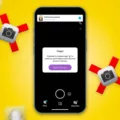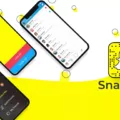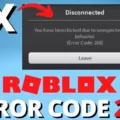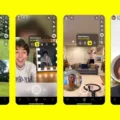Snapchat is one of the most popular social media platforms, allowing users to send and receive photos, videos, and messages that disappear after a short period of time. However, like any other app, Snapchat is not immune to technical issues. One such issue that users may encounter is the “Snapchat please check your connection” error.
This error message typically appears when you’re trying to access Snapchat but are facing connectivity issues. There can be several reasons behind this error, and we will discuss some of the common ones here.
One possible cause of the error is a poor internet connection. Snapchat requires a stable internet connection to function properly, so if your Wi-Fi or mobile data is weak or unstable, you may experience this error. Make sure you are connected to a reliable network and try again.
Another reason for the error could be an incorrect date, time, or time zone setting on your device. Snapchat relies on accurate date and time information to process data, so an incorrect setting may cause connectivity issues. Check your device’s settings and ensure that the date, time, and time zone are set correctly.
Using an outdated version of the Snapchat app can also lead to connectivity problems. Developers often release updates to fix bugs and improve performance, so if you’re using an older version, it may not be compatible with the server. Go to the App Store or Play Store on your phone and check for any pending updates for Snapchat. Installing the latest version may resolve the issue.
Sometimes, the “Snapchat please check your connection” error can occur due to a temporary lock on your account. Snapchat may lock an account for various reasons, such as suspicious activity or violation of community guidelines. If you believe your account is locked, you can try logging back in after 24 hours. If the issue persists, you may need to use the unlock form on the Snapchat website or reach out to customer service for assistance.
The “Snapchat please check your connection” error can be caused by a weak internet connection, incorrect date/time settings, using an outdated app version, or a temporarily locked account. By ensuring a stable internet connection, verifying your device’s date and time settings, updating the app, and resolving any account locks, you can troubleshoot this error and get back to using Snapchat smoothly.
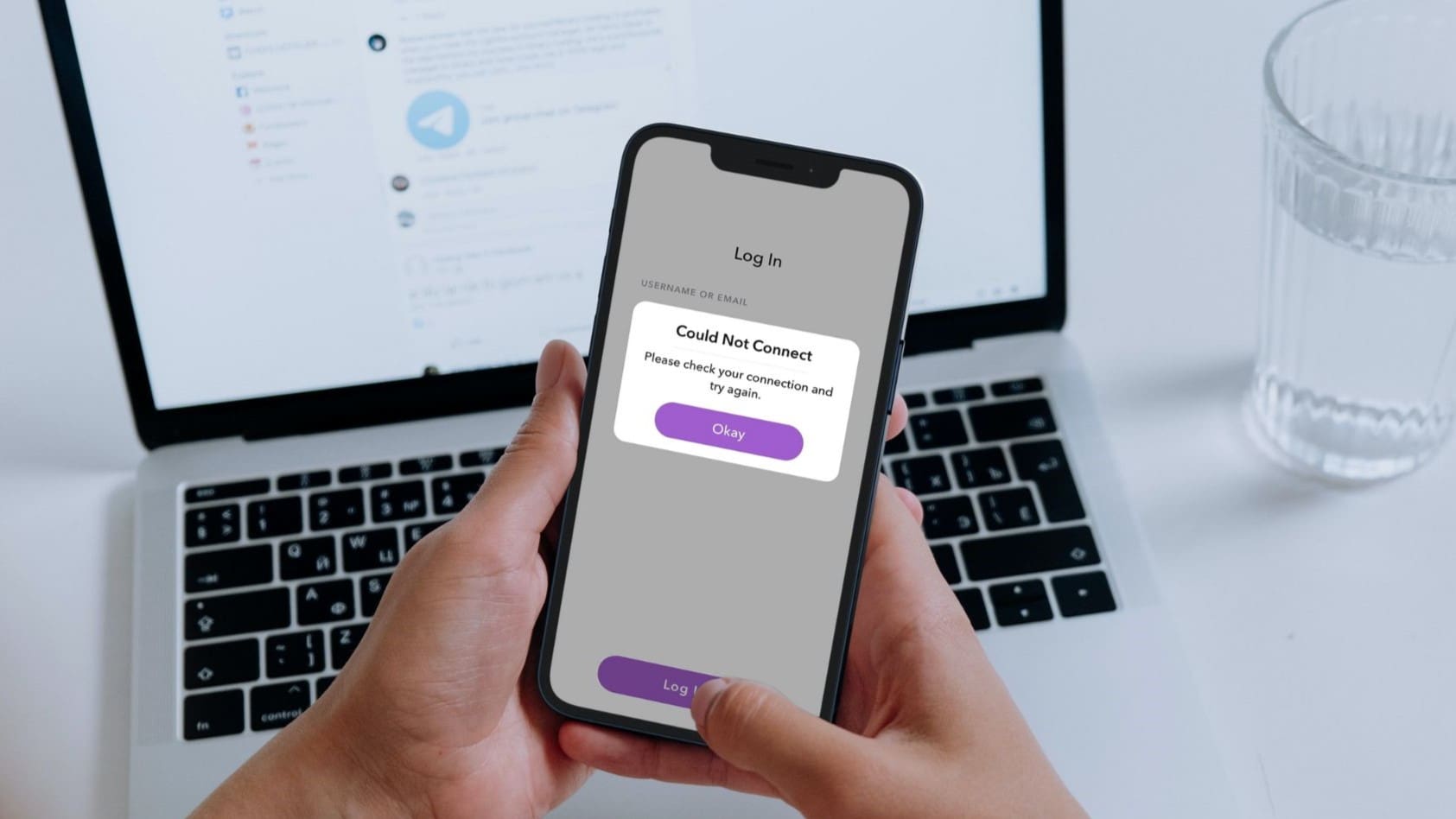
Why is Your Snapchat Saying Please Check Your Connection And Try Again?
There are several reasons why you may be seeing the “Please check your connection and try again” error message on Snapchat. Let’s explore them in detail:
1. Poor or unstable internet connection: Snapchat requires a stable and reliable internet connection to function properly. If your internet connection is weak or experiencing intermittent disruptions, you may encounter this error. Make sure you are connected to a strong Wi-Fi network or have a stable cellular data connection.
2. Network restrictions: Some networks, such as public Wi-Fi networks or corporate networks, may have certain restrictions in place that prevent Snapchat from connecting properly. These restrictions could be related to firewall settings or specific network policies. If you are using Snapchat on a restricted network, try switching to a different network or contact your network administrator for assistance.
3. Outdated Snapchat version: Using an outdated version of Snapchat can lead to connectivity issues. Make sure you have the latest version of the Snapchat app installed on your device. You can check for updates in your device’s app store (Google Play Store for Android or App Store for iOS) and install any available updates for Snapchat.
4. Incorrect date/time settings: Snapchat relies on accurate date and time information to function correctly. If your device’s date or time is incorrect or set to a different time zone, it can cause issues with Snapchat’s connectivity. Verify that your device’s date, time, and time zone settings are correct.
5. Server issues: Occasionally, Snapchat’s servers may experience temporary outages or technical difficulties. During such times, you may see the connection error message. These issues are usually resolved by Snapchat’s technical team, so you can try again later to see if the problem persists.
To summarize, the “Please check your connection and try again” error on Snapchat can be caused by a poor internet connection, network restrictions, outdated app version, incorrect date/time settings, or temporary server issues. By ensuring a stable connection, keeping your app up to date, and verifying your device’s settings, you can help resolve this error and enjoy uninterrupted Snapchat usage.
Why Does Snapchat Keep Saying You Have No Connection?
There are several possible reasons why Snapchat may display a “No Connection” error message. Here are some potential causes and solutions:
1. Poor internet connection: Snapchat requires a stable and strong internet connection to function properly. If your internet connection is weak or unstable, Snapchat may show the “No Connection” error. Check your Wi-Fi or cellular data connection and ensure it is working properly. You can try turning your Wi-Fi off and on, or switch to a different network to see if that resolves the issue.
2. Network restrictions or firewall: Some networks, such as public Wi-Fi networks or corporate networks, may have restrictions or firewalls in place that block certain apps or services, including Snapchat. If you are using Snapchat on a restricted network, try switching to a different network or contact the network administrator for assistance.
3. Outdated app version: Using an outdated version of the Snapchat app can also lead to connection issues. Make sure you have the latest version of Snapchat installed on your device. Visit the App Store (for iOS) or Play Store (for Android) and check for any pending updates for Snapchat. Install any available updates and restart the app to see if the “No Connection” error persists.
4. App cache or data issues: Over time, the app cache or data for Snapchat can accumulate and cause issues with connectivity. Clearing the app cache or data can often resolve these problems. Go to your device’s settings, find the Snapchat app, and clear its cache or data. Please note that clearing app data will log you out of the app, so make sure you know your login credentials before proceeding.
5. Server issues: Occasionally, Snapchat may experience server issues or maintenance periods that can result in connection problems. In such cases, there is little you can do except wait for the issue to be resolved. You can check Snapchat’s official Twitter account or support website for any announcements or updates regarding server status.
If none of the above solutions work, you may need to reach out to Snapchat support for further assistance. They can provide specific troubleshooting steps or investigate if there are any known issues with your account.
Conclusion
Snapchat is a popular social media platform that allows users to share photos and videos with their friends and followers. It offers a unique way to communicate and express oneself through the use of filters, stickers, and augmented reality effects. The app has gained immense popularity, especially among younger users, due to its fun and interactive features.
Snapchat provides a secure and private environment for users to share their moments, as the messages and media shared on the platform are temporary and disappear after being viewed. This feature has made it a preferred choice for those who value privacy and want to share more personal moments without the fear of them being permanently stored or shared without their consent.
However, like any other app, Snapchat can sometimes face technical issues and connectivity problems. Users may encounter errors such as “Could Not Connect” or experience difficulties in logging in. These issues can be caused by factors such as an incorrect date/time setting, an outdated app version, or even a temporary lock on the account. Fortunately, most of these issues can be resolved by updating the app, adjusting the date/time settings, or waiting for the temporary lock to be lifted.
Snapchat offers a unique and enjoyable social media experience that allows users to connect with their friends and share moments in a creative and engaging way. Despite occasional technical glitches, it remains a popular choice among users looking for a fun and private platform to express themselves.