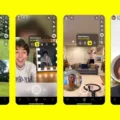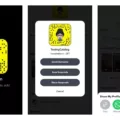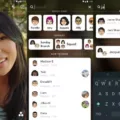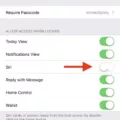Snapchat is a popular social media app that allows users to share pictures and videos that disappear after a short period of time? While the app is primarily designed for mobile devices, it is also possible to use Snapchat on a PC.
To use Snapchat on a PC, you first need to visit the web version of the app by going to web.snapchat.com. It is important to note that the web version is only compatible with the Chrome and Edge browsers. Once you have accessed the site, you can log in to your Snapchat account using your username and password.
While the web version of Snapchat does not offer all of the same features as the mobile app, it does allow you to view and send snaps, as well as chat with other users. You can also access your Snapchat profile, view your friends’ list, and manage your settings.
In order to fully utilize Snapchat on a PC, it is recommended to download and use an Android emulator. This is a software program that allows you to run Android apps on your computer. Once you have installed an Android emulator, you can download the Snapchat app from the Google Play Store and use it just like you would on a mobile device.
While using Snapchat on a PC may not offer the same experience as using the mobile app, it can be a useful option for those who prefer to use a larger screen or do not have access to a mobile device. However, it is important to note that some features, such as filters and lenses, may not be available on the web version or through an Android emulator.
While Snapchat is primarily designed for mobile devices, it is possible to use the app on a PC through the web version or an Android emulator. Whether you choose to use the web version or download the app through an emulator, it is important to keep in mind that some features may not be available and the experience may differ from using the mobile app.
How to Get Snapchat on Computers?
You can use Snapchat on your computer by accessing the Snapchat for Web platform. To do this, you need to visit the web.snapchat.com website using either Google Chrome or Microsoft Edge browser. Once you reach the website, you will be prompted to log in to your Snapchat account. It’s important to note that Snapchat for Web is only available on these two browsers and cannot be accessed through any other web browser such as Firefox or Safari. By logging in to Snapchat for Web, you can access all the features of the popular social media platform, including sending and receiving snaps, chatting with friends, and exploring the Discover section.
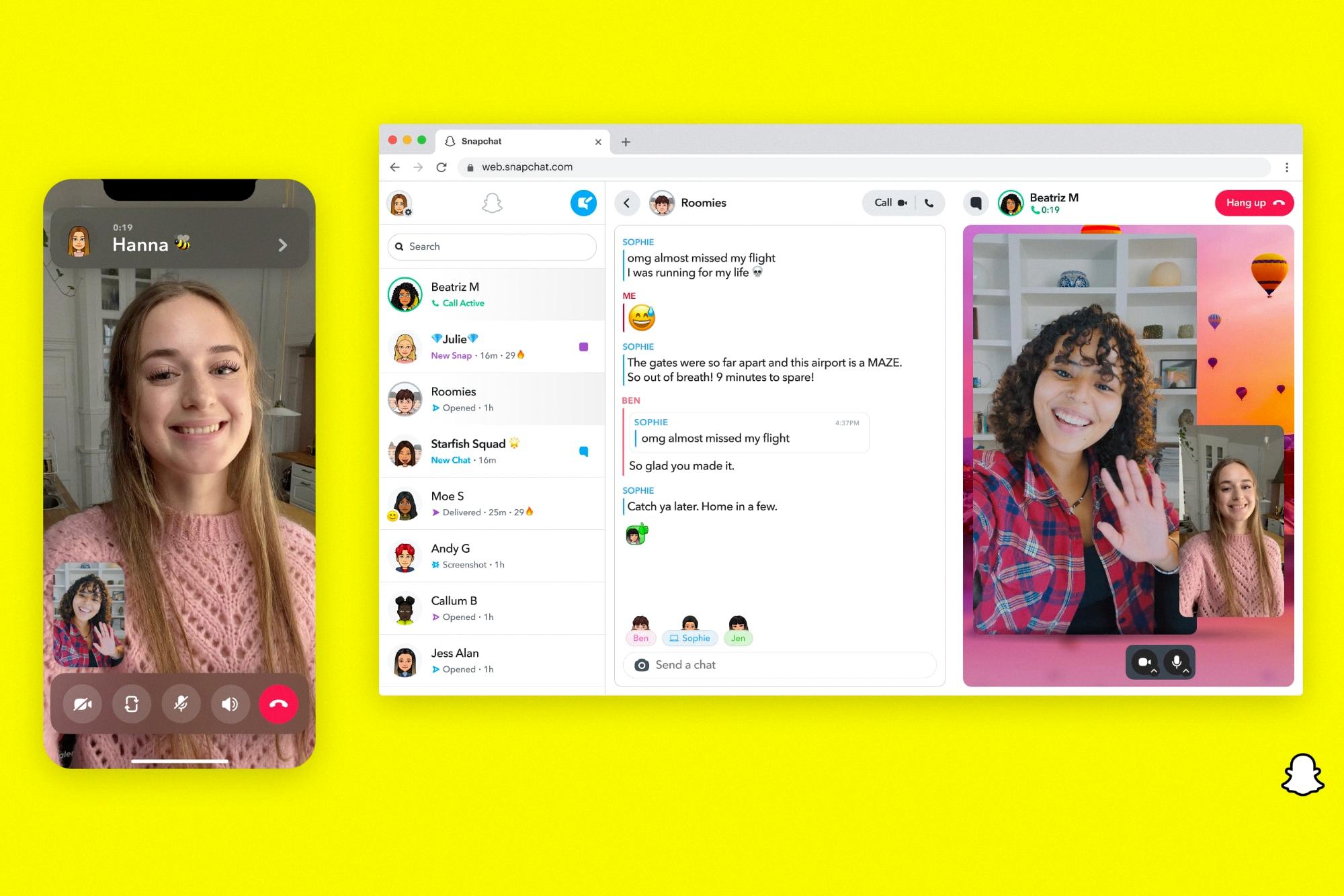
Can Snapchat Be Used On a Computer?
It is possible to use Snapchat on a computer online. However, to do so, you will need a good Snapchat web browser and an Android emulator that is suitable for your system. While it may not be possible to fully explore all of Snapchat’s features on a browser, you can download the Snapchat web app to use it more efficiently. By using the Snapchat web app, you can access all of the features available on the mobile app, including sending snaps, viewing stories, and using filters. To use Snapchat on a computer online, you can follow these steps:
1. Download and install an Android emulator on your computer, such as Bluestacks or NoxPlayer.
2. Once the emulator is installed, launch it and sign in with your Google account.
3. In the emulator, open the Google Play Store and search for Snapchat.
4. Download and install the Snapchat app.
5. Once the app is installed, launch it and sign in with your Snapchat credentials.
6. You can now use Snapchat on your computer online through the Android emulator.
It’s important to note that using Snapchat on an emulator is not the same as using it on a mobile device. Some features, such as the ability to take pictures with filters, may not work as seamlessly on a computer. However, you can still use most of Snapchat’s features to send and receive snaps, view stories, and chat with friends.
Conclusion
Using Snapchat on PC is possible through the Snapchat for Web platform. This feature allows users to access their Snapchat accounts and use some of the app’s features, such as sending and receiving snaps, chatting, and viewing stories, from their computers. However, it’s important to note that this feature is only available on Chrome and Edge browsers, and it’s not as comprehensive as the mobile app. While it’s a useful tool for those who want to access their Snapchat account while working on their computer, it’s not a substitute for the full mobile experience. Nonetheless, with the right Snapchat web browser and a suitable Android emulator, users can still enjoy most of the app’s features. Snapchat for Web is a great option for users who want to stay connected to their Snapchat account while being productive on their computers.