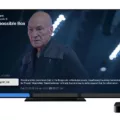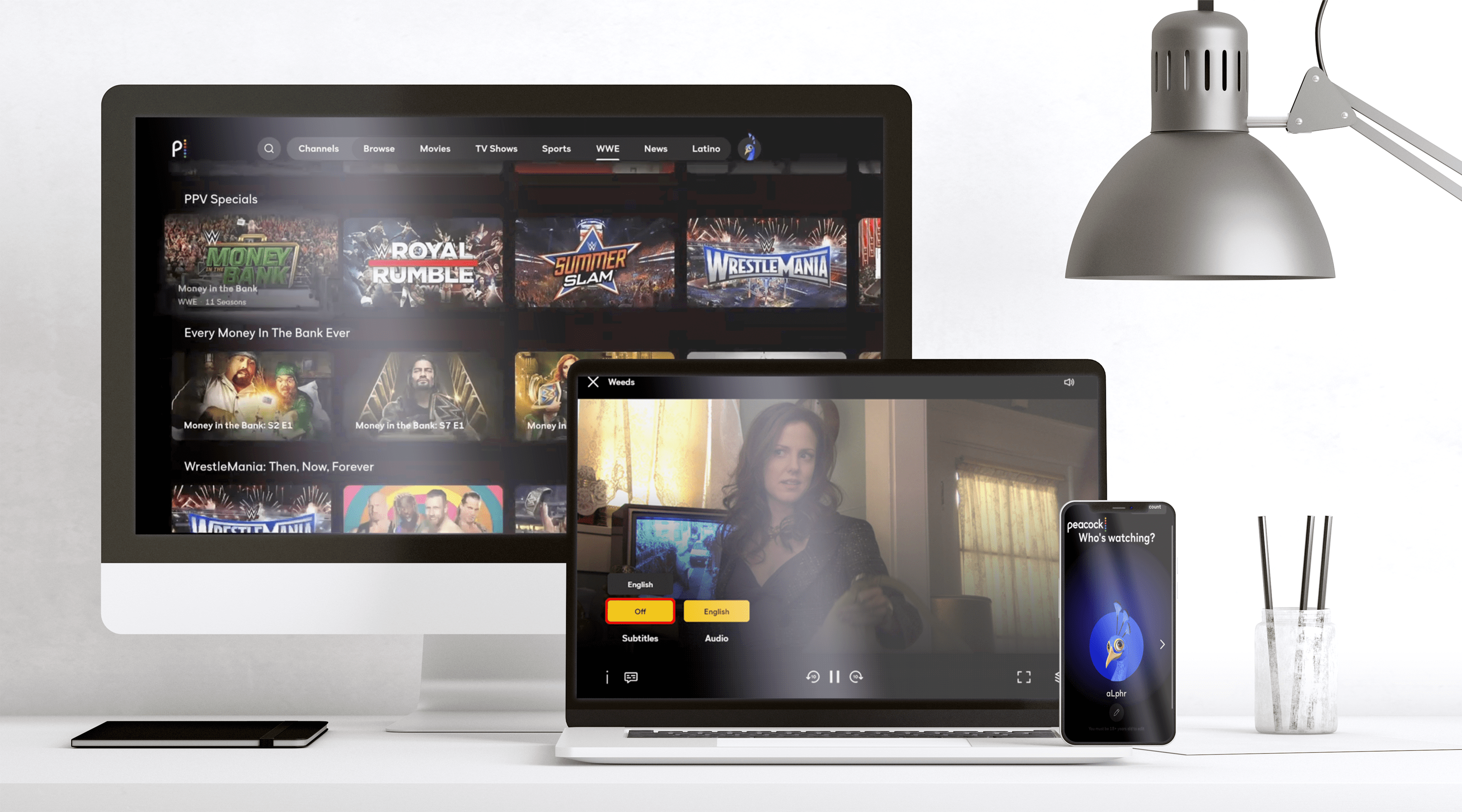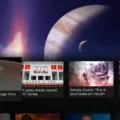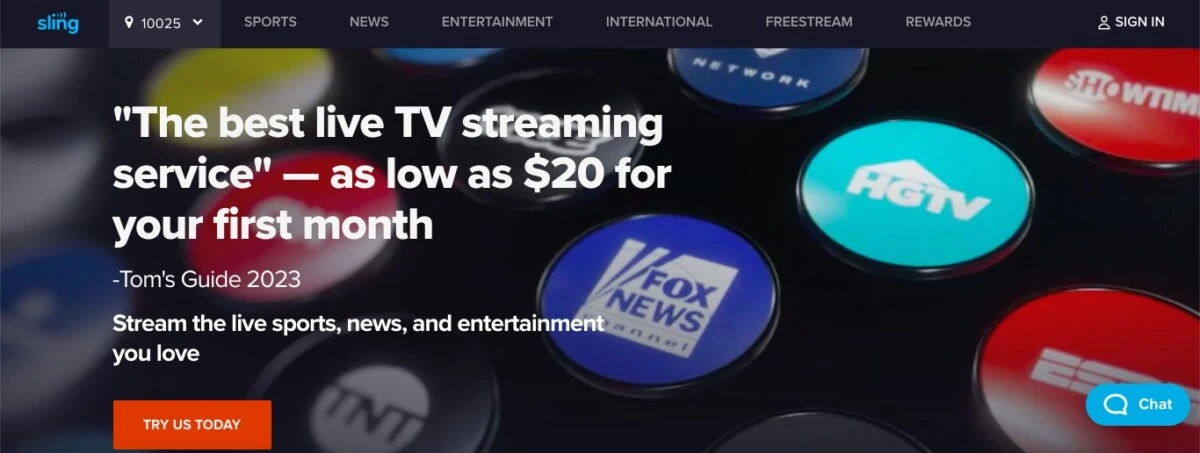
Sling TV is a popular live-streaming service. It’s one of the most popular streaming services for cable cutters, as it allows you to stream live TV, on-demand, 24/7 from any device, without a cable subscription. Sling TV is compatible with devices like Amazon Fire TV, Apple TV, Roku, Xbox, Google Chromecast, iPhones, iPads, Android smartphones, Android TVs, and LG and Samsung Smart TVs.
It also offers a free streaming service called Sling Freestream, which offers access to hundreds of free live channels and tens of thousands of shows and movies.
In this guide, we will be covering Sling TV sign-in issues. If you’re having difficulty signing in to your Sling TV account, this article is for you. We will also talk about canceling your account, changing your payment method, finding Sling TV offers, and more!
How to Sign in to Sling TV
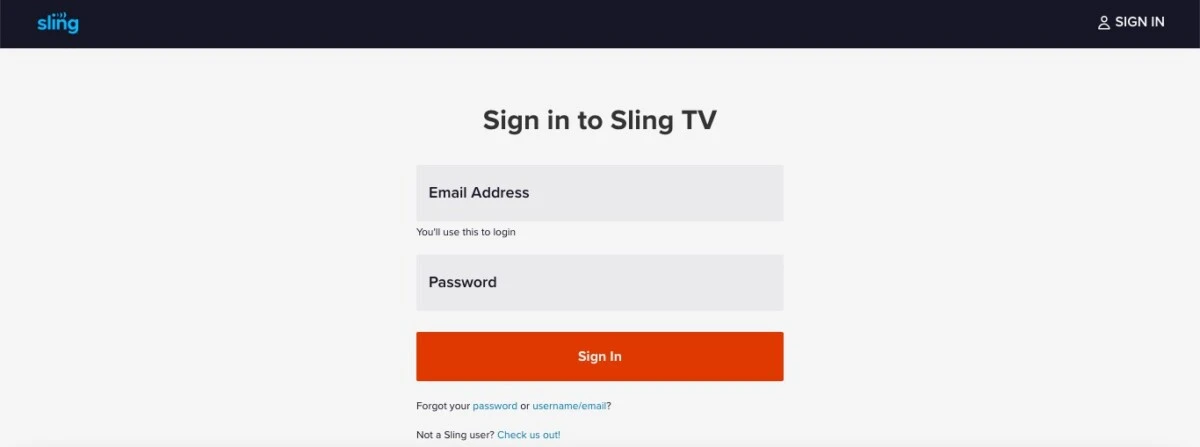
To sign in to Sling TV, follow these sign-in steps:
- Head to the Sling TV login page, or open the Sling TV app on your device.
- Enter your email and password. Make sure they are correct! If you misspell them, you won’t be able to log in.
- Click on the Sign In button for Sling TV account access.
Common Sign-In Issues
Here are some common Sling TV login problems and sign-in issues people commonly experience when trying to access their Sling TV accounts, as well as troubleshooting tips for what to do if you experience these problems.
- Incorrect email/password combination: This can be due to misspelling your password or email address, entering the wrong email address, or forgetting your password. Double-check that you have not misspelled anything and try again. If you forgot your password, read the next section.
- Poor internet connection: If your internet connection isn’t working, you might not be able to load the page properly. Ensure you have a strong internet connection.
- Out of country: Sling TV works in the USA only. If you are outside the USA, you can still access it, but you will need a VPN.
- Ad-blockers: Disable ad-blockers, as they may prevent you from logging in.
Recovering Your Sling TV Password
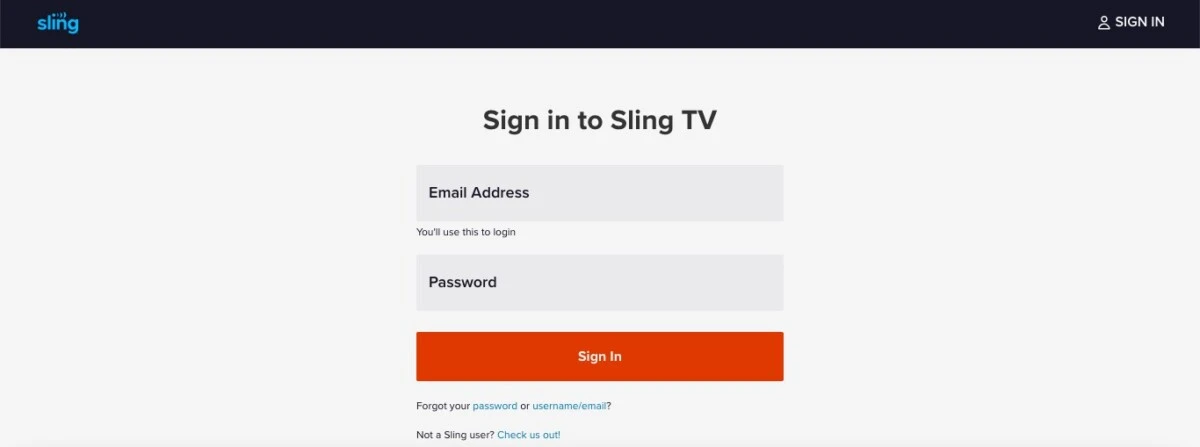
If you can’t seem to remember your password, don’t despair! You can reset your password using Sling TV’s account recovery process. Here is how to recover your Sling TV password.
- On the login page, click on “password” where it says “Forgot password.”
- Enter your email and click on Submit.
- Check your email for the password reset link.
If it’s not working, check that you have entered the correct email address, with no spelling mistakes. If you own several email addresses, you might have inadvertently entered the wrong one.
Handling Automatic Sign-Outs
If you’re experiencing the Sling TV logout issue, in which Sling TV keeps logging you out with automatic logouts, follow these steps:
- Make sure you have the latest version of Sling TV installed.
- Make sure your operating system is up to date.
- Uninstall and reinstall the app.
- Change your email address and password.
- Make sure you’re not watching on more screens than allowed by your plan. For example, with Orange, you can only watch on one device at once.
- Contact Sling TV for help, if all else fails.
Sling TV on Various Devices
Sling TV works on a wide range of devices. Its broad device compatibility is one of the best things about it. Let’s talk about how to use Sling TV on multiple devices.
- Using Sling TV on Roku: Sling is pre-downloaded on many Roku TVs. If it’s not on yours, go to the search tab and search for “Roku TV” using your remote. Click on Add Channel.
- Using Sling TV on Amazon Fire TV: Use the search bar to find the Sling TV app for Fire TV.
- Using Sling TV on Xbox: To watch Sling TV on Xbox, search for it on the Xbox Marketplace.
- Using Sling TV on Android devices: On Android devices, including Android TVs, just search for Sling TV on the Google Play Store.
- Using Sling TV on Apple devices: On Apple devices, including Apple TV, find Sling TV on the app store.
- Using Sling TV on LG TVs: Sling TV will be preinstalled. Just connect your TV to the internet and find the Sling TV app in your webOS launcher.
- Using Sling TV on Samsung TVs: Sling TV is preinstalled on Samsung TVs as well. Find the Sling TV app in My Apps.
If your device is not listed here, check this list of supported devices and find instructions for using Sling TV on your device there.
Resetting Sling TV on Devices
If you can’t get Sling TV to work, resetting Sling TV by uninstalling and reinstalling it often fixes things. For Roku troubleshooting, remove and re-add the Sling TV channel to your home screen.
Follow these Sling TV reset steps:
- Uninstall Sling TV. On Roku, remove it from your home channels.
- Restart your device.
- Reinstall Sling TV. On Roku, add it to your home screen again.
If you can’t find a way to uninstall or remove Sling TV, simply try restarting your device instead.
Canceling Sling TV Subscription
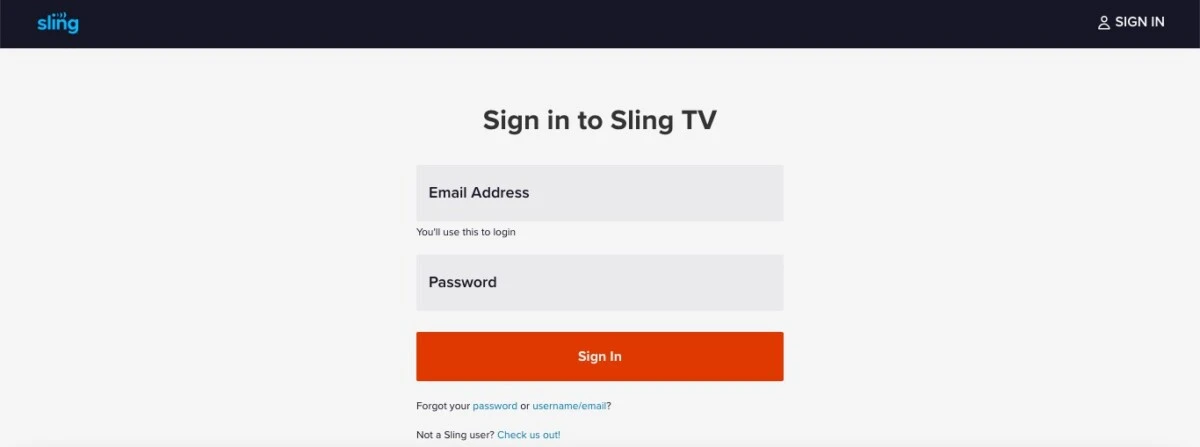
Canceling Sling TV is easy. Follow these steps to cancel your Sling TV subscription:
- Make sure you are logged in. It’s best to do this on Chrome, without any ad blockers or VPNs active.
- Click on the settings icon in the top-right corner.
- Click on Manage Account to access your subscription management settings.
- Under Your Subscription, click on Cancel Subscription, and follow the prompts to confirm that you want to go through with the Sling TV cancellation process.
Payment Method Management
If your credit or debit card is expiring or doesn’t have any available funds or credit, or if you simply want to change your billing method, update your payment method before your billing cycle ends to avoid interruptions to your service.
To manage your billing information, follow these steps:
- Make sure you are logged in. It’s best to do this on Chrome, without any ad blockers or VPNs active.
- Click on the settings icon in the top-right corner.
- Click on Manage Account to access your subscription management settings.
- Under Your Subscription, click on Update Payment Method. Then, you can remove a credit card or add a new one.
Device Compatibility and Usage Limits
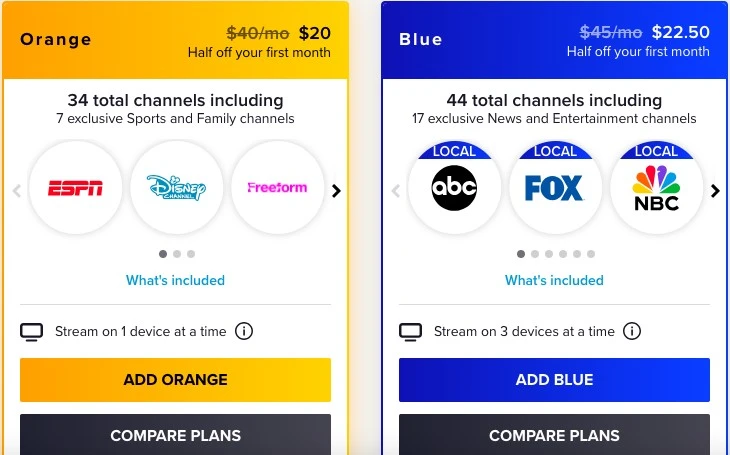
While Sling TV can be used on multiple compatible devices, there are some Sling TV device usage restrictions, depending on your plan. Streaming limits are as follows:
- Sling TV Orange: You can only stream on one device at a time.
- Sling TV Blue: You can stream on three devices at the same time.
- Sling TV Orange + Blue: You can stream on up to four devices at the same time.
Sling TV Free Offers and Promotions
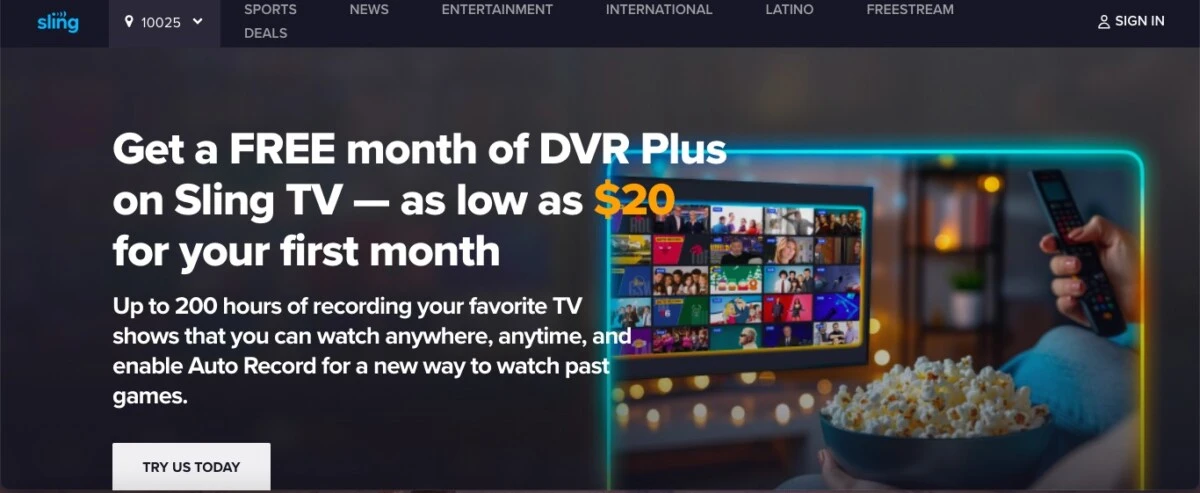
Did you know that you can watch Sling TV for free? The free Sling TV service is called Sling Freestream. It is available through the regular Sling TV app, and it offers over 500 channels of live TV and over 40,000 movies and shows that you can stream on demand.
Sling TV promotions and special offers are sometimes available. Check here for the latest deals and promotions.
Conclusion
Sling TV offers live TV streaming at a low cost. It offers subscription flexibility, with the option to choose between different plans, switch between plans, and cancel your plan at any time. It’s even available for free via its Sling Freestream service. So, go ahead and download Sling TV and start enjoying the benefits of Sling TV today!