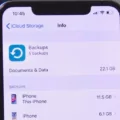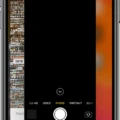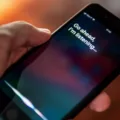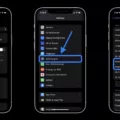Siri, the virtual assistant developed by Apple, has become an integral part of many iPhone users’ daily lives. From setting reminders and alarms to answering questions and performing tasks, Siri has proven to be a convenient and efficient tool. However, like any technology, Siri is not without its glitches. One common issue that users encounter is when Siri keeps saying “something went wrong.” In this article, we will explore the possible causes of this error and provide some troubleshooting tips to help resolve the issue.
One of the first things to try when Siri keeps saying “something went wrong” is to toggle Wi-Fi and Airplane mode. This simple step can often fix the problem, as it restarts the Apple Mobile Device Service, which may be causing the issue. To do this, go to Settings on your iPhone, tap on Wi-Fi, and toggle the switch off. Wait a few seconds, then toggle it back on. Similarly, go to Settings, tap on Airplane mode, toggle it on, wait a few seconds, and toggle it back off.
If toggling Wi-Fi and Airplane mode does not resolve the issue, the next step is to restart the “Hey Siri” feature on your iPhone. To do this, go to Settings and tap on Siri & Search. Then, toggle off the Listen for “Hey Siri” switch and wait for about 15 seconds. After the brief wait, turn the switch back on and check if Hey Siri is working properly.
Another potential solution is to check the language settings on your iPhone. Siri may encounter difficulties if the language settings are not properly configured. To ensure that everything is set correctly, go to Settings, tap on Siri & Search, and then tap on Language. Make sure that the language selected is the one you are comfortable with and that Siri supports.
Updating your iPhone to the latest software version can also help resolve any compatibility issues that may be causing Siri to say “something went wrong.” To check for updates, go to Settings, tap on General, and then select Software Update. If an update is available, follow the on-screen instructions to install it.
If none of the above solutions work, it may be helpful to reset Siri settings completely. To do this, go to Settings, tap on Siri & Search, and then tap on Reset Siri. Keep in mind that this will reset all Siri settings and preferences, so you will need to set them up again.
In some cases, the “something went wrong” error may be due to a temporary server issue on Apple’s end. In such situations, it is best to wait for a while and try using Siri again later.
Siri is a powerful virtual assistant that can greatly enhance the functionality of your iPhone. However, it is not immune to errors, and one common issue users face is when Siri keeps saying “something went wrong.” By following the troubleshooting tips outlined in this article, you can often resolve the issue and get Siri back up and running smoothly. Remember to toggle Wi-Fi and Airplane mode, restart the “Hey Siri” feature, check language settings, update your iPhone’s software, and reset Siri settings if necessary. With a little patience and persistence, you can overcome the “something went wrong” error and continue enjoying the convenience of Siri.
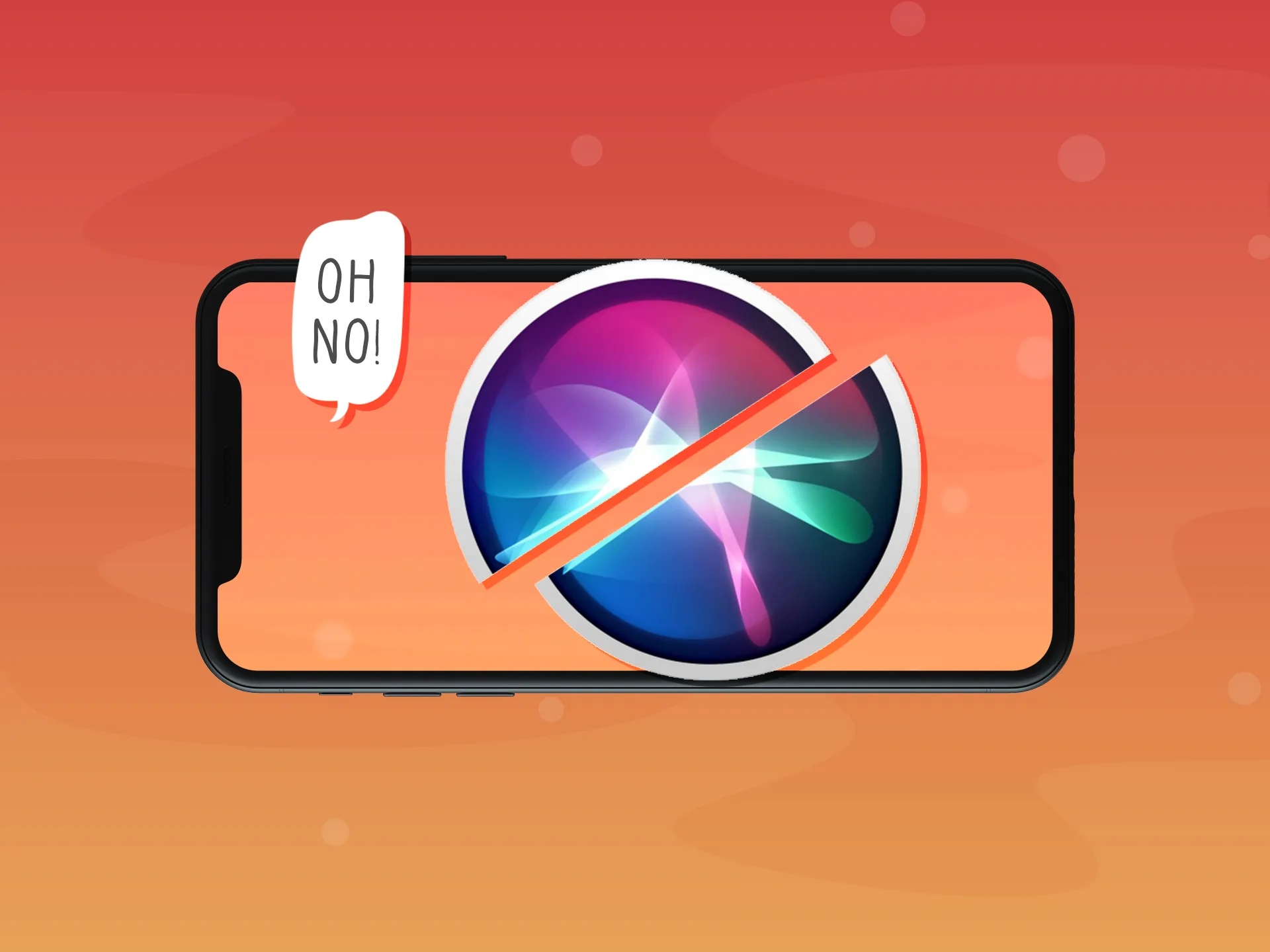
Why is Your Siri Showing Something Went Wrong?
There could be several reasons why Siri is showing the message “something went wrong.” Here are some possible causes:
1. Network Connectivity Issues:
– Weak or unstable internet connection.
– Wi-Fi or cellular data is turned off.
– Airplane mode is enabled.
2. Siri Server Problems:
– Siri servers might be temporarily down or experiencing technical difficulties.
– Apple’s servers may be overloaded due to high demand.
3. Software Glitches:
– Outdated iOS software or Siri app.
– A software bug or glitch affecting Siri’s functionality.
4. Incorrect Settings:
– Siri may not be enabled in the device settings.
– Language or region settings might be incompatible with Siri.
5. Device-Specific Factors:
– Insufficient storage space on your device.
– Hardware issues, such as a faulty microphone or speaker.
To troubleshoot and resolve this issue, you can try the following steps:
1. Check Network Connection:
– Enable Wi-Fi or cellular data if disabled.
– Turn off Airplane mode.
– Ensure you have a stable internet connection.
2. Restart Siri:
– Go to Settings > Siri & Search.
– Turn off Siri, wait a few seconds, and then turn it back on.
3. Restart Your Device:
– Press and hold the power button until the power slider appears.
– Drag the slider to turn off your device.
– Wait for a few seconds, then press and hold the power button to turn it back on.
4. Update iOS and Siri:
– Go to Settings > General > Software Update and install any available updates.
– If an update is available for the Siri app, update it as well.
5. Check Siri Settings:
– Go to Settings > Siri & Search and make sure Siri is enabled.
– Verify that the language and region settings are compatible with Siri.
If the problem persists, consider contacting Apple support for further assistance. They may be able to provide specific troubleshooting steps or recommend additional solutions based on your device and software configuration.
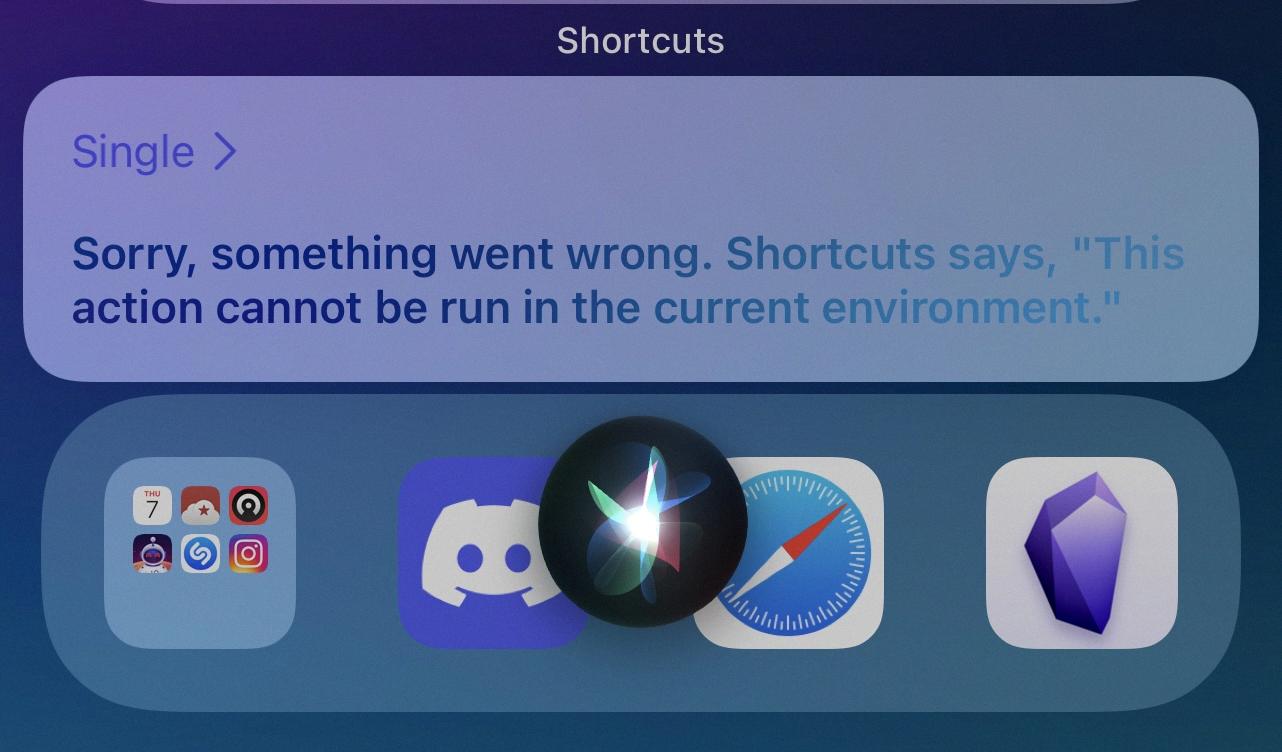
Why Does Your iPhone Say Something Went Wrong?
When your iPhone displays the message “Something went wrong,” it indicates that an error has occurred during the functioning of a particular feature or application on your device. There can be several reasons for this error message to appear:
1. Software issue: It is possible that there is a software glitch or bug causing the error. This can happen due to incomplete or failed software updates, incompatible apps, or corrupted system files.
2. Network connectivity problems: Sometimes, network issues or poor internet connection can lead to errors on your iPhone. If the device is unable to establish a stable connection with the network, it may result in various error messages, including “Something went wrong.”
3. App-specific issues: Certain apps may encounter errors or bugs that cause them to malfunction. This can lead to error messages being displayed on your iPhone when you try to use those apps.
4. Hardware problems: In rare cases, hardware issues with your iPhone can also cause error messages to appear. This could be due to a faulty component or a physical damage to the device.
To troubleshoot and resolve the “Something went wrong” error on your iPhone, you can try the following steps:
1. Restart your iPhone: A simple restart can often fix temporary software glitches and refresh the device’s system. Press and hold the power button until the “slide to power off” option appears, then slide to power off. Wait for a few seconds, then press and hold the power button again until the Apple logo appears to turn the device back on.
2. Update your iPhone: Keeping your device’s software up to date can prevent compatibility issues and fix known bugs. Go to the Settings app, select General, and then Software Update. If an update is available, follow the on-screen instructions to download and install it.
3. Check your network connection: Ensure that your iPhone is connected to a stable Wi-Fi network or cellular data. If you’re experiencing network issues, try toggling Airplane Mode on and off, or resetting network settings. You can do this by going to Settings, selecting General, then Reset, and choosing Reset Network Settings.
4. Uninstall and reinstall problematic apps: If the error occurs with a specific app, try uninstalling and reinstalling it from the App Store. This can help resolve any app-specific issues or corrupt files that may be causing the error.
5. Contact Apple Support: If the above steps don’t resolve the issue, it may be necessary to seek assistance from Apple Support. They can provide further guidance and help troubleshoot the problem, especially if it is related to hardware or more complex software issues.
Remember, if the error persists or if it is accompanied by other persistent issues on your iPhone, it is advisable to seek professional help to diagnose and fix the problem accurately.
Why is Your Siri Responding But Not Working?
If your Siri is responding but not working properly, there could be a few reasons for this issue. Here are some possible causes and solutions to resolve the problem:
1. Internet connection: Siri requires a stable internet connection to function properly. Check if your device is connected to Wi-Fi or cellular data and ensure that the signal strength is strong enough. If you’re using cellular data, try switching to a Wi-Fi network or vice versa.
2. Software updates: Make sure that your device’s operating system and Siri are up to date. Sometimes, outdated software can cause Siri to have issues. Go to Settings > General > Software Update to check for any available updates.
3. Siri settings: Verify that Siri is enabled and configured correctly. Go to Settings > Siri & Search and ensure that the “Hey Siri” option is turned on. You can also check if Siri is allowed to access various features and apps on your device.
4. Voice recognition: Siri relies on accurate voice recognition to understand your commands. If Siri is not recognizing your voice or responding correctly, try retraining Siri’s voice recognition. Go to Settings > Siri & Search > Voice Recognition and follow the instructions to retrain Siri.
5. Language settings: Siri may not work properly if the language settings are incorrect. Make sure that the language set for Siri matches your primary language preference. Go to Settings > Siri & Search > Language to check and modify the language settings if needed.
6. Restart your device: Sometimes, a simple restart can resolve temporary glitches or issues with Siri. Press and hold the power button (or the power button and volume button on newer iPhones) and slide to power off. Wait a few seconds, then turn your device back on.
7. Reset Siri settings: If none of the above steps work, you can try resetting Siri settings to their default values. Go to Settings > Siri & Search > Reset Siri & Dictation. This will erase all your Siri preferences and data, so be sure to back up any important information before proceeding.
If the problem persists after trying these solutions, you may need to contact Apple Support or visit an authorized service center for further assistance.
Why Hasn’t Your Siri Been Working?
There could be several reasons why Siri is not working on your iPhone. Here are some possible causes:
1. Siri is disabled: Check if Siri is enabled on your device. Go to Settings → Siri & Search and make sure the Siri switch is turned on.
2. Poor internet connection: Siri requires an active internet connection to function properly. If your internet connection is weak or unstable, Siri may not work as expected. Try connecting to a different Wi-Fi network or cellular data to see if that resolves the issue.
3. iOS software issues: Sometimes, Siri may not work due to software glitches or bugs. Make sure your iPhone is running the latest version of iOS. If not, update your device to the latest iOS version available.
4. Low power mode: If your iPhone is in Low Power Mode, some features, including Siri, may be limited or disabled to conserve battery life. Check if your device is in Low Power Mode and disable it if necessary.
5. Microphone issues: Siri relies on the microphone to pick up your voice commands. If there is a problem with the microphone, Siri may not work properly. Test the microphone by recording a voice memo or making a phone call to ensure it is functioning correctly.
6. Restrictions enabled: If you have enabled restrictions on your iPhone, Siri may be restricted. Go to Settings → Screen Time → Content & Privacy Restrictions → Allowed Apps and make sure Siri & Dictation is allowed.
7. Siri server issues: Sometimes, Siri may not work due to server issues on Apple’s end. This is rare but can happen. Wait for a while and try using Siri again later.
If none of these solutions work, you may need to contact Apple Support for further assistance.
Conclusion
Siri is a highly advanced virtual assistant developed by Apple that offers a wide range of functionalities to users. It is designed to provide convenience and efficiency by allowing users to interact with their devices using voice commands. Siri can perform various tasks such as setting reminders, sending messages, making phone calls, searching the internet, providing weather updates, and much more.
One of the standout features of Siri is its natural language processing capabilities, which enables it to understand and respond to user queries in a conversational manner. This makes it feel more like interacting with a human rather than a machine. Additionally, Siri is constantly learning and improving its responses based on user interactions and feedback.
Siri is integrated into Apple devices, including iPhones, iPads, Macs, Apple Watches, and HomePods, making it easily accessible across multiple platforms. Its seamless integration allows users to access Siri from anywhere, whether they are at home, on the go, or in the office.
Another noteworthy feature of Siri is its ability to connect with various apps and services, allowing users to control and manage their devices and applications through voice commands. This integration enhances the overall user experience and provides a convenient and hands-free way of interacting with technology.
Despite its many benefits, Siri is not without its limitations. There may be times when Siri fails to understand or accurately interpret user commands, leading to frustration. Additionally, Siri’s performance can be affected by network connectivity issues or glitches in the Apple Mobile Device Service.
Nevertheless, Siri continues to evolve and improve with each new update, introducing new features and enhancements to enhance its capabilities. As technology advances, we can expect Siri to become even more intelligent and versatile, further revolutionizing the way we interact with our devices.
Siri remains a powerful and indispensable tool for Apple users, offering a convenient and intuitive way to perform various tasks and access information. With its advanced features and continuous development, Siri is undoubtedly a game-changer in the world of virtual assistants.