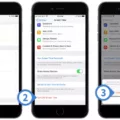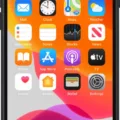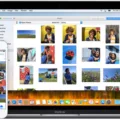Siri is one of the most popular personal assistant applications available on Apple devices. It is designed to provide users with the ability to interact with their devices using natural language. Siri is a very useful tool, as it allows users to search for information, make phone calls, send text messages, and much more, all without having to physically interact with their device.
However, there are times when Siri may not be working as expected. One of the most common issues that users encounter with Siri is that it appears to be silent. This means that Siri is not responding to the user’s commands or requests, even though the device appears to be functioning normally.
There are several reasons why Siri may be silent. One possibility is that the device’s microphone is not functioning correctly. This can happen if the microphone is damaged or obstructed in some way. Another possibility is that Siri has been disabled in the device’s settings.
If you are experiencing problems with Siri being silent, there are several steps you can take to troubleshoot the issue. First, check to make sure that the microphone on your device is not obstructed. If it is, remove any obstacles and try again.
Next, check to make sure that Siri is enabled in your device’s settings. To do this, go to Settings > Siri & Search and make sure that the “Hey Siri” feature is turned on. If it is not, turn it on and try again.
If neither of these steps resolves the issue, you may need to reset your device. To do this, press and hold the Power button and the Home button at the same time for at least 10 seconds. Your device should restart and Siri should be functioning normally.
Siri is a very useful tool that can help users interact with their devices using natural language. However, there are times when Siri may appear to be silent. If you are experiencing this issue, there are several steps you can take to troubleshoot the issue, including checking the device’s microphone, enabling Siri in your device’s settings, and resetting your device if necessary.
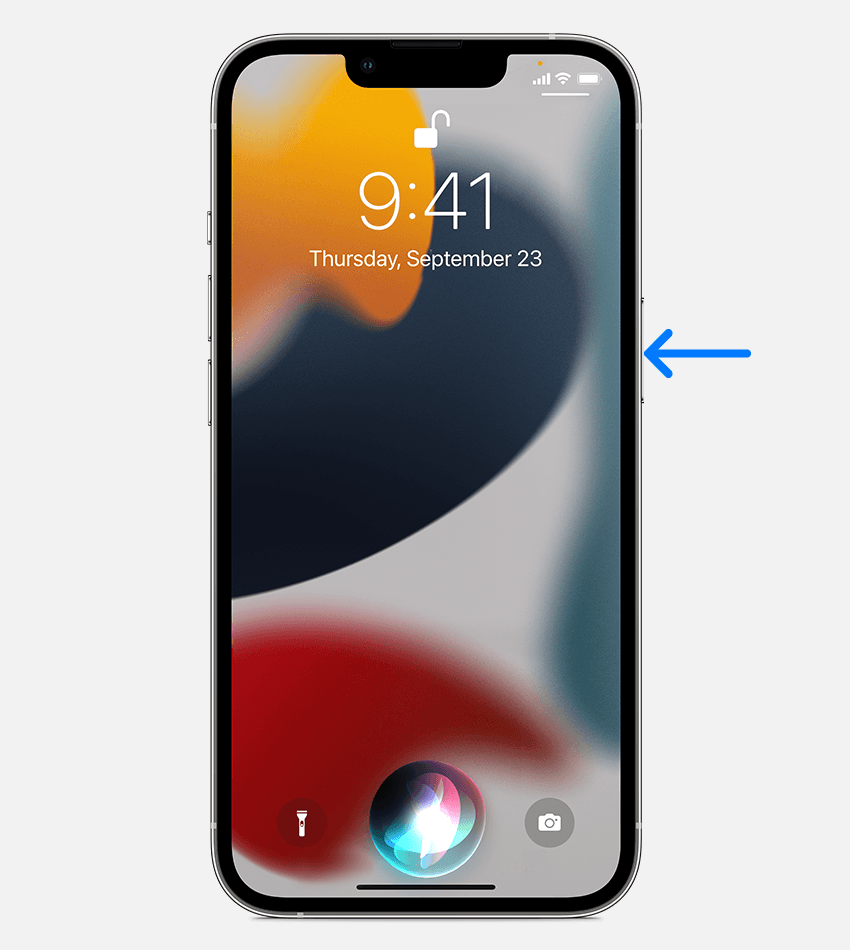
Why Is Siri Silent On My iPhone?
There could be several reasons why Siri is silent on your iPhone. The first thing to check is if your device is in silent mode. If the ringer switch on the side of your phone is turned on, then Siri will be muted along with all other sounds. Another possibility is that the volume for Siri is turned all the way down. To check this, try increasing the volume while using Siri by using the volume buttons on the side of your phone.
If neither of these solutions works, it is possible that you have turned off the voice feedback feature for Siri. To turn it back on, go to Settings, then Siri & Search, and make sure that “Voice Feedback” is set to either “Always On” or “Control with Ring Switch.”
It is also possible that there is a problem with your microphone or speaker. Try recording a voice memo or making a phone call to see if these features are working properly. If they are not, you may need to contact Apple support to troubleshoot the issue.
How Do I Get Siri Sound Back?
To get Siri sound back, you need to check the settings on your device. Go to Settings, then Siri & Search, and make sure that the Voice Feedback option is set to Always. If it is set to Headphones Only or Hands-Free Only, you may not hear Siri’s responses unless you are using headphones or a hands-free device. If this doesn’t work, try restarting your device or checking the volume settings to ensure that the sound is not muted or turned down low.
How Do I Unmute Siri On My iPhone?
To unmute Siri on your iPhone, you need to check if the Ring/Silent switch on the side of your phone is set to Ring mode. If it’s on Silent mode, Siri won’t speak aloud. If the switch is set to Ring mode and you still can’t hear Siri, try increasing the volume using the Volume buttons on the side of your phone while Siri is speaking. You can also check the volume level in the Settings app by going to Sounds & Haptics. If the volume is low, increase it and try using Siri again. If none of these solutions work, you may need to check if your phone’s speakers are working properly or contact Apple Support for further assistance.
Why Is My Siri So Quiet?
There are a few reasons why your Siri may be quiet. First, the volume of Siri is dependent on the output device being used. If you are using a device with low volume capabilities, such as an older iPhone or iPad, then Siri may be quieter than if you were using a newer device with higher volume capabilities.
Additionally, the per-application volume for Siri may be set too low. This means that Siri’s volume may be turned down specifically for the Siri app, but not for other apps or system sounds.
It is also important to note that Siri is independent of ring tone, phone calls, music, or Apple Maps volume. This means that adjusting the volume for these features will not affect the volume of Siri.
To adjust the volume of Siri, you can do so while Siri is talking by using the volume buttons on your device. This will allow you to set a separate, relative volume level for Siri. If you are still experiencing issues with the volume of Siri, you may want to check your device’s settings to ensure that the volume is not muted or turned down too low.
Conclusion
Siri being silent can be a frustrating issue for iPhone users who rely on the voice assistant to perform various tasks. However, there are a few possible reasons why Siri may be silent, such as the device being in silent mode or the voice feedback setting being turned off. It is important to ensure that the necessary settings are turned on to enable Siri to speak and adjust the volume level as needed. By following these steps, users can enjoy a more seamless and effective experience with Siri.