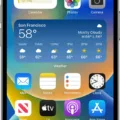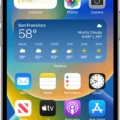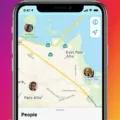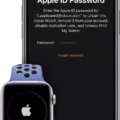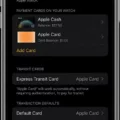Understanding how to sign into iCloud on your Apple Watch is a crucial part of enjoying your device’s full potential. iCloud is Apple’s cloud-based storage and synchronization system, which stores your data and settings in the cloud so that you can access them from any of your Apple devices. This includes photos, music, contacts, calendars, documents, and more.
If you want to use the full range of features available on your Apple Watch, it’s important to know how to sign into iCloud. Here’s what you need to do:
First, make sure that you have the latest version of iOS installed on both your phone and watch. Then, open the App Store app on both devices and go to Account > Updates. Tap “Update All” if prompted.
Next, on your iPhone or iPad (or iPod touch) open Settings > [your name]. If you don’t see [your name], tap “Sign in to your [device],” then enter your Apple ID and password.
In iOS 16 or later (or iPadOS 16 or later), tap iCloud in Settings > [Your Name] and turn on each app or feature you want to use with iCloud (such as Photos). For earlier versions of iOS or iPadOS, tap Sign In and enter your Apple ID credentials again when prompted.
Finally, open the Settings app on your Apple Watch and tap [Your Name]. If you need to erase and unpair your Apple Watch without an iPhone handy, log onto icloud.com and remove it from under Settings -> My Devices.
Once you have signed into iCloud on both devices successfully, all of the data stored in iCloud should be synced across them automatically – saving time by allowing you to pick up where you left off no matter which device you are using at any given moment!
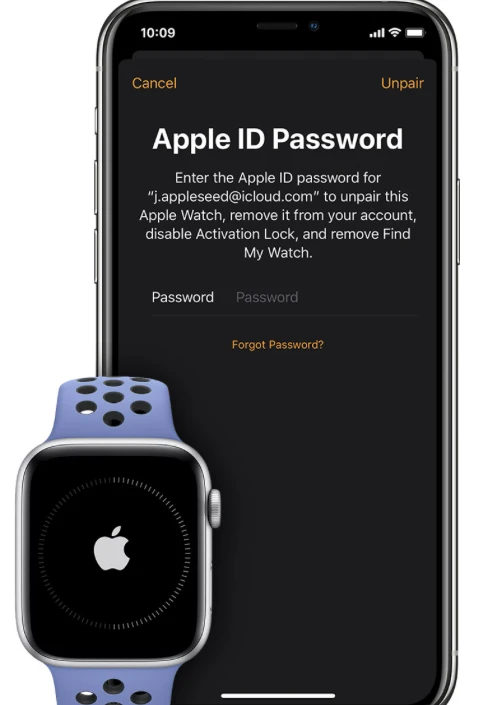
Signing In to iCloud on Apple Watch
Your Apple Watch is telling you to sign into iCloud because it needs your Apple ID and password to access your iCloud account. When you sign in, your Apple Watch will be able to sync with all the data stored on your iCloud account, including contacts, photos, music, and more. You can also use your Apple ID to download apps from the App Store and make purchases using Apple Pay. By signing into iCloud, you’ll be able to take full advantage of all the features available for your watch.
Signing Into iCloud on Apple Watch From iPhone
To sign into iCloud on your Apple Watch from your iPhone, open the Apple Watch app on your iPhone. Tap My Watch, then tap your Apple Watch at the top of the screen. Tap General > Apple ID and enter your iCloud credentials. Once entered, you will be signed in to iCloud on your Apple Watch.
Finding Your iCloud ID on an Apple Watch
To find your iCloud ID on your Apple Watch, first, open the Settings app. Tap your user name at the top of the screen. You will see your iCloud ID listed at the top of the page, just below your name.
Signing Out of iCloud on Apple Watch Without iPhone
If you need to sign out of iCloud on your Apple Watch without your iPhone, you can do so by accessing icloud.com on a web browser and selecting Settings. My Devices. From there, you can select your Apple Watch and remove it from iCloud. You’ll need to enter your Apple ID password to confirm the action. After that, you’ll be signed out of iCloud on your Apple Watch.
Troubleshooting Sign-In Issues with Apple Watch
There could be several reasons why your Apple Watch isn’t able to sign into your account. The most common reason is that you may not be signed in to the same Apple ID on both your iPhone and Apple Watch. To make sure that you are signed in with the same Apple ID, go to Settings on both devices and check that your Apple ID is listed under your name at the top of the screen.
Another possible cause could be that you need to unpair and then re-pair your Apple Watch to your iPhone. Unpairing and then re-pairing will reset any connection issues between the devices. You can find instructions on how to do this by visiting the following link: Unpair your Apple Watch and iPhone – Apple Support.
Finally, if you have recently changed any of your personal information such as passwords or security questions associated with your account, it’s possible that these changes might not have been made on both devices yet. Make sure that all of this information is up-to-date on both devices in order for them to successfully sync up with each other.
If none of these steps resolve the issue, please contact Apple Support for further assistance as they’ll be able to help troubleshoot any other issues you might be having.
Logging Into iCloud on Different Devices
Yes, you can log into iCloud on any device by signing in with your Apple ID and password. With iCloud, you can access all of your information, documents, photos, and more across all of your devices. By signing in to iCloud.com with a web browser supported by Apple, you can access your iCloud data from anywhere. You can also set up two-factor authentication to add an extra layer of security to your account.
Unlinking an Old iCloud Account from an Apple Watch
To unlink an old iCloud account from your Apple Watch, you will need to first erase the device. To do this, go to iCloud.com and sign in with your Apple ID. Go to Find My iPhone and select All Devices. Select your Apple Watch and click Erase Apple Watch. Follow the on-screen instructions until the device has been erased. Once this is complete, click the remove button next to your Apple Watch to unlink it from your iCloud account.
Removing an iCloud Account from an Apple Watch
Yes, you can remove an iCloud account from an Apple Watch. To do this, you’ll need to erase the Activation Lock on the watch. This will delete all personal information and unpair it from your iPhone. To erase the Activation Lock, first, open the Watch app on your iPhone. Tap your Apple Watch at the top of the screen, then select “Unpair Apple Watch”. On your Apple Watch, press and hold the side button until you see “Erase All Content and Settings”, then select it. Enter your passcode if prompted, then confirm that you want to erase all content and settings. Once it’s erased, your iCloud account will be removed from the watch and ready for a new user to set up their own iCloud account.
Conclusion
In conclusion, iCloud is a great service that allows you to securely store and access your data across all of your devices. It includes features such as automatic downloads, remote wiping, and the ability to manage multiple devices. With iCloud, you can easily keep your Apple Watch in sync with your iPhone or iPad, erase and unpair it without your iPhone if necessary, and update apps without having to enter a password every time. All in all, iCloud is an essential tool for staying connected and keeping your data secure.