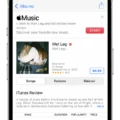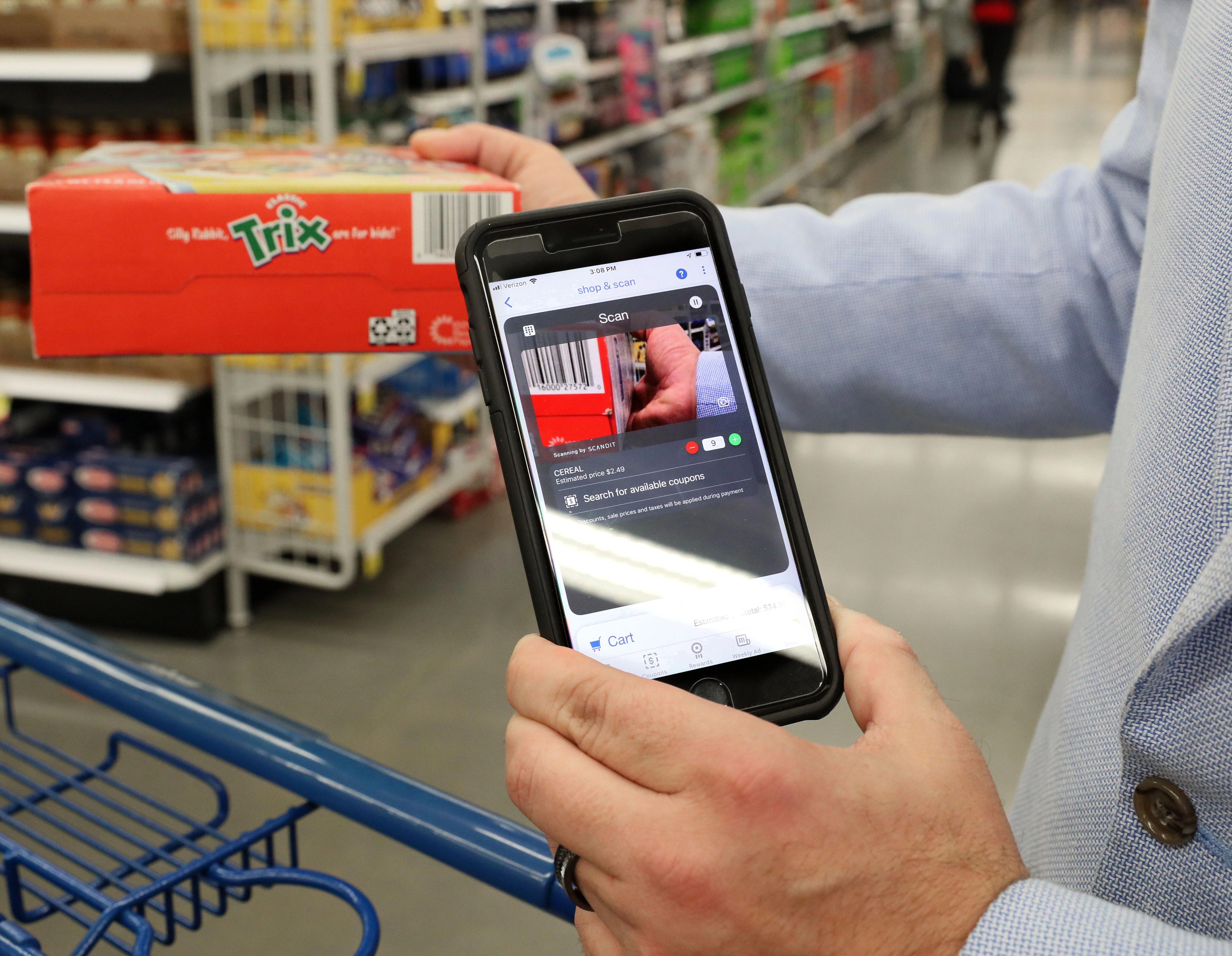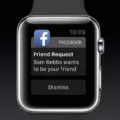Weather plays a crucial role in our daily lives. Whether it’s planning outdoor activities, deciding what to wear, or simply staying informed about local conditions, having access to accurate and up-to-date weather information is essential. Fortunately, with the advancements in technology, it’s easier than ever to stay informed about the weather in your current location.
One way to receive weather alerts and notifications on your Android device is through the Google app. By enabling notifications for weather, you can stay updated on any weather changes or severe weather warnings that may affect your area. To do this, simply follow these steps:
1. Open the Google app on your Android device.
2. Tap on the three horizontal lines in the bottom-right corner to open the menu.
3. Go to Settings.
4. Scroll down and tap on Google Assistant.
5. Under the Your Info section, tap on Weather.
6. Enable the notifications by toggling the switch to the “On” position.
By enabling weather notifications through the Google app, you will receive alerts and updates about weather conditions in your current location. This can be particularly helpful if you’re planning outdoor activities or need to prepare for any potential weather-related disruptions.
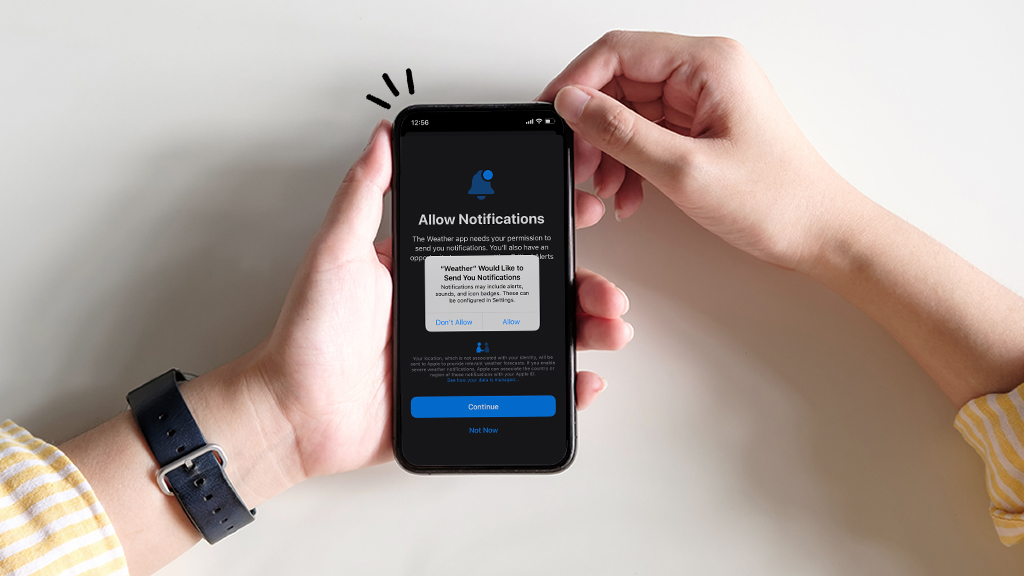
How Do You Get the Weather App to Show Your Current Location?
To get the weather app to display your current location, you need to enable the location settings on your Android device. Here’s a step-by-step guide on how to do it:
1. From your home screen, tap on the “Settings” app.
2. In the Settings menu, scroll down and tap on “Location” (the exact placement may vary depending on your device and Android version).
3. In the Location settings, you may need to tap on “Location” again, depending on your device.
4. You will see a list of apps that can access your location. Look for the weather app you want to use and tap on it.
5. Now, you will see three options: “Allow all the time,” “Allow only while using the app,” and “Deny.” Choose the option that suits your preference.
– “Allow all the time”: This option allows the weather app to access your location even when you’re not using the app. It ensures that you always get the most accurate weather information for your current location.
– “Allow only while using the app”: With this option, the weather app can only access your location while it is actively being used. It may not provide accurate weather updates if you’re not actively using the app.
– “Deny”: This option will deny the weather app access to your location altogether. In this case, the app may not be able to provide accurate weather information specific to your current location.
Choose the option that best suits your needs and preferences, and the weather app should now be able to display your current location accurately.
Remember, enabling location settings may vary slightly depending on your Android device and the version of Android you’re using.
How Do You Get the Weather Notification on Your Current Location iPhone?
To receive weather notifications on your current location iPhone, you need to ensure that Location Services is turned on and configured correctly. Here’s a step-by-step guide to help you set it up:
1. Open the “Settings” app on your iPhone’s home screen.
2. Scroll down and tap on “Privacy & Security.”
3. Tap on “Location Services.”
– If Location Services is already turned on, proceed to step 4.
– If Location Services is turned off, toggle the switch to the right to turn it on.
4. Scroll down and find the “Weather” app in the list of installed apps.
5. Tap on “Weather.”
– If the Weather app is set to “Never,” the app won’t be able to access your location. Change the setting to “While Using the App” or “Always” to allow the app to determine your location.
6. To increase the accuracy of the forecast for your current location, ensure that “Precise Location” is turned on.
– Tap on “Precise Location.”
– Toggle the switch to the right to turn it on.
7. Once you’ve completed these steps, the Weather app will be able to access your current location and provide you with accurate weather forecasts for your area.
By following these instructions, you can ensure that your iPhone’s Weather app is set up to provide weather notifications based on your current location.
How Do You Show the Weather in Notifications?
To display weather updates in your notifications on an Android device, you can follow these steps:
1. Install a Weather App: Choose a reliable weather app from the Google Play Store, such as AccuWeather, The Weather Channel, or Weather Underground. Install the app on your device.
2. Grant Permissions: After installing the weather app, open it and grant the necessary permissions, including location access, so that the app can accurately track and provide weather information for your current location.
3. Notification Settings: Once the weather app is set up, go to your device’s “Settings” menu and find the “Apps” or “Applications” section. Locate the weather app you installed and tap on it. Look for the “Notifications” or “App Notifications” option.
4. Enable Weather Notifications: Inside the app’s notification settings, you should find an option to enable weather notifications. Toggle the switch or checkbox to turn it on. This action ensures that you will receive weather updates and alerts in your device’s notification shade.
5. Customize Notification Preferences: Some weather apps offer various notification preferences, allowing you to choose the types of weather alerts you want to receive. You can typically find options like severe weather alerts, daily forecasts, or precipitation notifications. Customize these settings according to your preference.
6. Additional Settings: Depending on the weather app you are using, there may be additional settings related to notifications. These settings can include the frequency of updates, the display format of notifications, or the ability to show weather information on your device’s lock screen. Explore the app’s settings menu to adjust these preferences if desired.
By following these steps, you should be able to show weather updates and alerts in your Android device’s notifications. Stay informed about weather conditions and be prepared for any changes that may affect your plans or daily activities.
Why Are You Not Getting Weather Alerts on Your iPhone?
There could be several reasons why you are not receiving weather alerts on your iPhone. Here are some possible explanations:
1. Location Services: Make sure that Location Services are enabled for the Weather app. To check this, go to Settings > Privacy & Security > Location Services and ensure that the toggle switch next to Weather is turned on. Additionally, make sure that the Weather app has permission to access your location by selecting “Always” under the Weather app’s location settings.
2. Notification Settings: Check your notification settings for the Weather app. To do this, go to Settings > Notifications and scroll down to find the Weather app. Make sure that notifications are turned on and configured to your desired settings, such as allowing alerts, sounds, or banners.
3. Weather App Settings: Open the Weather app and tap on the list icon at the bottom right corner to display your weather list. From there, tap on the three dots (…) at the top right corner and select “Notifications.” Ensure that the toggle switch next to “Allow Notifications” is turned on.
4. Network Connection: Ensure that your iPhone has a stable network connection. Weather alerts require an internet connection to be received and delivered to your device. Make sure you are connected to Wi-Fi or have a cellular data connection.
5. Weather Service Provider: The availability and delivery of weather alerts may depend on the weather service provider in your region. Check if the weather service provider you are using supports alerts and if there are any specific settings or requirements for receiving alerts.
If none of these solutions work, you may want to consider updating your iPhone’s software to the latest version or contacting Apple Support for further assistance.
Conclusion
Weather plays a crucial role in our daily lives. It affects our activities, mood, and overall well-being. By understanding and keeping up with weather conditions, we can better plan our days, stay safe during extreme events, and make informed decisions. With the advancements in technology, accessing accurate weather information has become easier than ever. Whether it’s through the built-in weather app on our smartphones or using dedicated weather apps, we can receive real-time updates and alerts about weather conditions in our location. By enabling location settings and turning on weather notifications, we can ensure that we stay informed about any potential weather hazards or changes. This allows us to be prepared and take necessary precautions to protect ourselves and our belongings. So, make sure to stay updated with the weather forecast and alerts to make the most of your day and stay safe in any weather conditions.