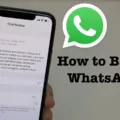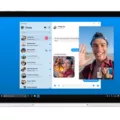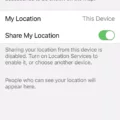Facebook notifications are a great way to stay connected and informed about what’s going on in your world. Whether you’re interested in hearing about the latest news, upcoming events, or messages from friends and family, notifications can provide you with real-time updates on the go.
When it comes to managing your notifications on Facebook, there are several ways to make sure that you’re seeing only the updates that matter to you. First of all, you can adjust your notification settings by clicking the “Settings” link in your account menu at the top of any page. From here, you can select which types of notifications will appear on your screen. For example, if you don’t want to be alerted when someone sends you a friend request, simply change this setting so that it won’t show up on your screen.
You can also choose how often Facebook will alert you when something new happens in your News Feed. For instance, if you only want to be notified once a day instead of every time something is posted, then just set this setting accordingly. Additionally, if there are particular Pages or people whose updates you don’t want to miss out on, then use the “Follow/Unfollow” button next to their name or post to get notified whenever they share something new.
Finally, if there are certain types of notifications that are particularly annoying and unwanted (for example: game requests), then it’s easy enough to turn these off completely by visiting the “Notifications Settings” page and unchecking any items that aren’t relevant for you. This way, Facebook will only show notifications from people and Pages who actually matter to you – leaving out all the noise and distractions!
Overall, managing notifications on Facebook is easy enough for anyone – no matter their level of tech savvy – so why not take advantage of this feature today? By having complete control over which updates appear in your News Feed and other parts of Facebook, staying connected with friends and family has never been easier!
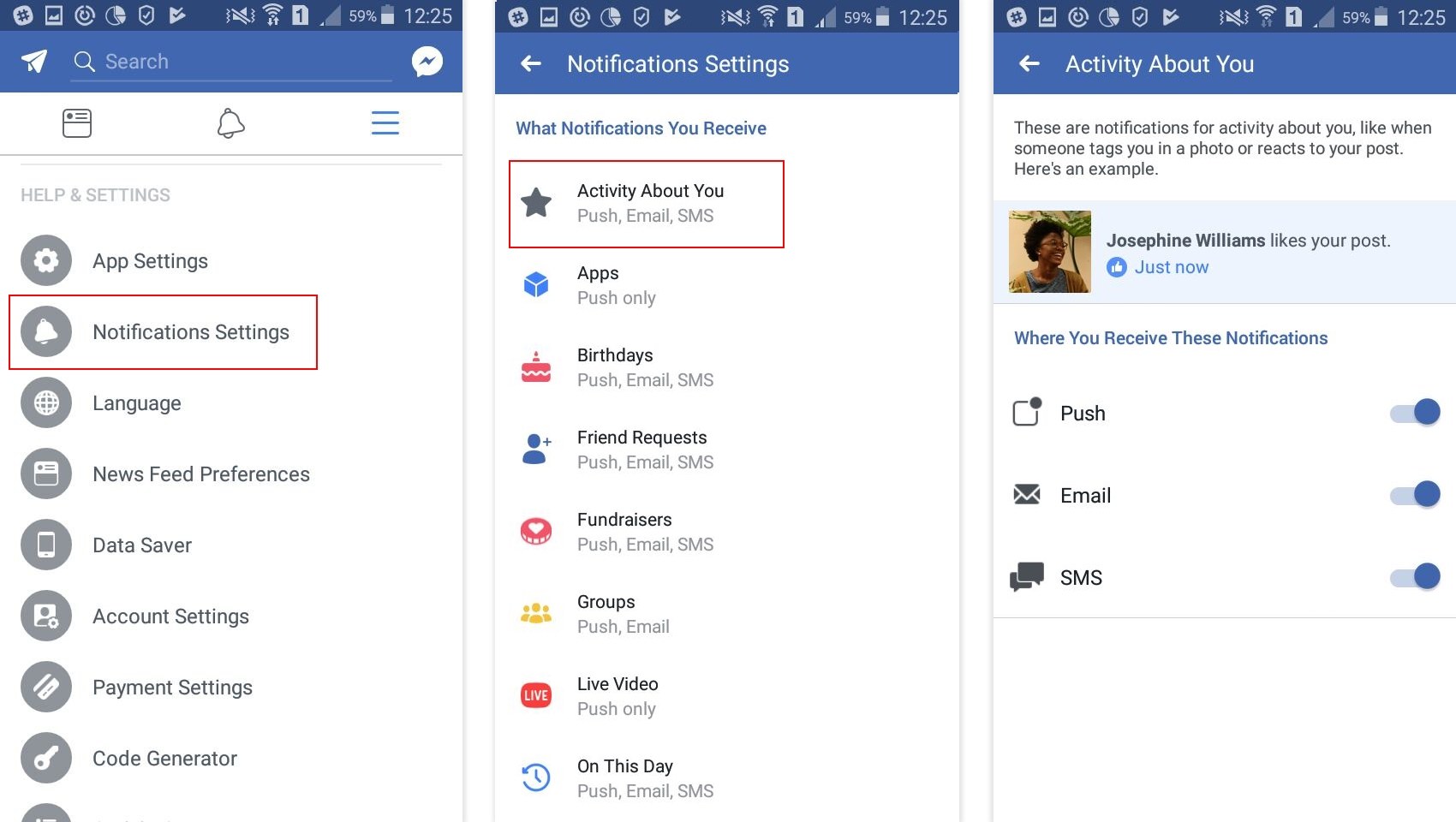
Enabling Facebook Notifications
To get Facebook notifications to show up, you will need to enable them in your account settings. On an Android device, open the Facebook app and tap the menu icon. Scroll down until you see Account Settings. Tap Account Settings, Notifications, and then Mobile Push. Check the boxes next to the items you want to be notified about and uncheck the boxes to remove notifications. You can also choose whether or not you woud like to receive push notifications for specific activities or events such as messages, comments, or friend requests. Once you have configured your notification settings, your Facebook notifications will appear on your device whenever there is an activity that matches one of these notifications.
Troubleshooting Facebook Notification Issues
If you have enabled notifications for your Facebook Page but are still not receiving any notifications, it may be becuse you have turned off notifications on your mobile device. To make sure that notifications are enabled, please open the Settings app on your mobile device, then select Notifications. From there, make sure that your notifications for Facebook are enabled. If they are not, please enable them and try again.
Troubleshooting Facebook Notifications Not Showing Up on iPhone
The main reason why your Facebook notifications are not showing up on your iPhone could be due to several factors. First, it could be that you have disabled the notifications for the Facebook app in your iPhone’s Settings. To check this, go to the “Settings” app or menu and navigate to the “Notifications” menu. Look for the Facebook app from the list and open it. Make sure that you have enabled the “Allow Notifications” option. If this is already enabled but you still don’t see any notifications, then try to restart your device or reinstall the Facebook app itself. You can also try to check if there are any other settings that are blocking notifications from apearing on your device.
Troubleshooting Notifications Not Being Received
It is possible that notifications are not being delivered due to Do Not Disturb or Airplane Mode being enabled, system or app notifications being disabled, power or data settings preventing apps from retrieving notification alerts, or outdated apps or OS software causing apps to freeze or crash. For further assistance, please check the settings on your device to ensure all necssary notifications are enabled and that data and power settings are not preventing apps from retrieving notifications. It may also be helpful to update any outdated applications and software.
Can Others See When You Turn On Notifications For Their Post?
No, someone cannot see when you turn on notifications for their post. When you turn on notifications for someone’s post, you will receive a notification whenever they make a new post. However, the person whose post it is will not be notified that you have enabled notifications for them. If you no longer wish to be notified of their posts, you can turn off notifications in your account settings.
Notifications When a Friend Posts on Facebook
When a friend posts on Facebook, you will receive a notification because you have chosen to follow that particular friend and their posts. When you follow someone, you will automatically receive notifications when they post content. This is so that you can easily track the conversations and activities of your friends on the site. Additionally, if your friend tags you in a post or photo, you will also receive a notification abot it.