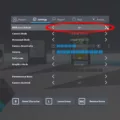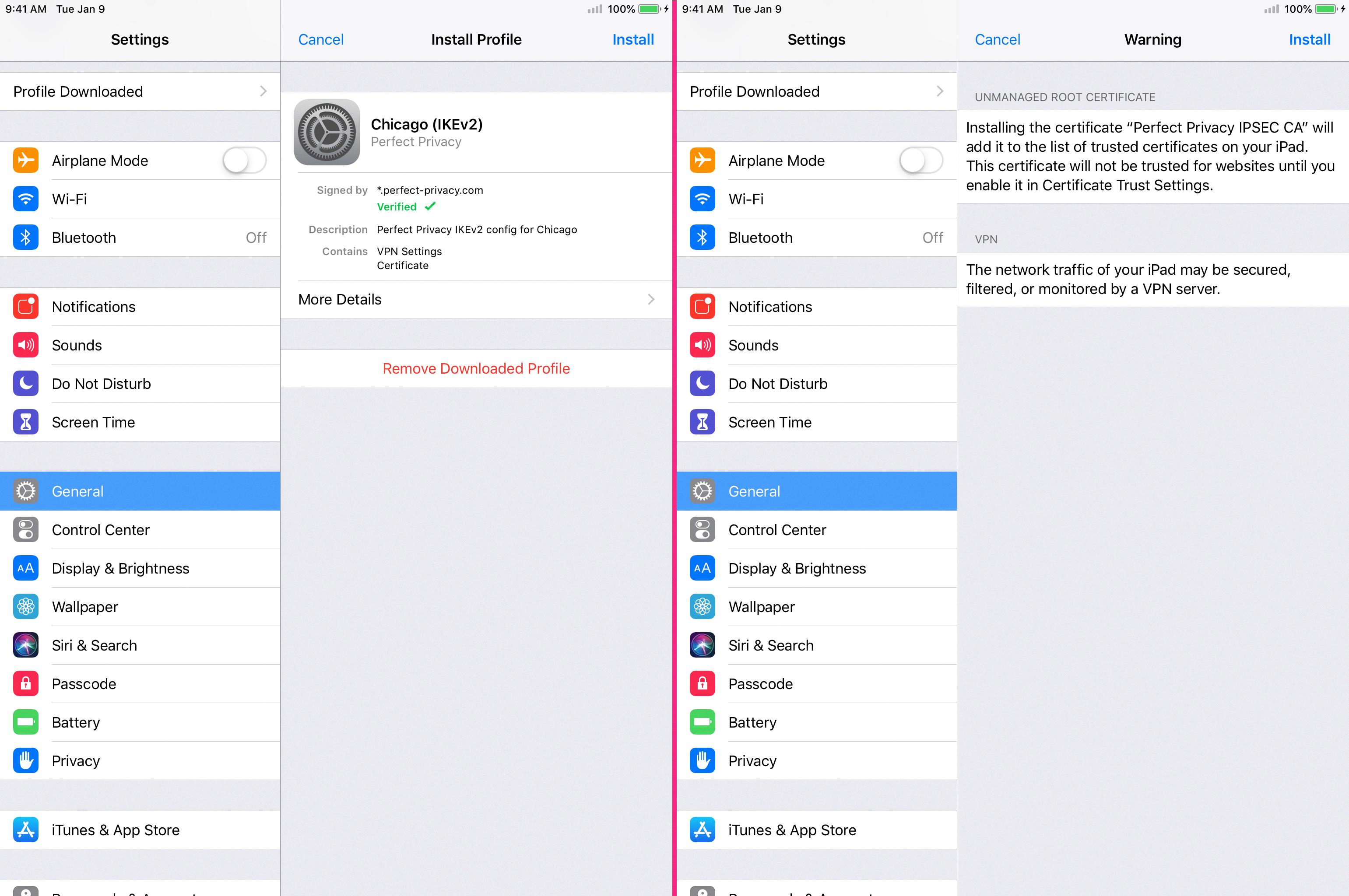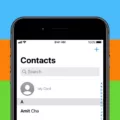Battery percentage is an important feature on smartphones as it allows users to keep track of their battery life and plan accordingly. If you own a Samsung phone, such as the S10, you have the option to show or hide the battery percentage on your device. In this article, we will guide you through the steps to do so.
To show or hide the battery percentage on your Samsung phone, you will need to access the Settings menu. Here’s how you can do it:
1. Open the Settings app on your Samsung phone. You can usually find it in the app drawer or by swiping down from the top of your screen and tapping the gear-shaped icon.
2. Once you’re in the Settings menu, scroll down and tap on the “Notifications” option. This will open a new window with additional settings related to notifications.
3. In the Notifications menu, swipe up to scroll down and locate the “Advanced Settings” option. Tap on it to proceed.
4. Within the Advanced Settings, you will find various options related to notifications and system settings. Look for the “Show battery percentage” option and tap on the switch next to it to either display or hide the battery percentage on your Samsung phone.
By following these simple steps, you can easily toggle the battery percentage display on your Samsung phone. This feature can be useful, especially if you want to monitor your battery life more accurately.
How Do You Show Battery Percentage on Samsung S10?
To show the battery percentage on your Samsung S10, follow these steps:
1. Open the Settings app on your Samsung S10.
2. Scroll down and tap on “Notifications.”
3. From the notifications settings, swipe up to access more options and tap on “Advanced settings.”
4. In the advanced settings, look for the option labeled “Show battery percentage” and tap on it.
5. A switch will appear next to the option. Toggle the switch to the “On” position to display the battery percentage on your Samsung S10’s status bar.
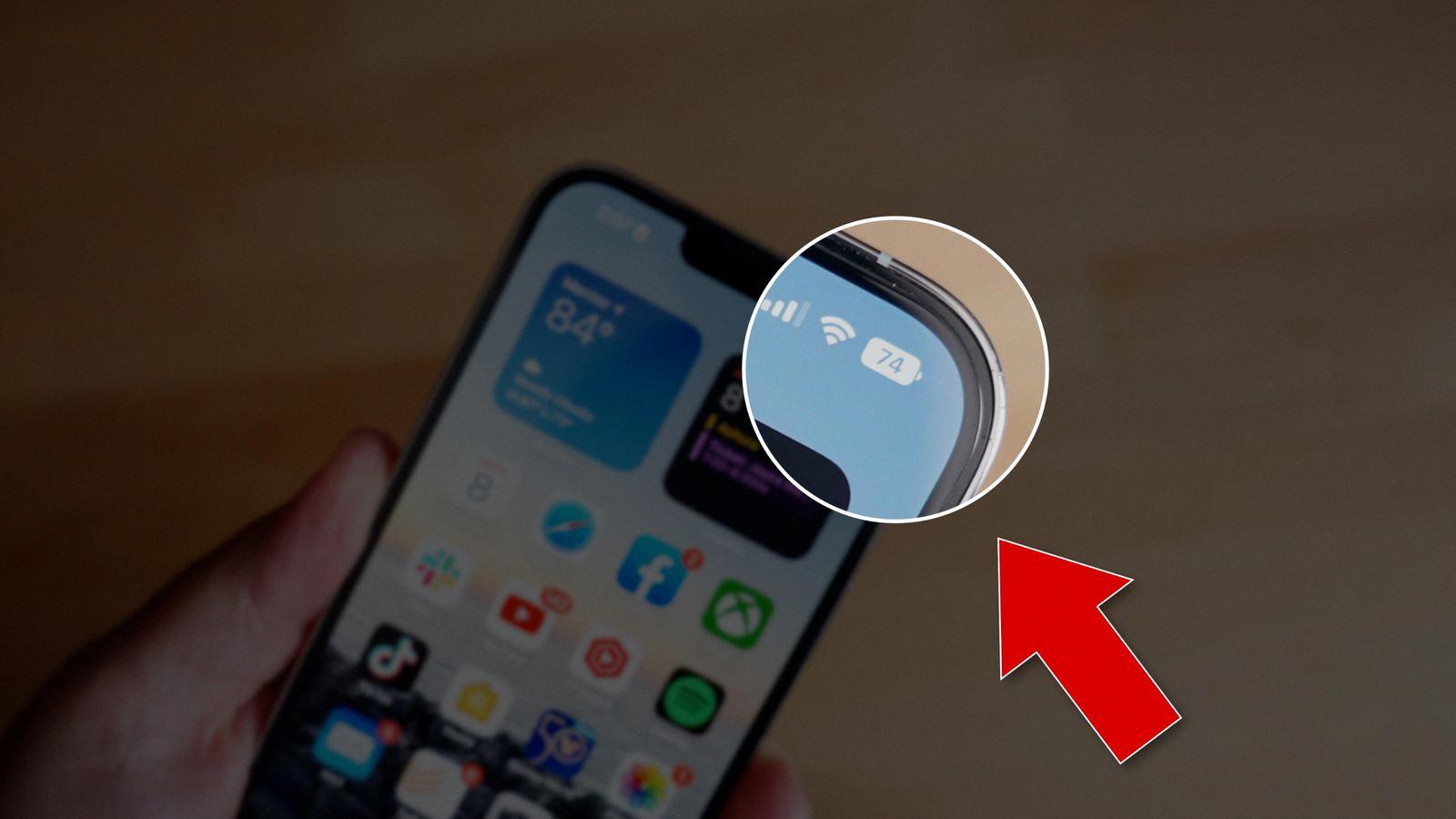
How Do You Show Battery Percentage on Your Screen?
To show the Battery percentage on your screen, you can follow these steps:
1. Open your phone’s Settings app. You can usually find this app on your home screen or in the app drawer. It is represented by a gear or cogwheel icon.
2. Scroll down and tap on “Battery”. This option is typically located in the “Device” or “Device Maintenance” section of the Settings menu.
3. Look for the option called “Battery percentage” or “Show battery percentage”. It might be placed under the “Battery status” or “Battery usage” section.
4. Toggle the switch next to “Battery percentage” to turn it on. The switch will usually turn green or slide to the right when enabled.
Once you have completed these steps, the Battery percentage will be displayed on your screen. It will appear alongside the battery icon in the status bar at the top of your phone’s display. This allows you to quickly and easily monitor the remaining battery life of your device.
By having the Battery percentage visible, you can have a more accurate understanding of your phone’s battery level, which can be helpful in managing your device’s power usage and ensuring it doesn’t unexpectedly run out of battery.
Can You See Battery Percentage on Samsung?
On Samsung phones, you can see the battery percentage on the status bar. To do this, follow the steps below:
1. Tap on the “Apps” icon on your Samsung phone’s home screen.
2. Locate and tap on the “Settings” app, usually represented by a gear icon.
3. Within the Settings menu, scroll down and tap on the “Battery” option.
4. You should now see various battery-related settings. Look for the option that says “Percentage on Status Bar” and tap on the slider next to it to enable it.
5. Once enabled, the battery percentage will be displayed on the status bar at the top of your Samsung phone’s screen.
By following these steps, you can easily view the battery percentage on your Samsung phone’s status bar.
Conclusion
Displaying or hiding the battery percentage on your Samsung phone is a simple process that can be done through the Settings menu. By following the steps outlined above, you can easily toggle the battery percentage display on or off according to your preference. This feature can be helpful for those who like to keep a close eye on their battery levels and ensure they are always aware of how much power is remaining. On the other hand, some users may prefer a cleaner and less cluttered status bar, in which case they can choose to hide the battery percentage. Ultimately, the choice is yours and can be easily adjusted to suit your personal needs and preferences.