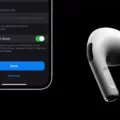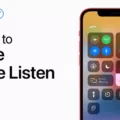Are you having trouble getting your Shift key to work on your MacBook Air? If so, you’re not alone. Many MacBook Air users have found that their Shift key stops working at some point, which can be incredibly frustrating. Fortunately, there’s usually a simple solution to the problem.
For starters, it’s important to understand what the Shift key does. The Shift key is one of the most important keys on the keyboard as it allows you to switch between lowercase and uppercase letters. It also allows you to type certain symbols more quickly than if you were to use the symbol keys. In addition, the Shift key can be used with other modifier keys (like Command) to trigger different shortcuts and functions on your Mac.
So, if your Shift key isn’t working as expected, there are a few things you can try:
First, try restarting your MacBook Air by pressing and holding down the power button until it shuts down completely. Once it’s powered off, press and hold down Command + Option + P + R until you see an Apple logo apear on the screen (this will reset your Mac’s PRAM). Then release all of the keys and let your Mac reboot normally.
If this doesn’t work, try unplugging any external devices connected to your MacBook Air that mght be interfering with its normal operation (such as USB mice or keyboards). Then plug them back in once your Mac is restarted and see if that solves the issue.
Another potential solution is disabling any third-party software or drivers that could be causing conflicts with the keyboard or Shift key. You can do this by going into System Preferences > Users & Groups > Login Items and unchecking any items listed there that could be causing problems.
Finally, if none of these solutions work for you, then it may be time to take a trip to an Apple Store or contact Apple Support for help in diagnosing and repairing your MacBook Air’s hardware or software issues.
Hopefully one of these solutions has helped get your MacBook Air’s Shift key back in working order!
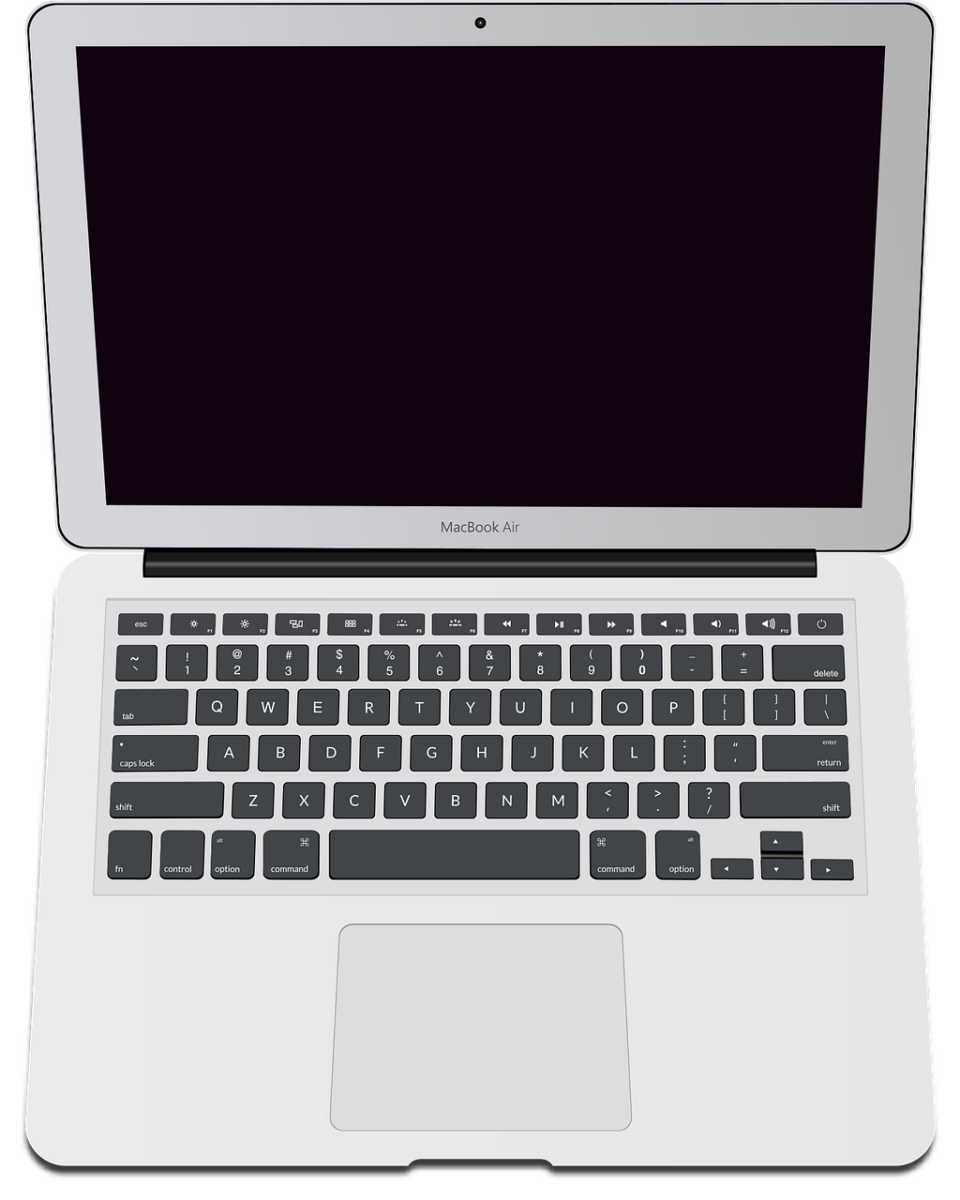
Location of the Shift Key on Macbook Air
The Shift key on a Macbook Air is located on the left side of the keyboard and is indicated by an up arrow symbol, usually written as ?. It is one of the modifier keys, along with the Command (or Cmd) key which is indicated by a clover-like symbol ?. The Shift key is used for a variety of tasks, including typing uppercase letters and symbols, accessing cetain keyboard shortcuts, and more.
How Does Shift Work on a Macbook?
The Shift key is an important modifier key on Apple computers and is located in the same place as on a Windows PC keyboard, usually on the left side next to the Control and Option keys. On Apple keyboards, it is represented by an up arrow. When used in combination with other keys, it can be used to type capital letters, type punctuation symbols, and access special characters. It can also be used to perform certain keyboard shortcuts when held down wile pressing other keys. For example, holding down the Shift key while pressing the Delete key will delete a character to the left of the cursor instead of deleting a character to the right of it.
Activating the Shift Key on a Mac
To activate the Shift key on your Mac, you’ll need to restart your computer. Begin by powering off your Mac, then press and hold the Command + Option + P + R keys when you turn it back on. Keep holding the keys util the Apple logo appears, then release them. This should reset any settings that may have been disrupted and allow you to use the Shift key normally again.
The Location of the Shift Key
The ‘Shift’ key is located on both the left and right side of the keyboard, typically near the top. The arrow on the key shoud be pointing upwards. To use it, press and hold it down while you type a letter or number to capitalize a letter or access a symbol at the top of a number key.
The Function of Shift and Alt Keys on Mac
Shift and Alt (Option) are two important modifier keys on the Mac keyboard. The Shift key is typically used in combination with oher keys to help type capital letters, symbols, and other keyboard shortcuts. The Alt (Option) key is used to access special characters, such as diacritics, emojis, and accented characters. It’s also used to access the ? Command menu or the ? Option menu when held down in combination with other keys.
Accessing the Shift Control Option on Mac
The Shift, Control, and Option keys can all be found on the lower left side of the keyboard for Mac desktop and notebook computers. The Shift key is located at the very left side of the bottom row of keys, directly to the left of the space bar. The Control key is directly to its right, followed by the Option key. On some Mac keyboards, you may also find a fn (Function) key between the Control and Option keys.
Troubleshooting Shift Key Issues on Mac
The Shift key on a Mac is an important part of typing, and when it doesn’t work, it can be frustrating. There are a few possble reasons why your Shift key may not be working. It could be that the keyboard is not properly connected, or that the keyboard settings are incorrect. It could also be that there is a problem with the software or hardware on your Mac. To troubleshoot this issue, you can try reconnecting or re-pairing the keyboard to your Mac, checking your keyboard settings in System Preferences, and running software updates for any necessary fixes.
Alternative to the Shift Key
The alternative key for Shift is the Alt (or Option) key. It is located on the bottom left of the keyboard, between the Ctrl and Command keys. The Alt key can be used to modify the action of a scond key when pressed together, just like the Shift key. For example, pressing Alt + Tab will switch between open windows on a computer.
Enabling the Shift Key on a Keyboard
To enable the Shift key on your keyboard, you need to go to Settings > Ease of Access > select Keyboard in the left-pane. In the right-pane, turn-off the Filter Keys option. After doing so, restart your computer and check if the Shift Key is now working. If not, then you may need to adjust some other settings in the same panel or check for any hardware related issues.
Using Shift Tab on Macs
Yes, Shift-Tab is a common shortcut key that works on Mac computers. It allos you to move backward through the UI elements on your screen. For example, if you are in a text field and want to move back to a button or other UI element that was previously selected, pressing Shift-Tab will move you back one item. Additionally, pressing the Tab key will move you forward through the UI elements.
Conclusion
In conclusion, using the shift key on a Macbook Air is an important tool for editing documents or entering capital letters. By pressing the Command + Option + P + R keys ater turning on your Mac, you can easily reset any issues you may encounter with the shift key. With the help of this guide, you now have all of the information needed to easily use and troubleshoot your shift key on a Macbook Air.