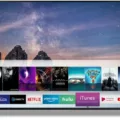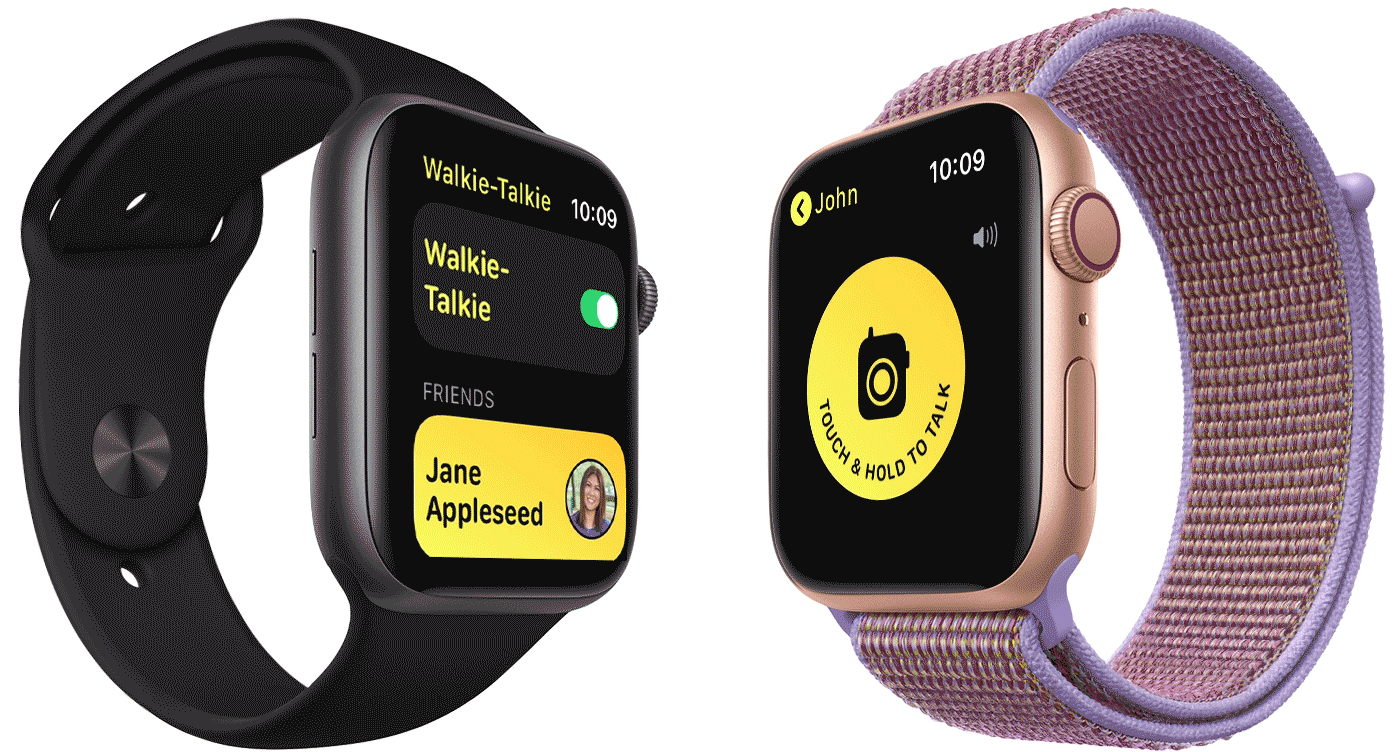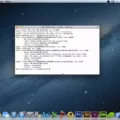Sharp TV OPC (Optical Picture Control) is a feature that automatically adjusts the backlight brightness based on the surrounding light. This feature is available in most Sharp TV models and can help improve the viewing experience. In this article, we will discuss how to use and troubleshoot the Sharp TV OPC feature.
Using Sharp TV OPC Feature
To use the Sharp TV OPC feature, simply turn on the TV and select the “On Display” mode. The OPC feature will automatically adjust the backlight brightness based on the lighting in your room. You can also turn the OPC feature off by selecting the “Off” option in the TV settings menu.
Troubleshooting Sharp TV OPC
If the OPC LED light blinks on your Sharp TV, it indicates an error that needs to be checked out. The error could be caused by a setting on the TV, a firmware issue, or a mechanical problem that requires service. Here are some troubleshooting tips to help you fix the issue:
1. Power Cycle the TV
Turn off the TV and unplug it from the power source. Wait for a few minutes and then plug it back in. Turn on the TV and see if the OPC LED light still blinks. If it does, try the next step.
2. Reset the TV to Factory Settings
Press the “input” and “channel down” buttons on the remote while the TV is turned on. This will bring up the service mode menu. Select “Factory Reset” and wait for the TV to restart. This will reset the TV to its factory settings and may fix the OPC LED blinking issue.
3. Contact Sharp Support
If the above steps do not fix the issue, contact Sharp support for further assistance. They may be able to diagnose the problem and provide a solution.
Sharp TV OPC feature is a useful tool that can help improve the viewing experience by automatically adjusting the backlight brightness based on the surrounding light. However, if the OPC LED light blinks, it indicates an error that needs to be checked out. By following the troubleshooting tips above, you can fix the issue and get back to enjoying your Sharp TV.

OPC Leaves on Sharp TVs
The OPC leaves on a Sharp TV refer to the green leaf symbols that are displayed on the screen when the Optical Picture Control (OPC) feature is enabled. The OPC feature is designed to automatically adjust the backlight brightness of the TV based on the surrounding light conditions, which helps to optimize the picture quality and reduce eye strain. The green leaves serve as a visual indicator that the OPC feature is active and functioning properly. These leaves are displayed on the LCD display of the TV and are a key feature of Sharp’s advanced picture quality technology. It is important to note that the OPC feature can be turned on or off depending on personal preferences and viewing conditions.
Removing OPC from a TV
To disable the OPC feature on your TV, you need to go to the settings menu of your TV. The exact location of the settings menu may vary depending on the model of your TV, but in most cases, you can find it by pressing the “Menu” button on your remote control. Once you are in the settings menu, look for an option called “Picture Settings” or “Advanced Settings.” Within this menu, you should see an option to turn off the OPC feature. Simply toggle this option to the “Off” position, and the OPC feature should be disabled. If you are having trouble finding the OPC option in the settings menu, consult your TV’s user manual or contact the manufacturer’s customer support for assistance.
Troubleshooting OPC Flashing on Sharp TVs
The blinking of either the power light or the OPC (Optical Picture Control) light on a Sharp TV is an indication of an error or fault code. The specific cause of the error can be difficult to determine, as it could be related to a variety of factors, such as a setting on the television, a firmware issue, or a mechanical problem that requires service.
Here are some possible reasons why your Sharp TV keeps flashing OPC:
• Setting Issue: The OPC light may blink if the picture settings are not optimized or if they conflict with the room lighting. Ensure that the picture settings are set to your preference and that the room lighting is not causing a reflection on the screen.
• Firmware Issue: A firmware issue may cause the OPC light to blink. Ensure that your TV has the latest firmware installed, which can be downloaded from Sharp’s website.
• Mechanical Issue: There could be a mechanical issue with the television’s hardware, such as a malfunctioning power supply or a faulty component. In such cases, it is recommended to contact Sharp’s customer service for assistance.
The OPC light blinking on your Sharp TV is an indication of an error, which could be related to the picture settings, firmware, or mechanical issues. It is recommended to troubleshoot the issue by checking the picture settings, updating the firmware, or contacting customer service for assistance.
Conclusion
The Optical Picture Control (OPC) feature on Sharp TVs is a useful tool that automatically adjusts the backlight brightness based on the surrounding lighting conditions. However, if the OPC LED light blinks, it could indicate an error that needs to be addressed. Restoring the OPC feature or resetting the TV to its factory settings can help resolve any issues. It is important to understand the TV OPC feature and its functions to get the most out of your Sharp TV. As always, if the issue persists, it may be necessary to seek professional assistance to ensure the TV is working properly.