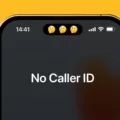Are you having trouble getting your iPhone to share a password with another device? This can be a tricky issue, as there are several factors that can affect how this feature works. In this blog post, we’ll look at what could be causing the problem and how to fix it.
The first thing you should do when trying to share a password from an iPhone is to make sure that both devices are up-to-date. iPhones, iPads, and iPods running iOS 11 or newer and Macs running macOS High Sierra or newer should all be able to use the Wi-Fi password-sharing feature. If either device is out of date, updating them should solve the issue.
Next, make sure that your iPhone is connected to the same network as the other device. If not, try reconnecting your phone to the network and then attempting to share the password again. You may also need to reset your network settings if it still doesn’t work.
If all else fails, try restarting your iPhone and then trying again. This can sometimes clear up any bugs or glitches with sharing passwords from iPhones.
Finally, it’s important to remember that sharing your Wi-Fi password comes with certain security risks. Even if you trust the person you’re giving it to, they may not store it in a secure location or keep it on a compromised device which could put your accounts and private information at risk of theft.
We hope this blog post has helped shed some light on why your iPhone might not be able to share passwords with other devices and how you can fix it!
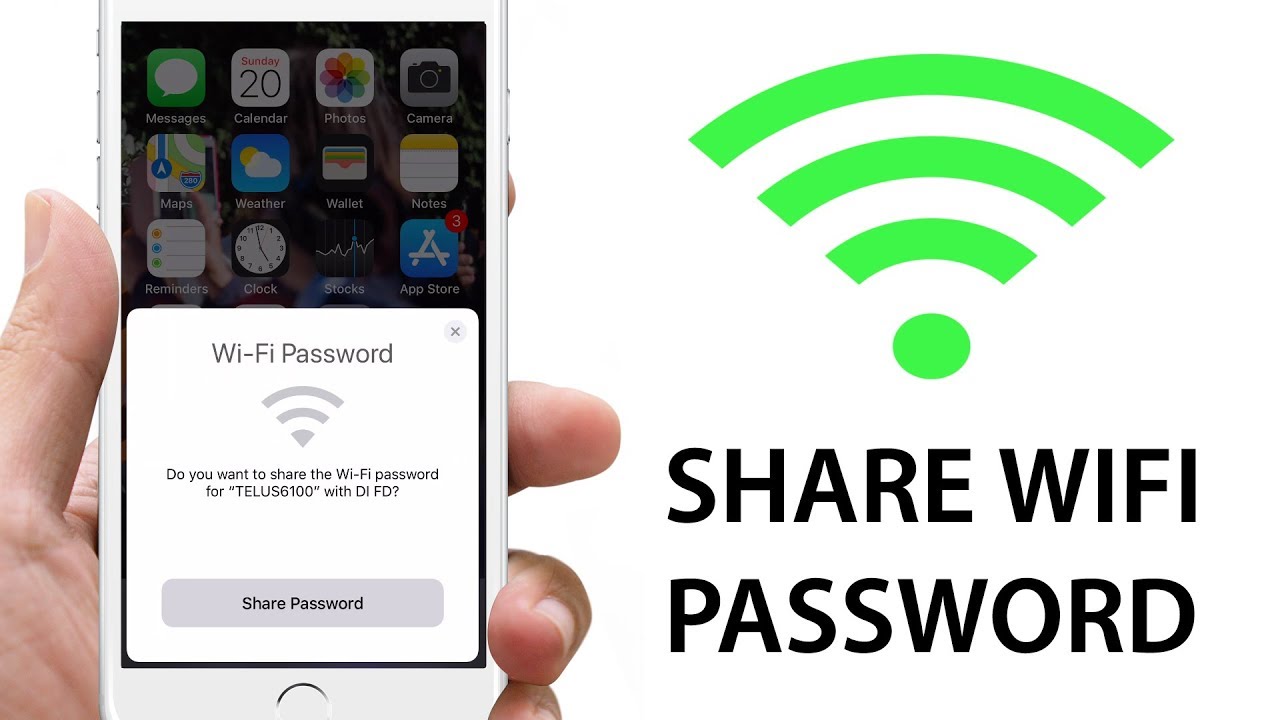
Troubleshooting Issues with iPhone Password Sharing
If your iPhone is not sharing passwords with other devices, it could be due to a few different factors. First and foremost, make sure that both your iPhone and the other device are up to date. Wi-Fi password sharing only works on iPhones, iPads, and iPods running iOS (or iPadOS) 11 or newer and Macs running macOS High Sierra or newer. Additionally, check that you’re signed in to iCloud with the same Apple ID on both devices. Finally, make sure that Wi-Fi password sharing is enabled on both the sending and receiving devices by navigating to Settings > Wi-Fi > Share Passwords. If all of these conditions are met but password sharing is still not working, try restarting both devices and then try again.
Forcing an iPhone to Share a Password
To force an iPhone to share a password, you will need both the device that’s sharing the password and the device that’s receiving it. First, connect the device that’s sharing the WiFi password. Then, open the WiFi settings on the device that’s receiving the password. On the iPhone that is sharing the password, a window should pop up asking if you want to share it with the other device. Tap Share Password and it should be shared instantly. If this window doesn’t appear, you can try turning off and on AirDrop or restarting both devices to force it to appear.
Forcing an iPhone to Share Wi-Fi
To force your iPhone to share Wi-Fi, go to the Settings app. Select the Wi-Fi option. Tap on the “i” icon next to the network you want to share. Tap on the toggle switch next to Personal Hotspot and then select “Allow Others to Join” from the pop-up menu. You will then be able to enter a password for your new personal hotspot. Once you have done this, other devices in range should be able to connect to your iPhone’s Wi-Fi network.
Can I Refuse to Share My Wi-Fi Password?
Yes, you can choose not to share your Wi-Fi password. It is recommended that you keep your network secure by setting up a unique password and changing it regularly. This will ensure that only authorized people have access to the network. Additionally, you should enable a firewall and encryption on your router settings as an extra layer of security. Doing so will prevent malicious users from accessing confidential information sent through the network.
Sharing Wi-Fi Password Without Revealing It
One of the best ways to share Wi-Fi without sharing your password is by using Wi-Fi Protected Setup (WPS). This is a wireless network security protocol that allows you to easily and securely connect wireless devices to your router without having to manually enter a password. To use WPS, you need to have a router that supports the protocol and a device (such as a laptop or smartphone) that also supports it.
Another way of sharing Wi-Fi without sharing your password is by setting up a guest network on your router. This requires you to first create a separate network for guests, with its own SSID (network name) and access credentials. Once that’s done, visitors can simply connect to the guest network using the given name and credentials, without ever needing access to your main network’s password.
Finally, if you have another device such as an iPad or smartphone with secure data capabilities, you can use it as an ad hoc hotspot. This will let other devices connect to it via Wi-Fi and then be able to access the internet via your main Wi-Fi connection. While this method does require some technical knowledge, it’s still a great option for securely sharing Wi-Fi without having to give out your password.
Enabling Wi-Fi Sharing
To turn on Wi-Fi sharing, go to Settings > Network & Internet> Hotspot & Tethering. On this page, select the Wi-Fi hotspot option and toggle it on. Your device will then create a Wi-Fi hotspot with a name that is displayed on this page. Once activated, other devices can connect to your device’s hotspot to access the internet.
Conclusion
In conclusion, the iPhone is a great device for sharing WiFi passwords with other devices. It is easy to use, secure and reliable. With iOS 11 or newer and macOS High Sierra or newer, users can quickly and securely share their WiFi passwords with another device with just a few taps. However, it is important to remember that password sharing should still be done with caution as it could compromise your account security if not done properly.