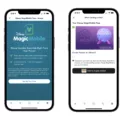Setting up HomeKit AirPlay can be a great way to enjoy your favorite content on your Apple devices. With this feature, you can stream music, videos, and photos to your television or other compatible devices. In this article, we will guide you through the steps to get started with HomeKit AirPlay.
Firstly, you will need to ensure that your television or other compatible device supports HomeKit AirPlay. You can check this by going to the settings menu and looking for the “Apple AirPlay Settings” option. If you can’t find this option, it may be that your device does not support HomeKit AirPlay.
Assuming that your device does support HomeKit AirPlay, the next step is to ensure that your Apple device is running the latest version of iOS or macOS. You can check this by going to the Settings app and selecting “General” > “Software Update”. If there is an update available, you will be prompted to download and install it.
Once you have made sure that your devices are compatible and up to date, it is time to set up HomeKit AirPlay. To do this, follow these steps:
1. Open the Home app on your iPhone or iPad.
2. Tap on the “+” icon in the top right corner of the screen.
3. Select “Add Accessory”.
4. Use the camera on your device to scan the HomeKit code or QR code on your television or other compatible device.
5. When your device appears, select it and follow the prompts to complete the setup process.
Congratulations, you have now successfully set up HomeKit AirPlay! You can now enjoy your favorite content on your television or other compatible device.
It is worth noting that if you want to use your television in automation or scenes, you will need to set up a HomeKit hub in your home. This can be done using an Apple TV HD, Apple TV 4K, iPad, HomePod, or HomePod mini.
Setting up HomeKit AirPlay is a simple process that can greatly enhance your entertainment experience. By following the steps outlined in this article, you can easily stream content to your television or other compatible device. Whether you are watching a movie, listening to music, or sharing photos with friends and family, HomeKit AirPlay is a convenient and easy-to-use feature that you can enjoy on your Apple devices.
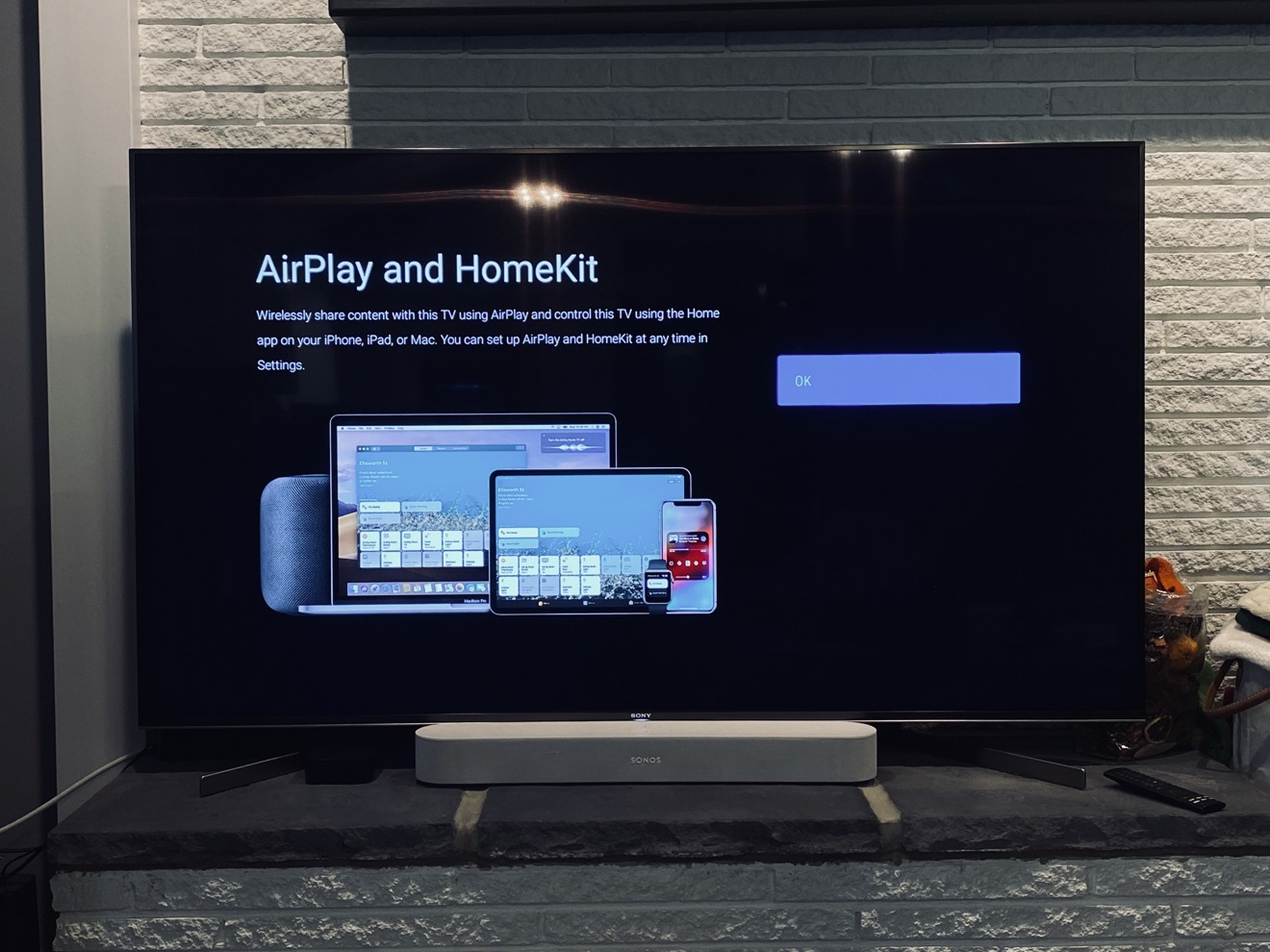
Setting Up AirPlay Mode
Setting up AirPlay mode is a simple process that can be done in a few steps. Follow the steps below to set up AirPlay mode:
1. Ensure that your Apple device (iPhone, iPad, or Mac) and your TV are connected to the same Wi-Fi network.
2. On your Apple device, swipe down from the top right corner of the screen to open the Control Center.
3. Tap on the Screen Mirroring or AirPlay icon (depending on your device).
4. Select your TV from the list of available devices. If your TV is not listed, ensure that it is turned on and connected to the Wi-Fi network.
5. Enter the code that appears on your TV screen if prompted.
6. Your Apple device will now be mirrored on your TV screen.
Alternatively, if you have an Apple TV, you can set up AirPlay mode by following these steps:
1. Connect your Apple TV to your TV and Wi-Fi network.
2. On your Apple device, swipe down from the top right corner of the screen to open the Control Center.
3. Tap on the Screen Mirroring or AirPlay icon (depending on your device).
4. Select your Apple TV from the list of available devices.
5. Your Apple device will now be mirrored on your TV screen.
Setting up AirPlay mode involves connecting your Apple device and TV to the same Wi-Fi network, selecting your TV or Apple TV from the list of available devices, and entering a code if prompted.
Does AirPlay Require HomeKit?
AirPlay does not require HomeKit. AirPlay is a wireless technology developed by Apple that allows users to stream audio and video content from one device to another. It’s often used to stream media content from an iPhone or iPad to an Apple TV or other AirPlay-enabled speaker or display.
HomeKit, on the other hand, is a smart home platform developed by Apple that allows users to control and automate their home devices, such as lights, thermostats, and locks, using Siri voice commands or the Home app. While some AirPlay-enabled devices, such as an Apple TV, can also act as HomeKit hubs, they are not required for AirPlay functionality.
AirPlay and HomeKit are two separate technologies developed by Apple, and while they can be used together in some cases, they are not dependent on each other.
Conclusion
Setting up HomeKit AirPlay on your TV is a straightforward process that requires a few steps. First, navigate to your TV settings, select General (or Connection on 2022 TVs), and then select Apple AirPlay Settings. From there, you can easily connect your iPhone or iPad to your TV and use it to stream content seamlessly. However, it’s important to note that you’ll still need an Apple TV HD, Apple TV 4K, iPad, HomePod, or HomePod mini if you want to use your TV as a Home hub. Additionally, setting up accessories with your iPhone or iPad is a crucial step in using your TV in automation or scenes. By following these steps, you can fully enjoy the benefits of HomeKit AirPlay on your TV.