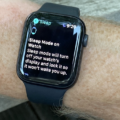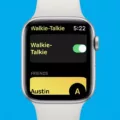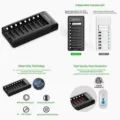Are you looking for a way to set up an Apple Watch without an iPhone? Unfortunately, this is not possible – there is no Apple Watch standalone setup option.
The Apple Watch is not meant to be a standalone device, and it must be paired with an iPhone for setup. Once you pair it with an iPhone, though, you can use it to make calls and even browse the internet (if it has Wi-Fi or cellular connectivity) without having your iPhone nearby.
The only way someone can set up an Apple Watch without owning an iPhone is through Family Sharing. In that case, your child doesn’t need their own iPhone to use their Apple Watch, but you still need an iPhone to set up their watch for them. Read on to learn how to do that.
Requirements for Setting Up Apple Watch Without an iPhone
Here are the setup requirements for setting up an Apple Watch on a Family Sharing plan.
First, the manager of the family plan (usually the parent) will need an iPhone. This must be an iPhone 6s or later with iOS 14 or later.
In addition, the Apple Watch requirements are: an Apple Watch Series 4 or later or an Apple Watch SE with cellular, and watchOS 7 or later.
Finally, both you and the child to be added to the family plan must have Apple IDs, with two-factor authentication turned on. You must also have an active Family Sharing group.
Then, follow these steps:
- Wear the Apple Watch.
- Press and hold the side button until the Apple logo appears.
- Hold the watch near your iPhone.
- When the “Use your iPhone to set up this Apple Watch” message appears, click on Continue.
- Click on “Set Up for a Family Member.”
- Click on Continue.
- Follow the on-screen instructions to pair the watch with your phone via the camera, and then click on Set Up Apple Watch.
- Agree to the terms and conditions, set a font size, and set up a passcode for the watch when you are prompted to do so.
- Select a family member from the list, enter their Apple ID password, and click on Next.
- Follow any other on-screen prompts to continue with additional settings customizations, such as requiring approval before purchases.
Note that while the watch can be used after the setup, some features, like Audiobooks and News, will not be available.
Troubleshooting Common Issues
Here are some common Apple Watch setup problems you may experience while setting up an Apple Watch for a child through Family Sharing, along with Apple Watch troubleshooting tips to solve them.
- If you don’t see the “Use your iPhone to set up this Apple Watch” message during setup, open the Apple Watch app on your phone, click on All Watches, and click on Add Watch to do it manually.
- If you are facing connectivity issues when trying to pair your phone with your watch through the camera, click on “Pair Apple Watch Manually” and follow the prompts.
- If you can’t find the family member on the list, make sure they are already added to your Family Sharing plan.
Using Apple Watch as a Standalone Device
While the Apple Watch requires an iPhone for the initial setup, you can use a standalone Apple Watch after the setup to do many things, as long as your watch has cellular or Wi-Fi connectivity, even if your iPhone is not nearby. The Apple Watch offers capabilities such as:
- Making calls with your watch
- Sending and receiving texts
- Checking the weather
- Listening to podcasts
- Sending and receiving emails
- Using Maps for directions
- Listening to music
You can do all that even if your iPhone is not nearby, but you will still need an iPhone for the initial setup.
Understanding Apple Watch Standalone Plan
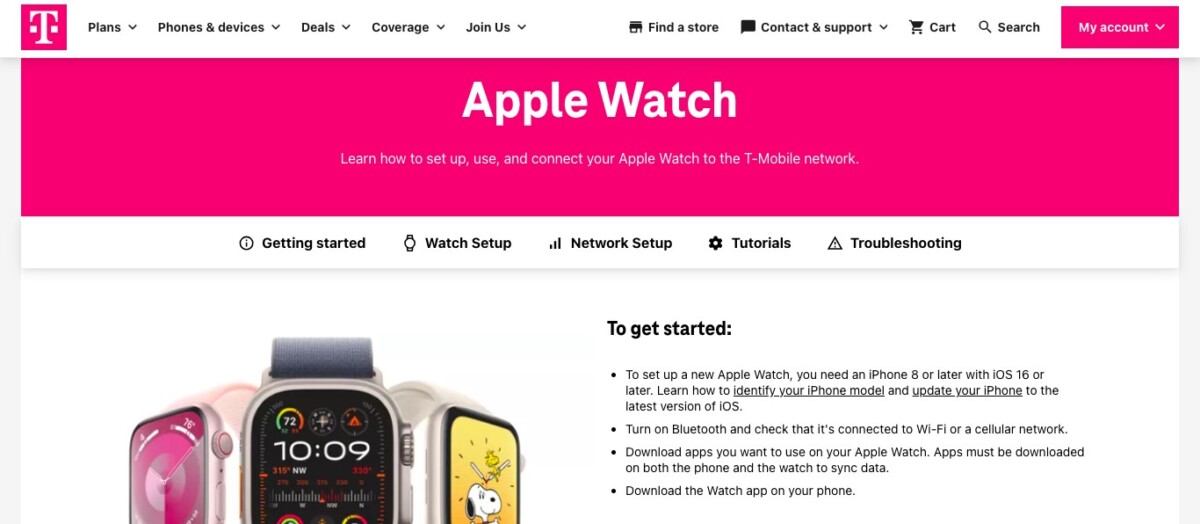
Typically, the Apple Watch is meant to be paired with your iPhone. That means that when you make calls on your Apple Watch, you are using the same number that’s on your iPhone. Even if you see another number assigned to your watch, that’s for your carrier’s billing and tracking purposes only. In actuality, all calls and texts will go through your iPhone’s number – that’s what the other person on the other end of the line will see on their caller ID.
However, if you set up an Apple Watch for a family member through Family Sharing, you obviously can’t have everyone using the same number. Some carriers, like T-Mobile, allow you to add a standalone Apple Watch plan to your account for your child so they can make calls and send text messages from their own, unique number. Depending on the carrier, your child may be able to enjoy unlimited voice and data from their own number.
Conclusion
Unfortunately, you can’t set up an Apple Watch without an iPhone. However, someone on a Family Sharing plan can have an independent Apple Watch, as long as the manager of the family plan sets it up with their own iPhone.
We encourage you to explore the Apple Watch and all the benefits it has to offer, but if you and nobody else in your family has an iPhone, you should not buy an Apple Watch, as it will be useless.