The Apple Watch is the perfect companion for staying active and healthy. It keeps track of your daily activities, like steps, exercise minutes, and stand goals. It also offers an array of fitness apps to help you reach your goals and monitor your progress. Plus, it’s stylish and comes in a variety of colors and sizes to match your lifestyle.
If you own an Apple Watch and want to set a step goal for yourself, here’s how:
1. Open the Activity app on your Apple Watch. Swipe left to read the Move, Exercise, and Stand descriptions, then tap Get Started.
2. Use the Digital Crown to set your sex, age, height, weight, and whether or not you use a wheelchair (if applicable).
3. Choose an activity level that fits your lifestyle – either sedentary (low activity), moderately active (medium activity), or very active (high activity).
4. Tap Change Goals at the bottom of the screen to adjust your Move goal if necessary. This is the number of active calories you should aim for each day as determined by your activity level selection from step 3 above.
5. Set a specific number of steps per day as part of your Move goal. To do this, scroll down until you see Steps under Active Calories in the Change Goal menu on your Apple Watch display. Tap Steps and then enter a number between 1-10k that represents how many steps you would like to take each day (default is 10k)
6. When finished making changes tap Done in the upper right corner of the watch display to save your changes
7 Connection Details – Your connection between 10K Steps and Apple Health will be displayed in Settings > Health > Data Access & Devices > Sources > 10K Steps on both iPhone & iPad devices
8 Start Moving – Now that you have set up a step goal with 10K Steps on your Apple Watch it is time to get moving! Put on those running shoes and hit the pavement! Keep track of all those daily steps over time so you can reach all those goals!
Setting a step goal with 10K Steps on an Apple Watch is easy! With just 8 simple steps outlined above anyone can do it! So get out there today and start reaching those goals!
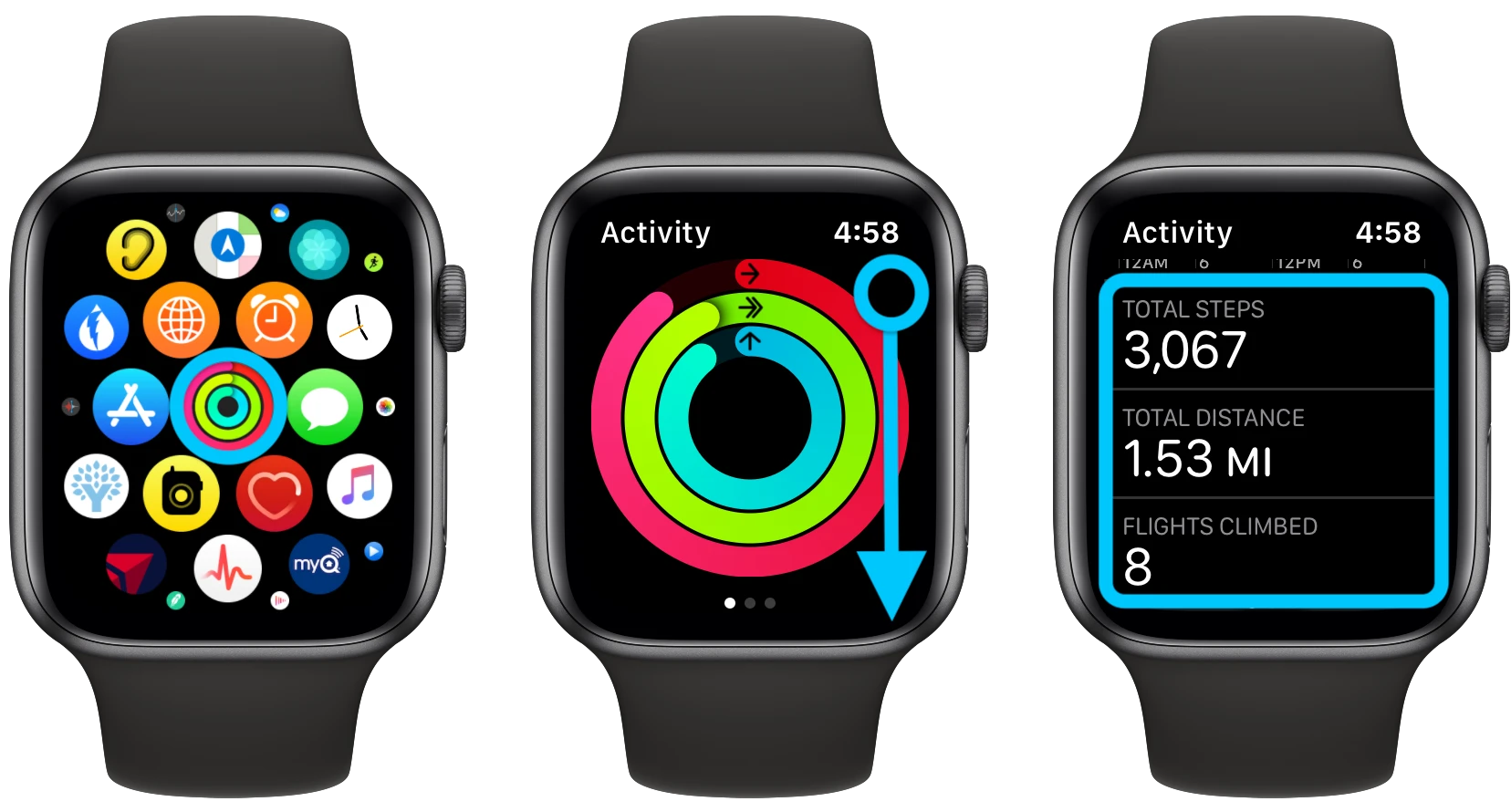
Setting Up Steps on Apple Watch
To set up steps on your Apple Watch, simply open the Activity app on your watch. Swipe left to read the Move, Exercise, and Stand descriptions, then tap Get Started. Use the Digital Crown to set your sex, age, height, weight, and whether you use a wheelchair. Once you have filled in that information, you will be able to choose an activity level and start tracking your steps. You can also customize goals for yourself such as calories burned or active minutes. The Activity app will track your progress throughout the day and provide feedback to help you reach your goals.

Source: wired.com
Changing the Step Goal on an Apple Watch to 10,000 Steps
To change your step goal to 10,000 steps on your Apple Watch, you will need to open the Activity app on your watch. Tap the three-dot icon in the upper right-hand corner of the screen and select “Change Move Goal.” Here you can adjust your daily step goal to any number of steps you would like, including 10,000. When you are done, tap “Update” and the new goal will be set. It is also important to note that if you want to track your progress against this goal, you will need to enable integration with Apple Health by going into Settings > Health > Data Access & Devices > Sources and connecting 10,000 Steps.
Setting a Step Goal on an Apple Watch
Yes, you can set a step goal on your Apple Watch. To do so, open the Activity app from the Home screen. Then scroll down to find the Change Goal option. In there, you will see the Move Goal option where you can set your desired goal for steps taken per day. You can also adjust the intensity of your goal by adjusting the Move Ring goals and receive rewards for reaching them.
Troubleshooting Steps for Apple Watch Not Tracking Steps
There are a few reasons why your Apple Watch might not be picking up your steps. First, make sure that Fitness Tracking and Health are both enabled in your iPhone’s Settings > Privacy > Motion & Fitness. Additionally, ensure that Fitness Tracking and Heart Rate are both turned on in the Watch app under My Watch > Privacy > Motion & Fitness. Finally, check that the Activity app is open in the background on your iPhone or Apple Watch and that the tracking feature is set to accurately track your steps. If you’re still having trouble after checking all of these settings, try restarting your phone and watching or updating their software to the latest version.
Improving Accuracy of Steps Recorded on Apple Watch
To make your steps on your Apple Watch more accurate, you should first ensure that Motion Calibration & Distance is enabled in the Location Services settings on your iPhone. This will allow the sensors in your Apple Watch to measure your motion more accurately. Additionally, you can also calibrate your Apple Watch by taking a walk of at least 20 minutes with it. To do this, open the Workout app on your watch, then select Outdoor Walk > Start. Be sure to keep moving at a steady pace and follow the instructions that appear on the watch screen until it completes the calibration process.
Conclusion
The Apple Watch is an incredibly versatile and powerful device that can help you stay active and healthy. With its Activity app, you can easily track your progress on meeting daily goals for Move, Exercise, and Stand minutes. You can also adjust your Move Goal to make sure you stay on track. Additionally, the Health app allows you to access detailed data about your activity and health, so you can keep track of how well you’re doing. With the Apple Watch, it’s never been easier to monitor and reach your fitness goals.








