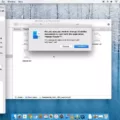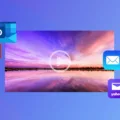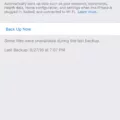Setting a repeat timer is a convenient way to automate recurring tasks and reminders in your daily life. Whether you need to take medication at specific intervals, practice yoga or meditation, cook with precise timing, or even remind yourself to take breaks from your desk, a repeat timer can help you stay on track and manage your time effectively.
There are several methods and applications available to set repeat timers, depending on your device and preferences. In this article, we will explore some popular options to help you find the best fit for your needs.
One popular way to set a repeat timer is through the use of timer apps. These apps offer a range of features and functionalities to cater to different requirements. One such app is the Repeat Timer, which has been the best-selling repeating timer app since 2013. With over 400,000 downloads, this app provides a simple and user-friendly interface to set up recurring reminders for various tasks and routines.
To set a repeat timer using the Repeat Timer app, open the app and navigate to your saved timers. Here, you will find a Settings icon on the bottom viewed play bar. Tap on the Settings icon to access the timer settings. Under the Timer Duration section, you will see the option “Plays 1 time.” By tapping the + button, you can add the desired number of plays for your timer. This app allows you to set timers to repeat up to 99 consecutive times, ensuring that you never miss a reminder.
Another method to set a repeat timer is through the Google Calendar app. This app is available on Android devices and offers a comprehensive scheduling and time management solution. To set a repeat timer using Google Calendar, open the app and tap on the “+” button to create a new event. Add a title to your event and select the date and time. Under the time selection, tap on “More options” to access additional settings. Here, you can choose how often you want the event to repeat, whether it’s on a daily, weekly, monthly, or custom schedule. Once you have set the desired repeat frequency, tap on Save to save your timer.
If you prefer a built-in solution, you can also use the Reminders app on your device. This app allows you to set reminders for various tasks and activities, including repeat timers. To set a repeat timer using the Reminders app, open the app and create a new reminder. Set up the reminder with the desired title and details. Then, select the info button for the reminder and toggle on “Remind me at a time.” Choose the nearest half hour as the reminder time, and then press Repeat > Hourly. This will ensure that your reminder goes off every hour on the half hour, helping you stay on top of your recurring tasks.
Setting a repeat timer can greatly enhance your productivity and help you stay organized. By automating your reminders and recurring tasks, you can focus on other important aspects of your daily routine without worrying about missing deadlines or forgetting essential activities. Whether you choose to use a dedicated timer app, a scheduling app like Google Calendar, or the built-in Reminders app on your device, finding the right method for your needs will streamline your workflow and improve your time management skills. So go ahead and explore these options to set up your own repeat timer and experience the benefits of efficient task management.
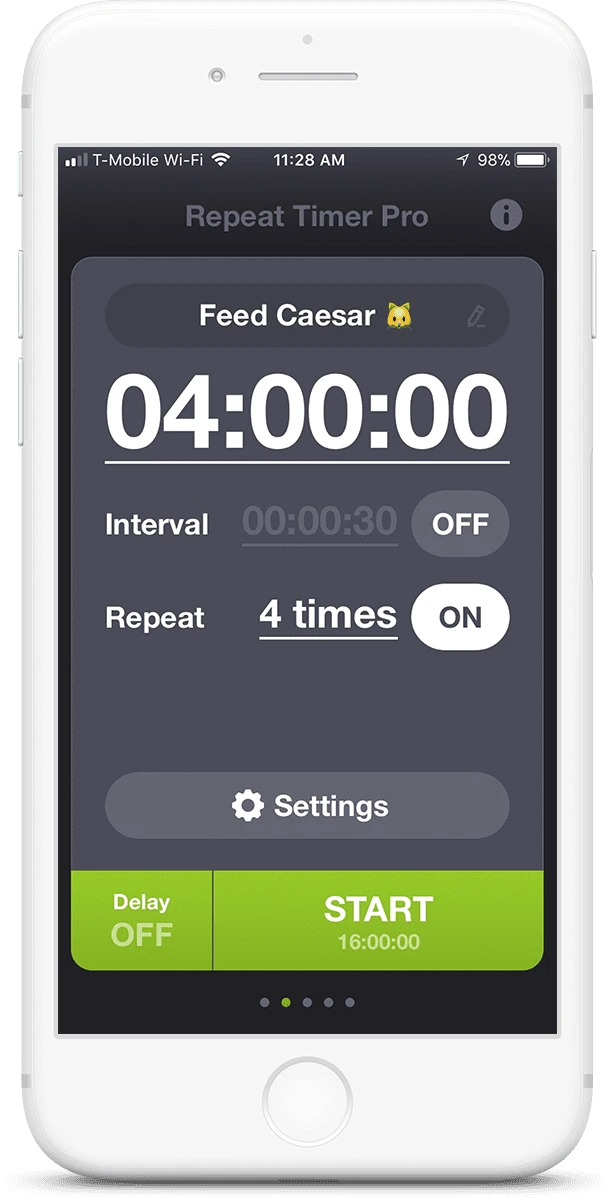
How Do You Set Your iPhone to Repeat a Timer?
To set your iPhone to repeat a timer, follow these steps:
1. Open the Clock app on your iPhone.
2. Tap on the “Timer” tab at the bottom of the screen.
3. Set the desired duration for your timer by using the hours, minutes, and seconds wheels.
4. Tap on the “When Timer Ends” option located below the timer duration.
5. Scroll down and select the “Repeat” option.
6. Choose the number of times you want the timer to repeat by tapping on the “+” button next to “Plays 1 time.”
7. Use the up and down arrows to set the desired number of plays, up to a maximum of 99.
8. Tap on the “Set” button in the top-right corner to save the settings.
Now, when your timer reaches zero, it will automatically restart and repeat the specified number of times. This feature can be handy for various activities like cooking, exercising, or timing intervals during a workout.
Remember, this setting will be applied to the specific timer you are editing. If you want to set multiple timers with repeat functionality, you will need to repeat these steps for each timer individually.
By utilizing the repeat feature, you can ensure that your iPhone timer keeps going without the need to manually restart it each time it finishes.
Is There a Timer App That Automatically Repeats?
There is a timer app called Repeat Timer that automatically repeats tasks. This app has been the top-selling repeating timer app since 2013, with over 400,000 downloads. It is designed to serve as a reminder for all your recurring tasks and routines.
Whether you need to take your medication at specific intervals, remind yourself to get up and stretch while working at your desk, time your cooking, schedule yoga or meditation sessions, manage TV time for kids, or keep track of your workouts, Repeat Timer can help.
The app is incredibly user-friendly and offers a simple and intuitive interface. It allows you to set up multiple timers for different tasks, and these timers can be set to repeat at specified intervals.
With Repeat Timer, you can easily customize the duration of each timer and choose how frequently it should repeat. You can set the app to repeat hourly, daily, weekly, or even at specific dates and times. This flexibility ensures that you can efficiently manage a wide range of tasks and routines.
Additionally, Repeat Timer offers various notification options to suit your preferences. You can choose to receive sound alerts, vibration alerts, or both, ensuring you never miss any important reminders.
The app is available for both iOS and Android devices, making it accessible to a wide range of users. It has a solid track record of positive user reviews, highlighting its reliability and effectiveness.
Repeat Timer is a highly regarded timer app that automatically repeats tasks. It is a versatile tool suitable for managing various repeating tasks and routines, and its user-friendly interface and customizable options make it a popular choice among users.
How Do You Set a Recurring Timer On Your Android?
To set a recurring timer on your Android device, you can follow these steps:
1. Open the Clock app on your Android phone or tablet.
2. Tap on the “Timer” tab at the bottom of the screen.
3. Tap the “+” button to create a new timer.
4. Set the desired time for your timer by using the hour, minute, and second sliders.
5. Once you have set the initial time, tap on the “Repeat” option.
6. Select the frequency at which you want the timer to repeat. You can choose from options like “Every day,” “Every weekday,” “Every weekend,” or “Custom.”
7. If you select the “Custom” option, you can further customize the repeat pattern by selecting specific days of the week.
8. After selecting the desired repeat frequency, tap on the “Done” or “Save” button to save your recurring timer.
By following these steps, you will be able to set a recurring timer on your Android device. This can be helpful for various purposes like reminding yourself of daily tasks, taking regular breaks, or managing your time effectively.
How Do You Set a Timer That Goes Off Every Hour?
To set a timer that goes off every hour, you can easily use the Reminders app on your device. Follow these steps:
1. Open the Reminders app on your device.
2. Create a new reminder by tapping the “+” or “Add” button.
3. Enter the details of the reminder, such as the title or any additional notes.
4. Tap on the info button (usually represented by a small “i” or “more” icon) next to the reminder.
5. In the reminder settings, toggle on the option “Remind me at a time”.
6. Choose the nearest half hour as the initial reminder time.
7. Tap on the “Repeat” option, usually displayed as a dropdown or a button.
8. Select the “Hourly” option from the available choices. This will make the reminder repeat every hour.
9. Double-check that all the settings are correct and adjust them if needed.
10. Save the reminder by tapping on the “Done” or “Save” button.
Once you’ve completed these steps, the reminder will alert you every hour at the chosen half hour. This can be a convenient way to stay on track with your tasks or activities throughout the day.
Conclusion
The set repeat timer feature is a valuable tool that allows users to easily schedule and automate recurring tasks or events. Whether it’s a daily reminder to take medication, a weekly yoga session, or a monthly meeting, the repeat timer ensures that you never miss an important task or appointment.
With the ability to customize the number of plays, users have the flexibility to set the timer to repeat multiple times, up to a maximum of 99 plays. This feature is particularly useful for tasks or events that require frequent repetition or reminders.
By utilizing the set repeat timer, users can streamline their daily routines and improve productivity by eliminating the need to manually set reminders for recurring tasks. This feature not only saves time and effort but also helps to ensure that important tasks are consistently completed on time.
Whether you’re a busy professional with a hectic schedule or someone who simply wants to stay organized, the set repeat timer is a valuable tool that can greatly enhance your productivity and efficiency. With its user-friendly interface and customizable options, this feature is a must-have for anyone looking to optimize their time management skills.
The set repeat timer is a convenient and practical feature that offers a wide range of benefits. From simplifying daily routines to ensuring timely completion of tasks, this feature is a valuable asset for individuals seeking to improve their organizational skills and maximize their productivity.