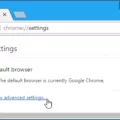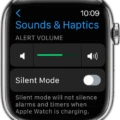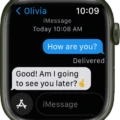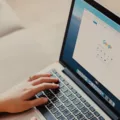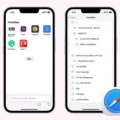Are you looking for a reliable search engine with which to explore the World Wide Web? If so, Bing may be the perfect choice for you. With its fast loading times and comprehensive search results, Bing is quickly becoming one of the most popular search engines on the web.
What makes Bing so great? Well, here are just a few of its features:
1. Quick loading times – When you enter a query into Bing, it will deliver results in under a second. This makes searching more efficient and enjoyable.
2. Comprehensive results – No matter what type of query you enter into Bing, it will provide you with accurate and relevant results. From images to videos, Bing has it all!
3. Personalized experience – With personalization options like Interests, News, Weather, and more, Bing can tailor its search results to your individual preferences.
4. Safe and secure – Bing is committed to keeping your online experience safe and secure with cutting-edge security measures like Microsoft Defender SmartScreen technology and malicious URL tracking services.
If you’re looking for a reliable search engine with which to navigate the web, then look no further than Bing! And if you’re ready to make it your default homepage on your browser (Chrome or Firefox), here’s how:
1. Open your browser and click on Settings;
2. Select “Search engine” from the left-hand side menu;
3. Select “Bing” from the dropdown list under “Search engine used in the address bar”;
4a (Chrome): Scroll down until you see the “Show Home button” – select this option and then enter “www.bing.com” as your homepage URL;
4b (Firefox): Scroll down until you see “When Firefox starts: Show my home page” – select this option and then enter “www.bing.com” as your homepage URL;
5. Click on “Save” or “Done” to confirm the changes – that’s it! Now every time you open up your browser, it will take you directly to www.bing.com!
With its quick loading times, comprehensive search results, and personalized experience options, using Bing as your default homepage is sure to make navigating the web easier than ever before!
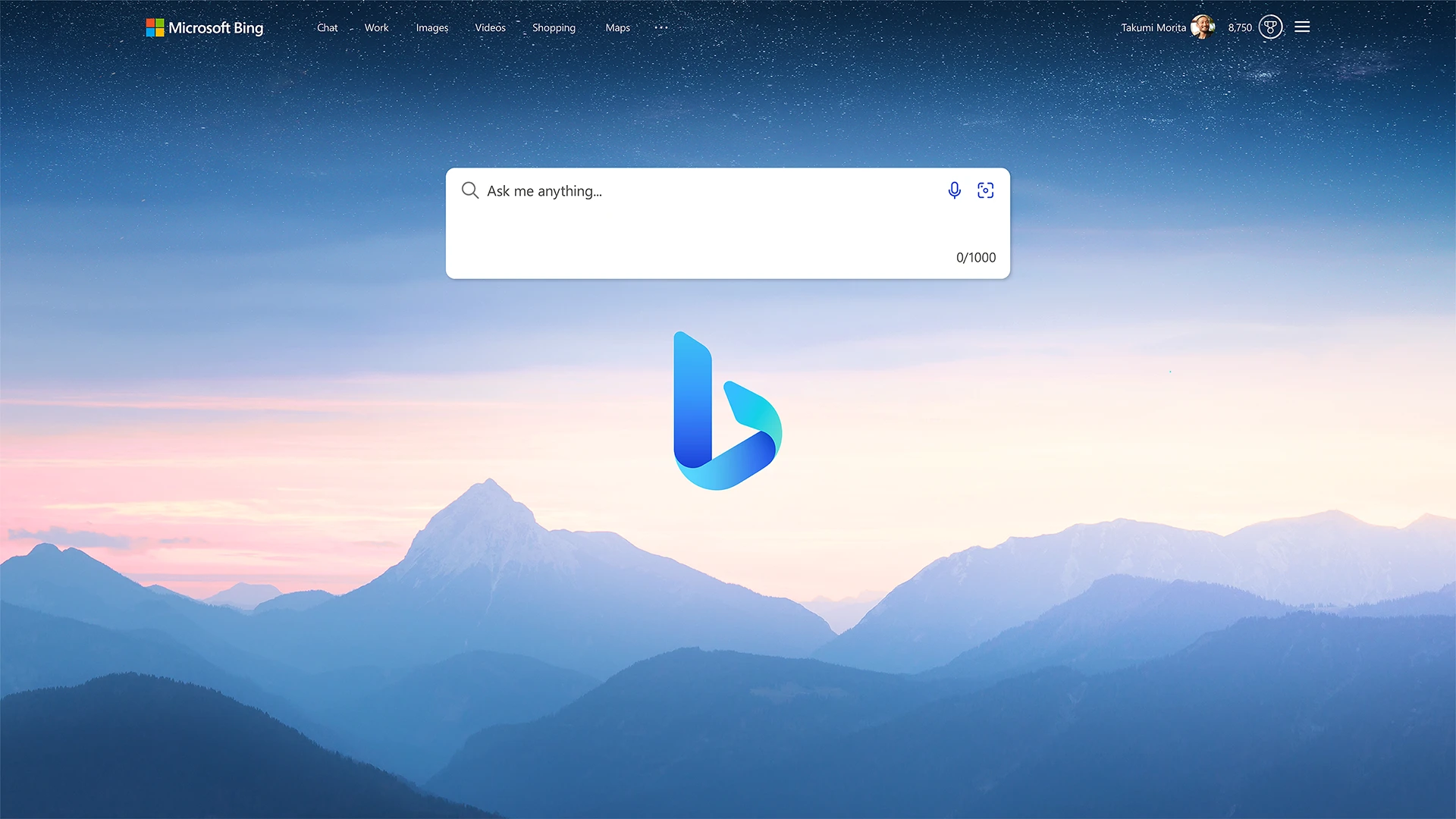
Changing Default Search Engine to Bing in Chrome
In order to change your default search engine to Bing in Chrome, you’ll need to open the Chrome Settings page. Once there, locate the ‘Search engine’ tab on the left-hand side. You should then see an option labeled ‘Search engine used in the address bar’. To the right of this option, there will be a drop-down menu. Click it and select ‘Bing’ from the list of search engines. After that, all searches you conduct through Chrome’s address bar will use Bing as its default search engine.
Changing from Opera to Bing
To change from Opera to Bing as your default search engine, you can follow these steps:
1. Open Opera and click on the Settings icon (which looks like a “gear” icon) in the upper right corner of the window.
2. In the Settings window, click on the drop-down menu under Search Engine and select Bing from the list of available search engines.
3. Once you have selected Bing, click on the Save button at the bottom of the window to save your changes.
4. Your default search engine is now changed to Bing and you can start using it in Opera!
Changing the Default Browser
Changing your default browser is an easy process and can be done in just a few steps. First, open your device’s Settings app. Then, select Apps from the list of options. Under “General,” select Default apps and then Browser app. Finally, choose the browser you would like to use as your default—for example, Chrome—and that’s it! You’ve successfully changed your default browser!
Conclusion
In conclusion, Bing is a powerful search engine developed by Microsoft that offers users an intuitive and user-friendly search experience. Bing has a variety of features that make it a great choice for web searches, including advanced image and video search capabilities, as well as personalized results based on your past searches. With its easy-to-use interface, Bing is an ideal choice for those looking for an efficient way to access the information they need quickly.