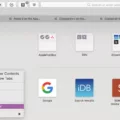When it comes to Macbook batteries, knowing when to replace them is key to keeping your device running smoothly. If you see a “Service Battery” warning in the battery status menu of your Macbook, it means that its ability to hold a charge is less than when it was new, or that the battery isn’t functioning normally. To test if the warning has disappeared, hold down the Shift + Control + Option + Power button combination and then release. Power up your Macbook and check the battery status menu.
In many cases, resetting the SMC (system management controller) will restore your laptop’s battery health. And while replacing an internal MacBook battery can cost around $200, it can be a much more cost-effective solution than buying a new laptop if yours is running well aside from the battery issue.
On average, Macbook batteries are designed to retain up to 80% of their capacity after 300 charge cycles. It is recommended that you replace your MacBook battery once you reach this maximum cycle count for optimal performance. If you want to check how many charge cycles have been used and how many are left on your device, there are several third-party tools available for free online that can provide this information.
If you find yourself in need of a new Macbook battery replacement, make sure to explore all your options before committing to any one solution as there can be big differences in pricing from resellers or repair shops. But remember: knowing when and why to replace a MacBook battery is essential for keeping your device running optimally for years to come!

What Does ‘Service Recommended’ Mean on a Mac Battery?
Service Recommended on your Mac battery means that the battery is not operating as efficiently as it did when it was new. The battery’s ability to hold a charge is less than what it used to be and this may be affecting its performance. To restore your Mac’s battery to its optimal performance, we recommend having a professional service technician check it out. They can help you assess the condition of your battery, and if needed, replace or repair it so that you can get back to using your Mac with full power again.
Fixing the Recommended Service on a MacBook Pro Battery
To fix the recommended service on your MacBook Pro battery, you need to reset the System Management Controller (SMC). To do this, hold down the Shift + Control + Option + Power buttons all at the same time for 10 seconds and then release them. Once you have done this, power up your MacBook Pro and check the battery status menu to see if the “Service Battery” warning has disappeared. If it has not, you may need to take your laptop to an Apple-certified repair shop for further assessment or take it in for a battery replacement.
The Benefits of Servicing a Mac Battery
It depends on the age and condition of your Mac. If your MacBook is fairly new and its battery is only having a few issues, then it may be worth servicing. Replacing the internal battery can extend the life of your laptop significantly, providing you with several more years of use for a relatively low cost.
However, if your Mac is older or the battery has sustained substantial damage, then it might be best to look into external power solutions. External batteries are usually cheaper than replacing an internal one and they can provide an adequate amount of power for you to use your laptop without being tethered to a wall outlet.
When Should I Replace My Mac Battery?
Replacing your Mac battery when it reaches a certain battery health is important for optimal performance. Generally, you should replace your Mac battery when it reaches 80% of its original charge capacity at its maximum cycle count. If you’re experiencing any issues with your device’s battery life or performance, you may want to consider replacing the battery before reaching this point. It’s always best to refer to the user manual for specific instructions on how to check and maintain the health of your Mac’s battery.
Restoring Mac Battery Health
Restoring your Mac’s battery health is a two-step process. First, you’ll need to ensure that the battery is completely discharged. To do this, turn off your MacBook and leave it off for at least five hours. After five hours have passed, press and hold the power button for 10 seconds to completely discharge the battery.
Once the battery is fully discharged, you can begin the charging process. Connect your MacBook to a power source and allow it to charge for at least 8 hours. This should restore your MacBook’s battery health and allow you to get the most out of your laptop’s battery life in the future.
How Long Does a MacBook Battery Last?
On average, a MacBook battery lasts for about 5 years. This is based on the fact that Apple considers a MacBook battery worn out after 1000 cycles. After reaching this limit, the battery life of your MacBook will begin to decrease. However, with proper care and usage, you may be able to extend the life of your battery beyond 5 years. To ensure maximum performance and longevity of your battery, make sure to keep it charged between 40-80%, avoid exposing it to extreme temperature changes, and try not to leave it fully charged or completely discharged for long periods of time.
Servicing a Mac Battery: Is It Possible?
Yes, you can service your Mac battery yourself. All you’ll need is the right tools and a bit of patience.
First, you’ll want to identify the type of Mac you have and purchase the appropriate battery replacement kit. Once you have that, shut down your Mac and unplug any connected devices or peripherals. Next, flip over your laptop and locate the battery latch—it’s usually located near one of the edges of the case and looks like a small rectangle with arrows pointing in opposite directions. Push on each side of the latch to unlock it, then pull up on it to remove it from its slot.
You should now see your Mac’s battery. Carefully disconnect any cables connecting it to the laptop before removing it from its slot. Install your new battery by reversing these steps—connect any cables first, then slide the battery into its slot until it clicks into place. Once this is done, press down on each side of the latch to secure it back into place.
Finally, plug all connected devices back into your laptop and turn it on to test out your new battery!
Identifying the Cause of Unusually Low Mac Battery Life
There are many different factors that can impact your Mac’s battery life. Some of the most common reasons include apps that are running in the background, display brightness settings, system updates, and high processor usage. To determine which app is draining your battery, click on the battery icon in the menu bar at the top of your screen and check which apps are listed under Using Significant Energy. You can then take steps to reduce or eliminate their battery drain. For example, you may want to close unneeded apps or adjust your display brightness setting. Additionally, you may need to check for updates or system optimization software that can help reduce excessive processor usage.

Source: 9to5mac.com
Can Apple Stores Replace MacBook Batteries While You Wait?
Yes, Apple Stores do replace MacBook batteries while you wait. Before visiting an Apple Store, it’s important to make sure that your charger is working correctly and that your battery is fully charged. Then, discharge your battery overnight before bringing it in for a replacement. When you arrive at the store, make sure to have an appointment so they can begin work on replacing the battery right away. The cost of a new battery is typically around $130 and should take less than an hour to install.
Effects of Overcharging a Mac Battery
No, overcharging a MacBook battery will not damage it. The laptop’s internal circuitry is designed to prevent the battery from being overcharged, so you can leave your laptop plugged in without any worries. However, leaving your laptop plugged in all the time can reduce the maximum charging capacity of the battery and cause it to wear out faster than normal. To ensure optimal performance and longevity of your MacBook battery, it’s best to charge it when necessary and unplug it when not in use.
Does Apple Replace Batteries with Less Than 80% Capacity?
Yes, Apple does replace batteries under 80% if your product is eligible for battery replacement and you have AppleCare+. If you don’t have AppleCare+, you can still get a battery replacement service at an additional fee.
When Is the Best Time to Replace My Battery?
At 80 percent battery health, your battery should be able to power you through the day without needing to be replaced. However, if you find that your battery life is degrading rapidly or failing to last through the day, you should consider replacing the battery when it reaches 40 or 50 percent of its original health. A new battery will give your device a much-needed boost in power and reliability.
Conclusion
In conclusion, it is important to understand when a MacBook battery needs to be serviced or replaced. The battery should be reset if the “Service Battery” warning appears in the battery status menu. If the MacBook is running well aside from the battery, replacing it can extend its life for several years at a lower cost than purchasing a new machine. However, if the machine is older, an external power solution is likely more cost-effective. Knowing how many charge cycles your battery has and how many are left will help you to determine when it should be serviced or replaced. It is important to remember that batteries should be replaced when they reach their maximum cycle count so they can continue to perform at their best.