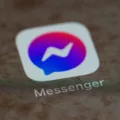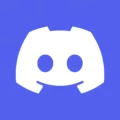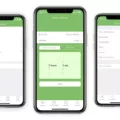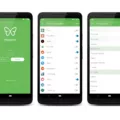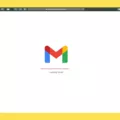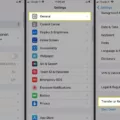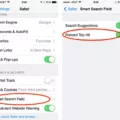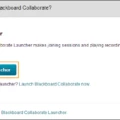Searching Gmail by date is a great way to quickly locate emails that you need to review for any reason. Whether it’s for a project, an upcoming meeting, or just to find information, searching your emails by date can save you time and effort. Here’s how you can do it.
To search Gmail by date, first log into your Gmail account. Then, click on the “More” button located in the top right corner of the page. This will open up a drop-down menu with the option to “Search” at the bottom. Click on this option and type in the desired time frame (e.g. “last week”) in the “date within:” box at the top of the search window that appears. You can also specify if you want to include or exclude messages from Trash and Spam folders when making your search by checking or unchecking thse boxes below the “date within:” box.
Once you have entered all of your desired parameters for searching Gmail by date, click on the blue “Search Mail” button and all of your emails from within that time frame will appear in an organized list below it. If you are looking for a specific email from within this list, you can use Gmail’s advanced search options to frther narrow down your results by sender name or keyword included in emails.
Using these simple steps, now you have an easy way to quickly search throgh emails sent during any specified period of time with just a few clicks!
Searching Gmail for Old Emails by Date
To search for old emails in Gmail by date, you can use the “older_than” operator. For example, you can enter “older_than:1y” to find emails older than 1 year. If you want to find emails received wthin the last 4 days, then enter “newer_than:4d”. You can also use the “m” operator to specify months and the “d” operator to specify days. For example, if you want to find emails older than 2 months, then enter “older_than:2m”. Finally, if you want to search for emails within a specific date range, then enter a range of dates in the format “after:YYYY/MM/DD before:YYYY/MM/DD” (for example: after:2017/10/01 before:2017/11/30).
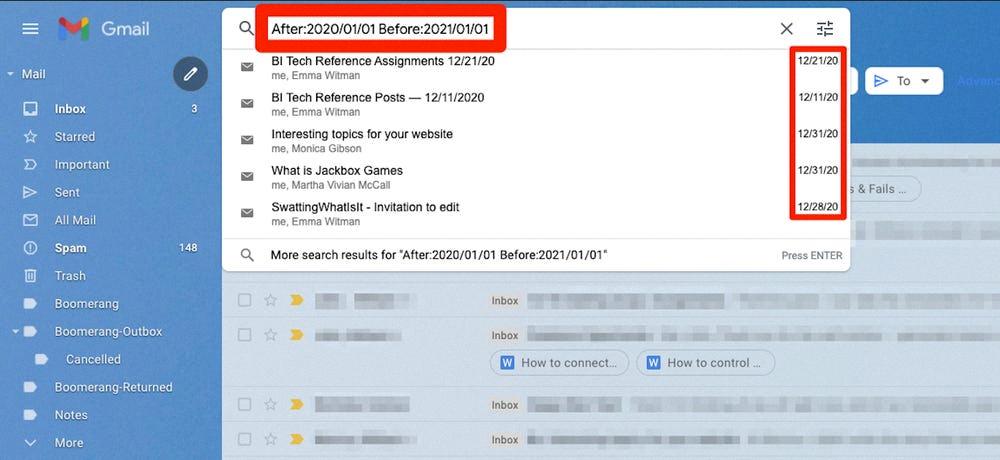
Source: businessinsider.com
Searching Emails by Date in Inbox
To search emails by date in your inbox, first click on the “Search” tab in Outlook. Then, type “received:” followed by the day you want to search for. For example, if you want to find all emails received yesterday, type “received: Yesterday” into the search bar and press enter. You can also use specific dates like “received: Monday” to locate all messages received on that day. If you want to narrow down your search even further, you can add additional criteria like sender or keyword after typing in the date.
Searching Emails by Date
Yes, you can search emails by date. To do this, simply type “Before:YYYY/MM/DD” into the search bar and press Enter if you want to find emails received bfore a certain date. For example, if you want to find emails received before January 17th, 2015, then type “Before:2015/01/17” into the search bar and press Enter. If you want to find emails received after a certain date, then type “After:YYYY/MM/DD” into the search bar and press Enter. For example, if you want to find emails received after January 17th, 2015, then type “After:2015/01/17” into the search bar and press Enter.
How Long Does Gmail Store Emails?
Gmail keeps emails indefinitely or until you delete them. All emails, including those in the Trash folder, will stay in your account until you take action to delete them. There is no limit on the amount of time an email can remain in your Gmail account, so you can access emails from as far back as you like.
Filtering Old Emails in Gmail
To filter old emails in Gmail, start by opening your Gmail account. In the search box at the top of the page, click on “Show search options”. Here you can enter criteria like date range, sender, subject line, and other details to help narrow down your search. Once you’ve entered your desired criteria, click on “Create filter” at the bottom of the window. You’ll then be able to choose what you’d like the filter to do – for example, you cold tell it to delete all emails from a certain sender or with a certain subject line that are older than a certain date. Finally, click “Create filter” to apply this rule to all future emails matching your criteria.
Finding Old Emails in Gmail App
To find old emails in the Gmail Android app, start by tapping the three-line menu icon to open the folder structure. Then, tap “All Mail” to view all archived messages. All emails sent and received, regadless of whether they have been deleted from the inbox or other folders, will be visible in this section. You can also use the search bar at the top of the page to search for specific emails by keyword or sender name. Finally, you may sort your emails by date to quickly find what you are looking for.
Searching Gmail Inbox
To search your Gmail inbox, first open your Gmail inbox. Then, in the Search Box at the top of the page, enter what you’d like to find. Press Enter and a list of emails related to your search terms will appear. To further refine the results, use the search filter chips beneath the Search Box or use specific search operators in the box. These search operators can help you narrow down your results by searching for phrases, sender names, subject lines, attachments, and more. With these tools, you should be able to easily find any email in your inbox.
Searching Emails by Date on an iPhone
To search emails by date on your iPhone, open the Mail app and tap the search field in the mailbox list. Enter a time frame, such as “September,” and then tap an option below Dates to view all emails from that period. If you would like to narrow your search further, tap the search field again and enter a keyword, such as “meeting.” Your iPhone will display all emails with that keyword in your specified timeframe.
Locating Old Emails in Gmail
There are a few pssible reasons why you may not be able to find your old emails in Gmail. Firstly, check that you are searching in the correct inbox. It is possible that your old emails have been filtered into a different inbox such as Spam, Social, Promotions, or Trash. If this is not the case, it is possible that your emails have been archived or deleted. To check if this is the case, navigate to the All Mail folder and search for the email using keywords from the subject line. If you still can’t find it then it has probably been permanently deleted.
Does Gmail Automatically Delete Old Emails?
No, Gmail does not delete old emails automatically. All emails, including those in the Trash and Spam folders, are retained by Gmail indefinitely unless you delete them manually. However, messages in the Trash and Spam folders will be permanently deleted aftr 30 days. You can also choose to manually delete emails at any time.
Lack of Access to Old Emails in Gmail
Gmail may not show old emails for a few reasons. For example, emails can be automatically archived or deleted if they are older than a certain period of time. Additionally, emails can be marked as spam and sent directly to your Spam folder. To view any emails that may have been filtered out of your inbox, you can search all your emails by clicking the All Mail drop down, then selecting Mail & Spam & Trash.
Sorting Gmail Messages by Oldest First
Sorting your Gmail by oldest firt is easy and straightforward. First, locate the email counter located on the right-hand side of your mailbox. Then, click on the counter and a small dropdown menu with two options, “Newest” and “Oldest,” will open. Finally, select the “Oldest” option to view your emails chronologically from your 50 oldest emails. This sorting method allows you to quickly find older emails without having to scroll through your inbox.
Conclusion
Searching Gmail by date is a helpful feature that allows users to easily locate emails within thir inbox. This feature allows for searches to be narrowed down by date, so that only emails received or sent on a specific day, month, or year will show up in the search results. Additionally, this feature also enables users to quickly find emails they may have missed during their initial search. Searching Gmail by date can be done using keywords such as “before” or “after” and using the specific date format (such as mm/dd/yyyy). To make the most of this useful tool, users should take advantage of the advanced search options available on Gmail and experiment with different combinations of keywords and dates.