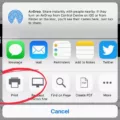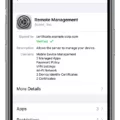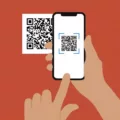Taking screenshots on your iPhone XR is a great way to capture and share what’s on your screen. Whether you’re saving directions, capturing a funny moment in a game, or conserving a Facebook post for later reference, screenshots are incredibly useful.
Fortunately, taking screenshots on the iPhone XR is easy and straightforward. All you need to do is press the Sleep/Wake button (on the right side of your phone) and the Volume Up button at the same time. Hold both buttons down until you see the screenshot flash and hear a clicking sound—this indicates that your screenshot has been taken successfully! You can also use AssistiveTouch to take screenshots—simply access it from the main menu, select either Double-Tap or Long Press, and set it to Screenshot. Then either quickly tap twice or press and hold down on the AssistiveTouch button to take a screenshot.
If you ever experience any glitches or issues when taking screenshots on your iPhone XR, try restarting your device—it may help fix any software bugs that may be causing problems with this feature.
The screenshots you take will be saved automatically in the Photos > Albums > Screenshots folder. You can then share them with friends and family, or even save them for future reference!

Unable to Take Screenshots on iPhone XR
If you’re having trouble taking a screenshot on your iPhone XR, there are a few possible causes. First, make sure that the AssistiveTouch feature is turned on. This feature allows you to take screenshots without using physical buttons. If this feature is not enabled, go to Settings > General > Accessibility > AssistiveTouch and toggle it on.
Second, make sure that the physical buttons are functioning properly. Press and hold the Side button and Volume Up button simultaneously until you see a white flash on the screen—this indicates that a screenshot has been taken. If nothing happens when you press these buttons, try restarting your device by pressing and holding down the Side button until the slider appears.
Finally, check for any software issues by restarting your device and then attempting to take a screenshot again. Sometimes software bugs or glitches can affect this feature and can be remedied with a simple restart. If none of these solutions work, contact Apple Support for further assistance.
Taking a Screenshot on an iPhone XR Without the Button
If your iPhone XR doesn’t have a physical Home button, you can take a screenshot by using the AssistiveTouch feature. First, go to Settings > General > Accessibility > AssistiveTouch and turn on the feature. Then, on the main AssistiveTouch menu, select either Double-Tap or Long Press and set it to Screenshot. To take a screenshot, either quickly tap twice or press and hold the AssistiveTouch button.
Enabling Screenshots on an iPhone
To enable screenshots on an iPhone, open the Settings app and tap General. Tap Accessibility, then tap AssistiveTouch. Turn on AssistiveTouch, then tap Customize Top Level Menu. Tap the plus sign to add a new menu item, then select Screenshot from the list of options. Once you’ve enabled screenshots, you can take them by pressing the Home button and the Power button simultaneously. You can find your screenshots in the Photos app.
Can You Take a Screenshot on an iPhone XR By Tapping the Back?
Yes, you can take a screenshot on your iPhone XR by tapping the back. To do this, go to Settings > Accessibility > Touch > Back Tap and select Double Tap or Triple Tap. You’ll then be able to choose the action you’d like to assign to tapping the back of your phone, such as taking a screenshot.
Conclusion
Taking screenshots on an iPhone XR is a straightforward and intuitive process. To take a screenshot, simply press the Side button and Volume Up button simultaneously. If this doesn’t work, restart your iPhone XR or use the AssistiveTouch feature to take screenshots. By using these simple steps, you can capture whatever’s on your screen and save it for later.