Are you looking for an easy way to share your phone’s screen with a LG Smart TV? Screen sharing is a great way to view photos, watch videos, or even play games on the big screen. With LG’s Smart TVs, it’s easy to share your phone’s screen with the TV.
If you are using an Android phone with version 4.0 or higher, your device may come with built-in screen sharing features. First ensure that both the mobile device and TV are connected to the same Wi-Fi network. Then go to Settings and select Share & Connect followed by Screen Sharing or Mirror Screen. This will allow you to instantly mirror your phone’s content onto the LG Smart TV.
For those usig an iPhone, there is a free app called TV Assist which allows you to connect your iPhone to an LG Smart TV and mirror any content displayed on your iPhone onto the big screen. Once installed on both devices, open the app on your iPhone and follow the instructions to connect them together and start mirroring content from your iPhone onto the LG Smart TV.
Screen sharing is a great way of taking advantage of all that an LG Smart TV has to offer. You can easily view photos, watch videos or even play games with family and friends in comfort without having to crowd around a small phone display. By following these simple steps you will be able to quickly and easily share whatever is happening on your mobile device onto the big screen of an LG SmartTV!
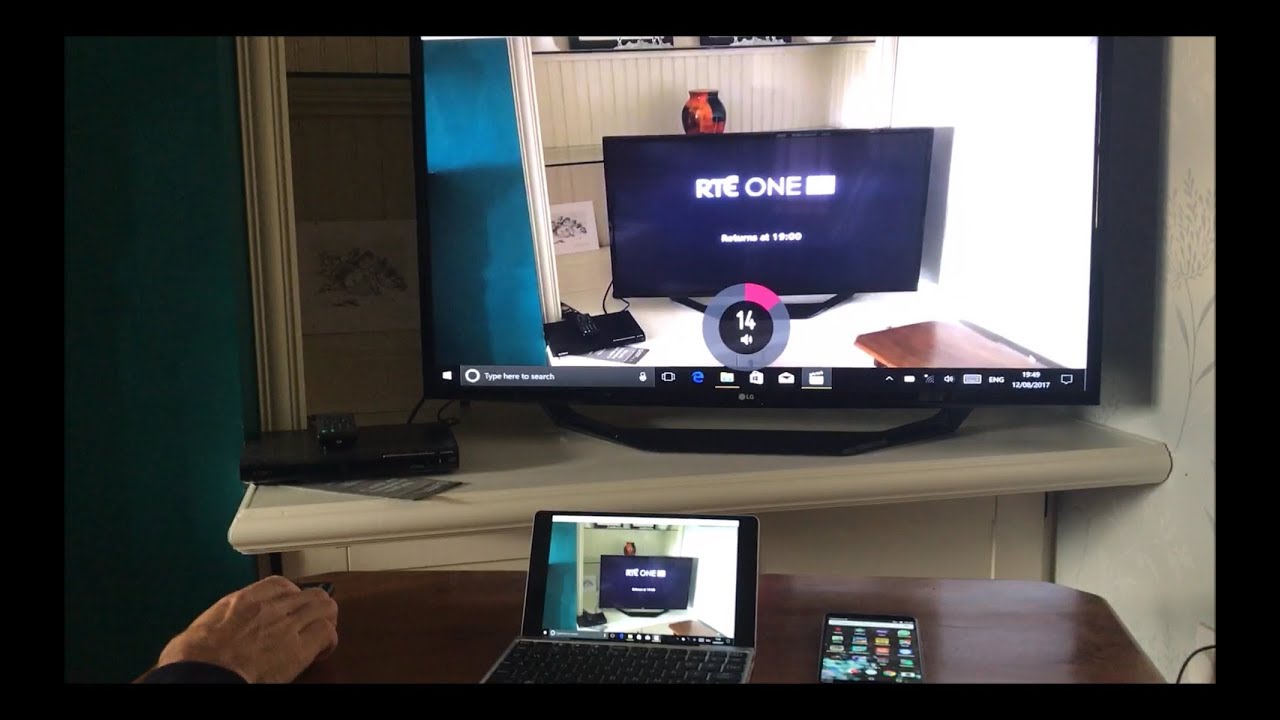
Screen Sharing with an LG TV
To screen share with an LG TV you will need a mobile device running Android 4.0 or above and both the phone and the TV must be connected to the same Wi-Fi. Start by going to your SETTINGS on your mobile device, then select SHARE AND CONNECT. Under the SCREEN SHARE category, select either SCREEN SHARING or MIRROR SCREEN. Once selected, your mobile device’s display will be mirrored onto your LG TV, allowing you to share content from your mobile device to the big screen.
Screen Sharing from iPhone to LG TV
Yes, you can screen share an iPhone to an LG TV. To do this, you will need to download and install the free TV Assist app from the Apple App Store. This app allows you to connect your iPhone to an LG Smart TV and mirror any content on your iPhone to the TV. Once connected, you can watch videos, view photos, and even play games from your iPhone on your LG TV.
Screen Sharing Challenges on LG TVs
The most common reason why you can’t screen share on an LG TV is because the input or source setting is set to something other than Mirroring. Mirroring is the only mode that allows you to connect your other devices and enable Screen Share. If your input or source option is set to HDML or any other source, then it will not connect and allow Screen Share to connect. To fix this issue, make sure you switch the input or source option to Mirroring in order to be able to screen share on your LG TV.
Sharing Screen to TV
To share your screen to your TV, you’ll need to cast it from your Android device. First, make sure that your mobile phone or tablet is connected to the same Wi-Fi network as your Chromecast device. Then open the Google Home app and touch and hold the tile of the device you want to cast your screen to. Tap Cast and select “Cast Screen”. Your screen shoud now be shared with your TV.
Can AirPlay Be Used With LG TVs?
Yes, you can AirPlay to an LG Smart TV. To do so, make sure both the source device (iPhone or iPad) and the LG Smart TV are connected to the same wireless network. Then select the Airplay icon from the LG TV control center menu, enter the code provided, and your connection will be established. After that, you’ll be able to stream content from your device to your LG TV.
Mirroring an iPhone to an LG TV Without AirPlay
To mirror your iPhone to an LG TV without AirPlay, you will need an Apple Lightning Digital AV Adapter. This adapter plugs into the Lightning port of your iPhone and provides an HDMI port for you to connect a standard HDMI cable. Once you have the adapter connected, simply plug the oher end of the HDMI cable into your TV’s HDMI port. Your iPhone’s screen will then be mirrored on the TV, allowing you to view photos, videos and more on a larger display.
Conclusion
In conclusion, using the Screen Share feature on LG Smart TVs is a great way to mirror content from your mobile device onto your TV. This feature is available on Android 4.0 and above and can be used to share photos, videos, and other multimedia content with friends and family. Additionally, you can also connect an iPhone to an LG Smart TV using the free TV Assist app. This app allows you to mirror any content from your iPhone directly to the TV for easy viewing. With Screen Share, you can easily share content with everyone in the room!








