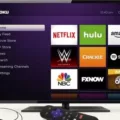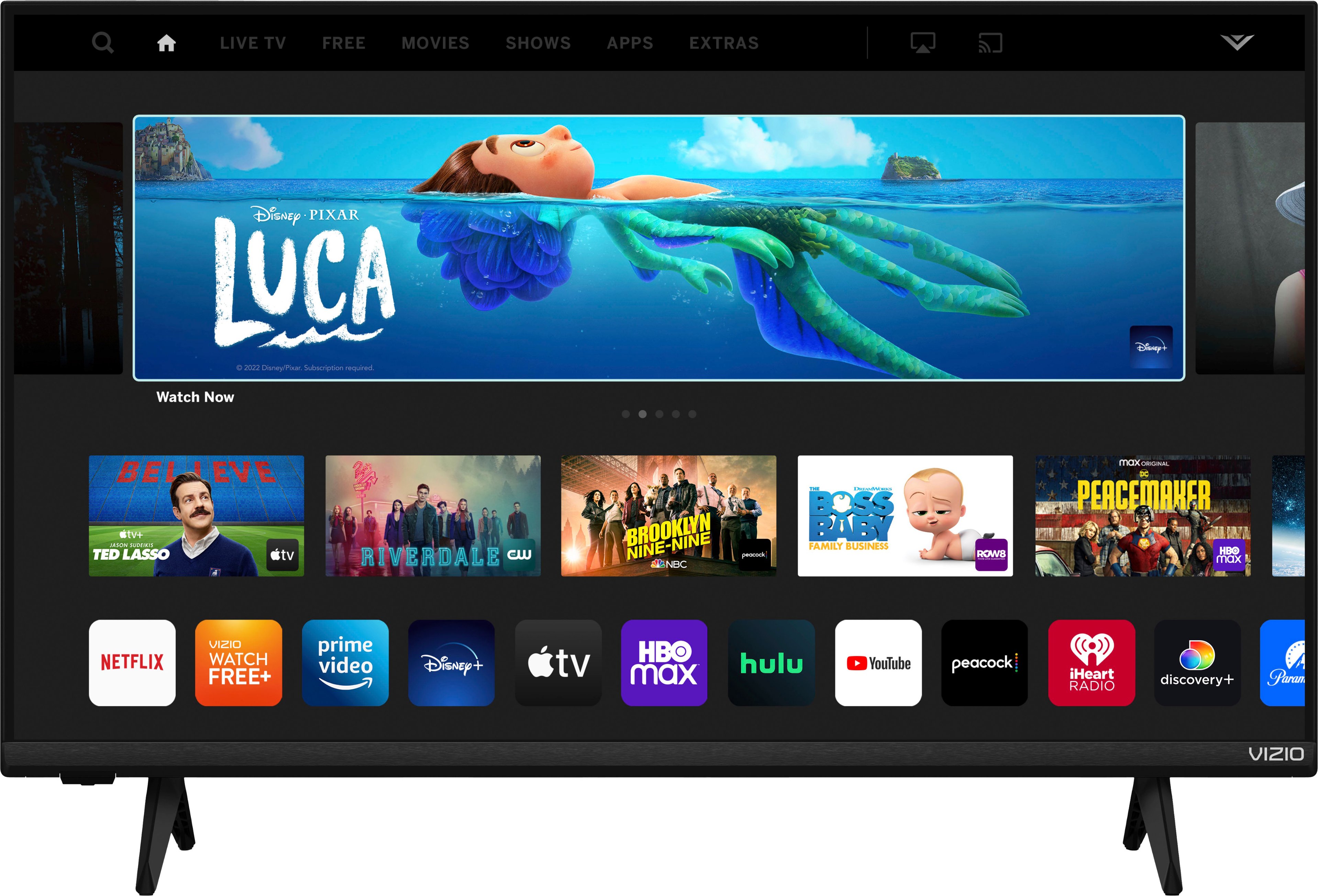TikTok has taken the world by storm, and it’s no surprise that people are looking for ways to enjoy their favorite videos on a bigger screen. Fortunately, screen mirroring is a simple and effective way to cast TikTok videos onto your TV or monitor. In this article, we’ll walk you through the process of screen mirroring TikTok using different devices.
Screen Mirroring TikTok with an Android Device
If you have an Android device, you can easily cast TikTok videos to your TV or monitor using the built-in screen mirroring feature. Here’s how:
1. Open the Settings app on your device.
2. Select “Bluetooth & Device Connection.”
3. Select “Cast.”
4. Swipe the toggle on to “Enable wireless display.”
5. From the list of devices, choose your Chromecast, Smart TV, or any other compatible device.
6. Enable permission for screen mirroring of your Android device.
7. Open TikTok and play the video you want to cast.
8. Tap the “Cast” button in the top right corner of the screen.
9. Select your TV or monitor from the list of available devices.
10. Your TikTok video should now be playing on the big screen.
Screen Mirroring TikTok with an iOS Device
If you have an iOS device, you can use AirPlay to cast TikTok videos to your Apple TV or another AirPlay-enabled device. Here’s how:
1. Connect your iOS device and your Apple TV to the same Wi-Fi network.
2. Open TikTok and play the video you want to cast.
3. Swipe up from the bottom of the screen to open the Control Center.
4. Tap the “Screen Mirroring” button.
5. Select your Apple TV or AirPlay-enabled device from the list of available devices.
6. Your TikTok video should now be playing on the big screen.
Screen Mirroring TikTok with a PC
If you want to cast TikTok videos from your PC, you can use the built-in screen mirroring feature on Windows 10. Here’s how:
1. Connect your PC and your TV or monitor to the same Wi-Fi network.
2. Open TikTok and play the video you want to cast.
3. Press the Windows key + P on your keyboard.
4. Select “Connect to a wireless display” from the menu.
5. Choose your TV or monitor from the list of available devices.
6. Your TikTok video should now be playing on the big screen.
Screen mirroring is a great way to enjoy TikTok videos on a bigger screen. Whether you have an Android device, an iOS device, or a PC, you can easily cast your favorite videos onto your TV or monitor. So, next time you want to watch TikTok videos with your friends or family, just follow the steps above and enjoy the show!
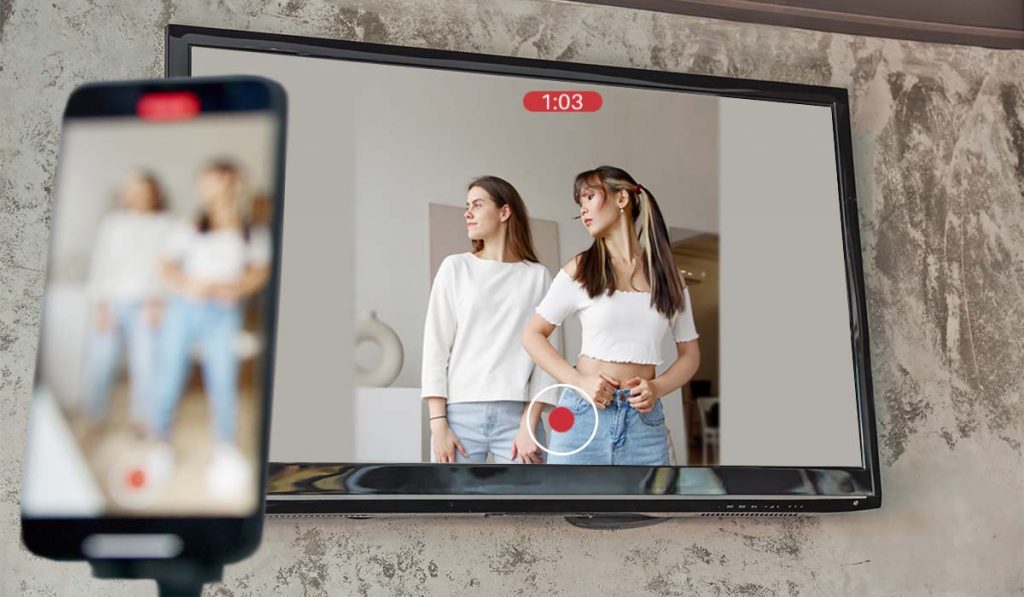
Casting TikTok to a TV
Casting TikTok videos to your TV is a great way to enjoy the app’s content on a bigger screen. To do this, you can follow the steps below:
1. Make sure your TV and your mobile device are connected to the same Wi-Fi network.
2. Download and install the Google Home app on your mobile device.
3. Open the TikTok app on your mobile device and find the video you want to cast.
4. Tap the Share button on the right side of the screen and select the “Cast” option.
5. From the list of available devices, select your TV.
6. The video will start playing on your TV, and you can use your mobile device to control playback and adjust the volume.
Alternatively, if you have a Chromecast device connected to your TV, you can follow these steps:
1. Make sure your Chromecast device is plugged into your TV and connected to the same Wi-Fi network as your mobile device.
2. Open the TikTok app on your mobile device and find the video you want to cast.
3. Tap the Share button on the right side of the screen and select the “Chromecast” option.
4. From the list of available devices, select your Chromecast device.
5. The video will start playing on your TV, and you can use your mobile device to control playback and adjust the volume.
Casting TikTok videos to your TV is a simple process that can enhance your viewing experience and allow you to enjoy the app’s content in a more immersive way.
Can You Watch TikTok on a Smart TV?
You can now watch TikTok on your smart TV as it is available on Samsung, LG, and Google smart TVs. This means that you can easily access and stream TikTok videos on a larger screen, providing a better viewing experience. The TikTok app can be found in the app store of your smart TV, and once downloaded, you can sign in to your TikTok account to start exploring and watching videos. With TikTok on your smart TV, you can enjoy watching viral videos, trending challenges, and creative content from content creators around the world.
Conclusion
Screen mirroring TikTok videos is a convenient way to enjoy the app’s content on a larger screen. By using Chromecast and following the simple steps outlined above, Android users can easily connect their devices to a TV and watch their favorite TikTok videos with friends and family. It’s important to remember to enable permission for screen mirroring on your Android device to ensure a smooth and seamless experience. With the recent availability of TikTok on Samsung, LG, and Google smart TVs, it’s now even easier to enjoy TikTok videos on a larger screen without the need for additional devices. So, whether you’re looking to showcase your favorite TikTok dances or simply enjoy some hilarious content with others, screen mirroring is a great option to consider.