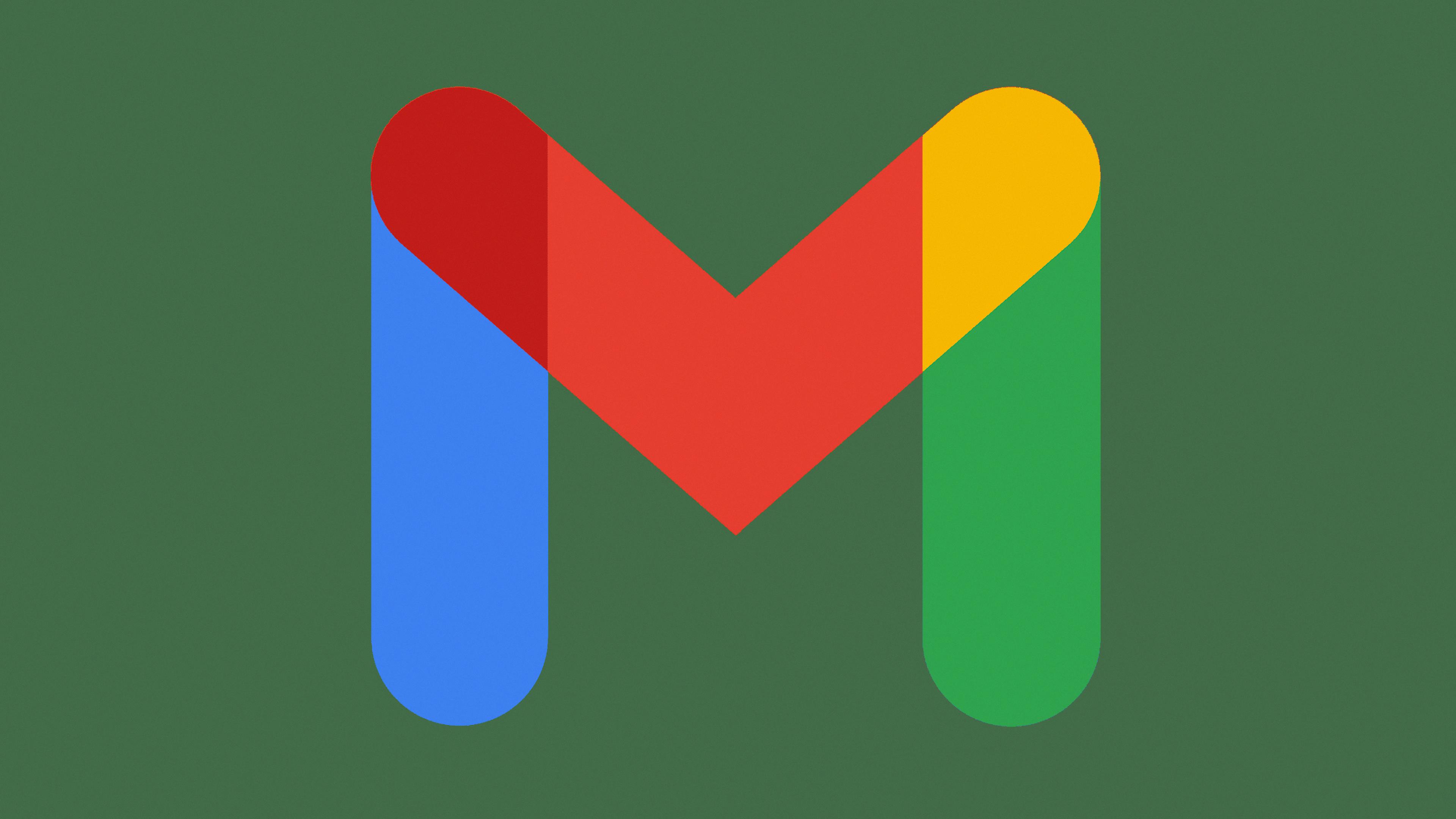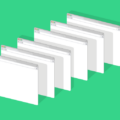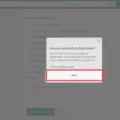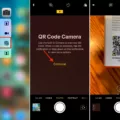QR Codes are quickly becoming one of the most popular ways to store, share, and access information. They allow users to easily scan a code with their phone camera and access whatever content is linked to it, whether it be a website, an app download link, or even a payment link. This makes them incredibly convenient for businesses and consumers alike.
However, a problem that often arises is that many people don’t know how to scan QR codes from the photo album on their mobile devices. Fortunately, both iOS and Android have made this process incredibly easy.
On iOS devices, you can use the native Camera app to scan QR codes from your photos. To do this, open the Camera app, select the rear-facing camera, then hold your device so that the QR code appears in the viewfinder. Once you see it appear in the viewfinder, tap on the notification banner and follow any additional instructions that appear on your screen.
Android devices also offer an easy way to scan QR Codes from photos in your gallery. Some phones like OnePlus even include Google Lens right inside their Gallery app which makes this process even simpler. All you need to do is open up the photo containing the QR Code in your native Gallery app then tap on the Google Lens icon to start scanning it. After that just follow any additional instructions that appear on your screen.
Scanning QR Codes from photos is an incredibly helpful tool for anyone who needs quick access to information stored inside these codes without having to manually type in every individual character of a long URL or code string. It also helps save time by allowing people to quickly access whatever content they need without having to search for it manually or type lengthy web addresses into their browser windows.
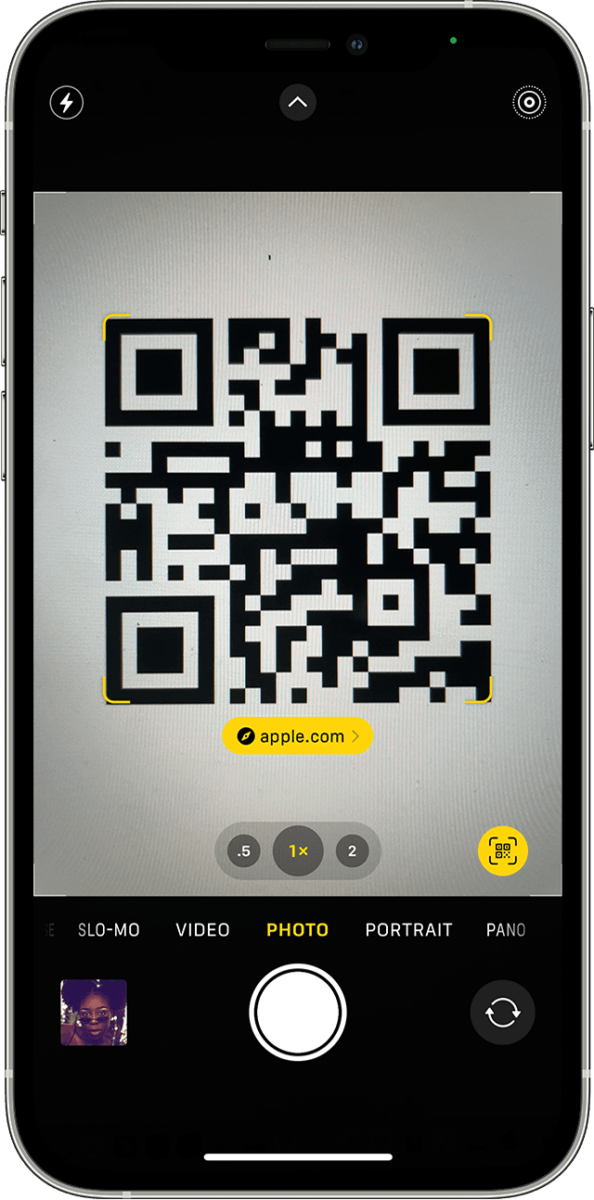
Can QR Codes Be Scanned From Photo Albums?
Yes! Both iOS and Android now have an easy way to scan QR codes from the photo album. All you need to do is open your photo album, select the photo that has the QR code you want to scan, and then look for a button that says “Scan QR Code”. Once you click on this button, your device will automatically scan the code and provide you with any information it contains. It’s really that simple!
Scanning a QR Code Using a Photo Gallery
To scan a QR code using your phone’s photo gallery, first, open the photo with the QR code in your native Gallery app. Then, depending on the type of phone you have, you may need to tap on a Google Lens or QR code icon to begin the scanning process. Once you’ve done this, your device should recognize the QR code and provide you with any available information. If your device does not have a built-in feature for scanning QR codes, then you may need to install a third-party app that can help you do so.
Scanning a QR Code from the Photo Album on an iPhone
To scan a QR code from the photo album on your iPhone, you need to first open the native camera app. Then, tap on the Google Lens icon in the bottom right corner. You will then be presented with a live camera view with dots appearing around any QR codes that are present. Tap on one of these dots and you will see a notification banner appear. From here, simply tap on the link to view the triggered action associated with the QR code.
Opening a QR Code on an iPhone from the Camera Roll
To open a QR code on your iPhone from your camera roll, first, open the Photos app. Then locate and select the image containing the QR code you wish to open. Once selected, tap ‘Edit’ in the top right corner of the screen. This will bring up a number of editing tools. Select ‘Markup’ which is located at the bottom of the list of tools. This will bring up a menu with various drawing and text tools. Select ‘Scan Documents’ which is located in the bottom left corner. Your device will then scan the image for any QR codes contained within it and will display them as links that can be tapped to be opened in Safari or other applications on your device.
Scanning a QR Code on an iPhone
To scan a QR code already on your iPhone, open the Camera app. Position your iPhone so that the QR code appears on the screen. When the Camera app recognizes the code, you will see a notification appear on the screen. Tap this notification to be taken to the website or app associated with this QR code.
Scanning a QR Code on an iPhone Without Using Another Phone
Scanning a QR code with your iPhone is a simple process. First, open the Camera app from your home screen. Point the camera at the QR code you want to scan and make sure it’s in focus. When the QR code is detected, you’ll see an on-screen notification or hear a sound, depending on your settings. If it’s an actionable QR code, tap on it to take action. If not, tap “Show Details” to view the encoded information. You can even save this information for later by tapping “Save” or share it with someone by tapping “Share”.
Conclusion
In conclusion, QR Codes are a great way to quickly and easily access information or other resources. They are used in a variety of ways, from marketing campaigns to product packaging. With the increasing use of smartphones, it is now easier than ever to scan QR Codes with the built-in camera app on both iOS and Android devices. The process is straightforward and takes only a few seconds. QR Codes provide quick access to valuable information, making them an invaluable tool for businesses and consumers alike.