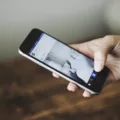The Samsung TV is a popular choice for many households due to its sleek design and high-quality display. However, some users may experience issues when trying to connect their Nintendo Switch to their Samsung TVs. In this article, we will explore some of the reasons why this may occur and provide some troubleshooting tips to help you get your Switch up and running on your Samsung TV.
One of the most common reasons why your Samsung TV may not be working with your Switch is due to a faulty HDMI cable. To check if this is the case, try using a different HDMI cable and see if your Switch connects to your TV. If your Switch is still not working, then the issue may be with the HDMI port on your TV.
Another reason why your Samsung TV may not be working with your Switch is due to an issue with the HDMI port itself. To troubleshoot this issue, try connecting another device, such as a DVD player or gaming console, to the same HDMI port on your TV. If the other device works, then the issue may be with your Switch.
If your Switch is still not working with your Samsung TV, then it may be worth trying a different HDMI port on your TV. Most Samsung TVs come with multiple HDMI ports, so try connecting your Switch to a different port and see if this resolves the issue.
Another option to consider is updating the firmware on your Samsung TV. To do this, go to the settings menu on your TV and look for the option to update the firmware. This may help to resolve any compatibility issues between your Samsung TV and your Nintendo Switch.
There are several reasons why your Samsung TV may not be working with your Nintendo Switch. By troubleshooting the issue and trying different solutions, you can get your Switch up and running on your TV in no time. If all else fails, it may be worth seeking the advice of a professional to ensure that your Samsung TV is functioning properly.

Connecting Nintendo Switch to a Samsung TV
To get the Nintendo Switch to work on a Samsung TV, follow these steps:
1. Connect the Nintendo Switch to the dock: Place the Nintendo Switch into the dock by sliding it in from the top until it clicks into place.
2. Connect the HDMI cable: Connect one end of the HDMI cable to the bottom terminal of the dock labeled “HDMI OUT,” then connect the other end to an available HDMI port on your Samsung TV.
3. Turn on the Samsung TV: Use the Samsung TV remote to turn on the TV and select the HDMI port that the Nintendo Switch is connected to.
4. Turn on the Nintendo Switch: Press the power button on the Nintendo Switch to turn it on.
5. Enjoy the game: The Nintendo Switch should now display on the Samsung TV. Use the Nintendo Switch Joy-Con controller or a Pro Controller to play games on the TV.
Note: If you encounter any issues with the display or sound, ensure that your Samsung TV is set to the correct input and that the HDMI cable is securely connected.
Troubleshooting TV’s Inability to Detect Switch
If your TV won’t detect your Switch, there could be a few potential reasons why this is happening. Here are some of the most common issues that could be causing this problem:
1. Check the HDMI cable: Ensure that the HDMI cable is properly connected to both the TV and the Switch. If the cable is loose or not connected properly, this could be causing the issue.
2. Check the Switch dock: Ensure that the Switch is properly seated in the dock and that the dock is properly connected to the TV. If the dock is not connected properly, this could be causing the issue.
3. Check the TV input: Ensure that the TV input is set to the correct HDMI input that the Switch is connected to. Most TVs have multiple HDMI inputs, so make sure you have selected the correct one.
4. Try a different HDMI port: If the TV still won’t detect the Switch, try plugging the HDMI cable into a different HDMI port on the TV. Sometimes, the HDMI port itself can be the issue.
5. Check for compatibility issues: Ensure that both the Switch and the TV are compatible with each other. For example, if you are using an older TV, it may not be compatible with newer devices like the Switch.
6. Check for updates: Ensure that both the Switch and the TV are up to date with the latest firmware updates. Sometimes, older firmware versions can cause compatibility issues.
By following these steps, you should be able to troubleshoot the issue and get your Switch connected to your TV in no time.
Troubleshooting No Signal Error When Connecting Nintendo Switch to TV via HDMI
When your TV displays a “no signal” message after plugging in your Nintendo Switch via HDMI, it could be due to a variety of reasons. Here are some possible causes and troubleshooting steps you can take:
1. HDMI port issues: The HDMI port on your TV may be damaged or not working properly. Try plugging the Nintendo Switch into another HDMI port on the TV to see if that works.
2. HDMI cable issues: The HDMI cable you are using may be faulty or not compatible with your TV or Nintendo Switch. Try using a different HDMI cable to connect the Switch to your TV.
3. TV settings: Make sure your TV is set to the correct input source for the HDMI port you are using. Check your TV’s manual for instructions on how to change the input source.
4. Nintendo Switch settings: Your Nintendo Switch may not be set to output video through HDMI. To check this, go to “System Settings” on the Switch and select “TV Output.”
5. Power issues: Make sure both your Nintendo Switch and TV are powered on and connected to a power source.
6. Firmware updates: Check for any available firmware updates for your Nintendo Switch and TV, as these may address any compatibility issues.
If none of these troubleshooting steps work, it may be worth contacting the manufacturer of your TV or Nintendo Switch for further assistance.
Conclusion
Samsung TVs are known for their exceptional picture quality, sleek design, and innovative technology. With a range of sizes to choose from and various features such as Smart TV capabilities, HDR, and 4K resolution, Samsung TVs offer a viewing experience that is sure to impress. Additionally, Samsung is committed to incorporating environmentally sustainable practices into their manufacturing process, making their TVs a great choice for those who prioritize eco-friendliness. If you are in the market for a new TV, a Samsung TV is definitely worth considering for its superior performance and cutting-edge features.