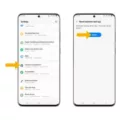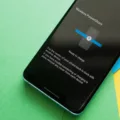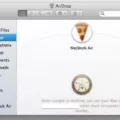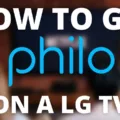The Samsung Galaxy S10e is a popular smartphone that offers a range of impressive features. However, like any electronic device, it can encounter issues from time to time. One common problem that users may experience is when the Samsung Galaxy S10e won’t turn on. This can be a frustrating issue, but there are several potential solutions that you can try.
Firstly, it’s important to check if the battery is fully charged. Sometimes, the battery indicator may show 0% even if it is not completely empty. To resolve this, simply plug your Samsung Galaxy S10e into a charger and wait for it to charge fully. Once the battery is fully charged, try turning on the device again.
If the battery is not the issue, you can try performing a force restart. This can help to resolve any software glitches that may be preventing the device from turning on. To do this, press and hold the Volume Down and Power buttons simultaneously for about 10 seconds. Keep holding the buttons until the Samsung logo appears on the screen. Once the logo appears, release the buttons and wait for the device to restart.
If the force restart does not work, you can try performing a factory reset. This will erase all data on your device, so it’s important to back up any important files beforehand. To perform a factory reset, you can follow these steps:
1. Turn off your Samsung Galaxy S10e.
2. Press and hold the Volume Up and Power buttons simultaneously until the Samsung logo appears on the screen.
3. Release the Power button, but continue holding the Volume Up button until the recovery mode screen appears.
4. Use the Volume buttons to navigate to the “Wipe data/factory reset” option, and press the Power button to select it.
5. Confirm the reset by selecting “Yes” and wait for the process to complete.
6. Once the reset is finished, use the Volume buttons to navigate to the “Reboot system now” option, and press the Power button to restart your device.
If none of these solutions work, it may be necessary to seek professional assistance. Contact Samsung customer support or visit a certified service center to have your device checked for hardware issues.
If your Samsung Galaxy S10e won’t turn on, it could be due to a drained battery or a software glitch. By fully charging the battery, performing a force restart, or even doing a factory reset, you may be able to resolve the issue on your own. However, if these solutions don’t work, it’s best to seek help from Samsung or a professional service center.

Why is Your Samsung Galaxy S10e Not Turning On?
There could be several reasons why your Samsung Galaxy S10e is not turning on. Here are some possible causes:
1. Dead battery: The most common reason for a phone not turning on is a dead battery. Ensure that your phone’s battery is not completely drained. Connect your phone to a charger and leave it for a few minutes to see if it powers on. If the battery is completely dead, it may take a while for the charging indicator to appear.
2. Faulty charger or charging port: It’s possible that the charger you are using is not working properly or the charging port on your phone is damaged. Try using a different charger or a different charging cable. If your phone still doesn’t charge, there may be an issue with the charging port, and you may need to get it repaired.
3. Software issue: Sometimes, a software glitch can prevent your phone from turning on. Try performing a soft reset by holding down the power button and volume down button together for about 10-15 seconds. This will restart your phone and may resolve any temporary software issues.
4. Hardware problem: If none of the above solutions work, it’s possible that there is a hardware problem with your phone. This could be due to a faulty power button, a damaged motherboard, or other internal components. In such cases, it’s best to contact Samsung support or visit a service center to get your device examined and repaired.
Remember, these are just possible reasons for your Samsung Galaxy S10e not turning on. It’s always recommended to seek professional assistance if you’re unable to resolve the issue on your own.
How Do You Fix a Samsung Galaxy S10 That Won’t Turn On?
To fix a Samsung Galaxy S10 that won’t turn on, you can try the following steps:
1. Check the battery: Ensure that your phone has enough battery power. Connect it to a charger and leave it for at least 15 minutes. If the battery is completely drained, it might take a while before the phone shows any sign of life.
2. Force restart: If the battery is not the issue, try performing a force restart. Press and hold the Volume Down button and the Power button together for about 10-15 seconds. This will simulate a battery disconnect and force the phone to restart.
3. Charge using a different cable and adapter: Sometimes, the charging cable or adapter might be faulty. Try using a different cable and adapter to see if that solves the problem.
4. Boot into Safe Mode: If the phone still won’t turn on, you can try booting it into Safe Mode. Press and hold the Power button until the Samsung logo appears, then release the Power button and immediately press and hold the Volume Down button. Keep holding the Volume Down button until the phone finishes restarting. If the phone boots up successfully in Safe Mode, it means that a third-party app might be causing the issue. You can try uninstalling recently installed apps or perform a factory reset to resolve the problem.
5. Factory reset: If none of the above steps work, you can try performing a factory reset. Please note that this will erase all data on your phone, so make sure to back up your important files before proceeding. To perform a factory reset, press and hold the Volume Up button and the Power button together until the Samsung logo appears. Release both buttons and the Android Recovery menu will appear. Use the Volume Down button to navigate to the “Wipe data/factory reset” option and press the Power button to select it. Confirm the reset by selecting “Yes” and let the process complete.
If none of these steps work, it is recommended to contact Samsung support or visit a certified service center for further assistance.
How Do You Fix the Black Screen of Death on Your Samsung S10?
To fix the black screen of death issue on your Samsung S10, you can try the following steps:
1. Force Restart: Press and hold both the Volume Down and Power buttons simultaneously for about 10 seconds until the phone reboots. This can help resolve temporary software glitches causing the black screen.
2. Charge the Battery: Connect your phone to a charger and let it charge for at least 30 minutes. Sometimes, a drained battery can cause the black screen issue.
3. Boot into Safe Mode: To check if a third-party app is causing the problem, try booting your phone into Safe Mode. Press and hold the Power button until the power options appear on the screen. Then, press and hold the Power Off option until the Safe Mode prompt appears. Tap on “Safe Mode” to boot your phone into this mode. If the black screen issue is resolved in Safe Mode, it indicates that a third-party app is causing the problem. Uninstall recently installed apps to resolve the issue.
4. Wipe Cache Partition: Power off your phone. Press and hold the Volume Up and Power buttons together until the Samsung logo appears. Release the Power button but continue holding the Volume Up button until the Android Recovery menu appears. Use the Volume Down button to navigate to the “Wipe cache partition” option and press the Power button to select it. Once the process is complete, select the “Reboot system now” option.
5. Factory Reset: If none of the above steps work, you may need to perform a factory reset. Please note that a factory reset will erase all data on your device, so make sure to back up your important files before proceeding. To perform a factory reset, go to Settings > General Management > Reset > Factory Data Reset. Follow the on-screen instructions to complete the process.
If the black screen issue persists even after trying these steps, it is recommended to contact Samsung support or visit a service center for further assistance.
What Causes the Galaxy Black Screen of Death?
The Galaxy black screen of death, also known as the “BSOD,” is a common issue that Samsung Galaxy users may encounter. There are several causes for this problem, most of which are related to software issues rather than hardware failures. Here are some of the main culprits:
1. Software glitches: Bugs or errors in the operating system or running applications can lead to the black screen problem. These glitches can occur due to outdated software, incompatible apps, or corrupted files.
2. System crashes: If the system crashes or freezes while you are using your Galaxy device, it may result in a black screen. This can happen when the device becomes overloaded with too many running processes or when a specific app or feature malfunctions.
3. Firmware issues: Firmware is the software that controls the hardware of your Galaxy device. If there are issues with the firmware, such as bugs or corruption, it can cause the black screen problem. This can occur when you update the firmware or if there are compatibility issues with the installed software.
4. Power-related problems: Insufficient power or faulty battery can also lead to the black screen issue. If the battery is drained completely or not charging properly, the device may not turn on or display anything on the screen.
5. Physical damage: In some cases, physical damage to the device, such as a cracked screen or water damage, can cause the black screen problem. These issues may require professional repair or replacement of the affected components.
It’s important to note that the black screen of death can be a frustrating and inconvenient problem, but it is often fixable. Trying some troubleshooting steps, such as performing a soft reset, clearing cache, or booting into safe mode, can often resolve the issue. If these steps don’t work, contacting Samsung support or seeking professional assistance may be necessary.