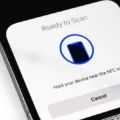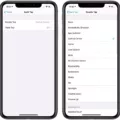Apple ID is a unique identifier that enables you to access various Apple services, such as iCloud, iTunes, the App Store, and more. It is an essential part of your Apple devices, and you need it to make purchases, download apps, back up your data, and more. However, what happens when you have two or more Apple devices, and you want to use the same Apple ID on all of them? In this article, we will explore the pros and cons of using the same Apple ID on two phones and provide some tips on how to manage it.
Pros of Using the Same Apple ID on Two Phones
The main advantage of using the same Apple ID on two phones is that you can share your purchases, subscriptions, and other content between the devices. For example, if you buy a movie, a book, or an app on one phone, you can download it on the other phone without paying again. This is particularly useful if you have a family or a group of people who share the same Apple ID, as it allows you to save money and avoid duplication.
Another advantage of using the same Apple ID on two phones is that it simplifies the setup process. When you buy a new Apple device, you can sign in with your existing Apple ID and automatically transfer your data, settings, and preferences to the new device. This saves you time and effort and ensures that you have a consistent experience across all your devices.
Cons of Using the Same Apple ID on Two Phones
However, there are also some disadvantages to using the same Apple ID on two phones. The main one is that it can create confusion and conflicts between the devices. For example, if you receive a message or a call on one phone, it will also appear on the other phone, which can be annoying and disruptive. Moreover, if you have different preferences or settings on each phone, they may clash with each other, leading to unexpected behavior or errors.
Another disadvantage of using the same Apple ID on two phones is that it can compromise your privacy and security. If someone else has access to your Apple ID, they can potentially view your personal information, such as your contacts, emails, photos, and more. Moreover, if you lose one of the phones, or it gets stolen, the thief can easily access your data and use it for malicious purposes.
Tips on Managing the Same Apple ID on Two Phones
If you decide to use the same Apple ID on two phones, there are some tips that you can follow to minimize the risks and maximize the benefits. Here are some of them:
1. Use Family Sharing: Apple recommends that you use Family Sharing to share your purchases and subscriptions with your family members without sharing your personal information. This way, each person can have their own Apple ID and password and still access the same content.
2. Turn off iMessage and Facetime: If you don’t want to receive messages or calls on both phones, you can turn off iMessage and Facetime on one of them. Go to Settings > Messages > iMessage and turn it off. Do the same for Facetime.
3. Use Different Passwords: To protect your privacy and security, use different passwords for your Apple ID and your device passcode. This way, even if someone else knows your Apple ID, they cannot access your device without your passcode.
4. Enable Two-Factor Authentication: Two-Factor Authentication is an extra layer of security that requires you to enter a code sent to your trusted device before you can sign in to your Apple ID. This prevents unauthorized access and keeps your data safe.
Using the same Apple ID on two phones has its pros and cons. While it can be convenient and save you money, it can also create confusion, conflicts, and security risks. Therefore, it is important to weigh the benefits and risks and follow some best practices to manage the same Apple ID on two phones. By doing so, you can enjoy the best of both worlds and have a seamless and secure experience across all your Apple devices.
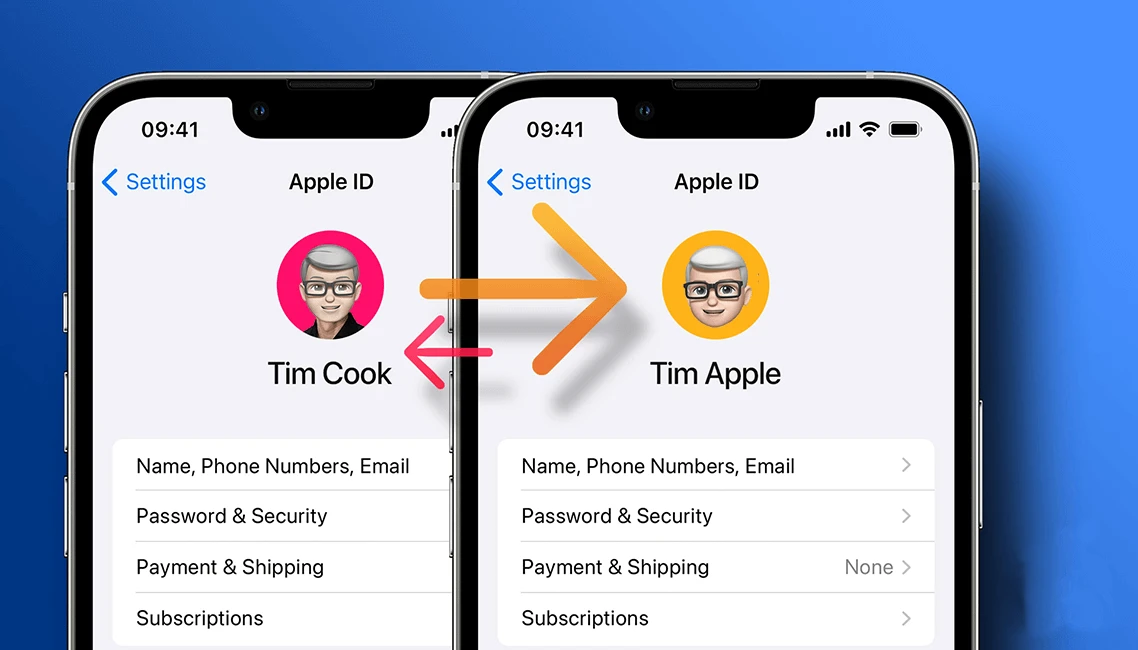
Using the Same Apple ID for Two iPhones
It is technically possible to set up two iPhones with the same Apple ID. However, it is not recommended as it can lead to several issues. Firstly, if both phones are using the same Apple ID, then they will have access to the same content, such as contacts, messages, photos, and even app purchases. This can cause confusion and privacy concerns, as both users may not want to share all of their personal information with each other.
Secondly, using the same Apple ID for multiple devices can cause syncing issues. For example, if one person deletes a contact or message on one device, it will also be deleted on the other device. This can lead to data loss and frustration.
Therefore, it is recommended that each person uses their own Apple ID on their respective devices. If you still want to share purchases and subscriptions, you can set up Family Sharing, which allows up to six family members to share purchases and more without sharing personal information.
Disconnecting Two iPhones With the Same Apple ID
To disconnect two iPhones with the same Apple ID, you need to follow the below steps:
1. On your computer or any other device, visit iCloud.com.
2. Go to Find iPhone, and then click on All Devices.
3. Browse through the list of all your devices and select the iPhone that you want to unlink from the Apple ID.
4. Click on the Remove from Account button.
5. Enter your Apple ID and click on the Trust button to skip the verification process.
By following the above steps, you can easily disconnect two iPhones with the same Apple ID. It is important to note that unlinking your iPhone from an Apple ID will remove all data associated with that ID, so make sure to create a backup before proceeding.
Conclusion
Your Apple ID is a crucial component of your Apple device experience. It allows you to access all of Apple’s products and services, including the App Store, iCloud, and iTunes. Your Apple ID contains personal information such as your name, email address, and payment details. Therefore, it is crucial to protect it from unauthorized access or sharing. Apple recommends that you do not share your Apple ID and instead set up Family Sharing for your family members. If you do need to unlink a device from your Apple ID, it is a simple process that can be done through iCloud.com. By following these guidelines, you can ensure the safety and security of your Apple ID while still enjoying all the benefits of the Apple ecosystem.