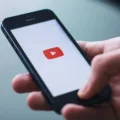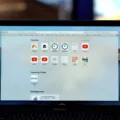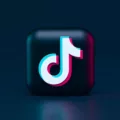Safari is a web browser developed by Apple Inc. Safari is available on Mac OS X and Windows operating systems. It was first released as a public beta on January 7, 2003, and became a final product on June 23, 2003. Safari is the default browser on Apple’s macOS and iOS operating systems.
Safari has an integrated search engine that searches both the web and local files on the user’s computer. Safari also includes features such as bookmarks, RSS feeds, private browsing, pop-up blocking, and tabbed browsing.

How Do I Download A Video Source From Safari?
To download a video source from Safari, you can right-click on the video and select the “Download Video As…” option from the popup menu.
What Is The Best Video Downloader For Safari?
The best video downloader for Safari would be the 4K Video Downloader. This is due to its great free version, unintrusive interface, and variety of features. Another reason we consider 4K to be the best overall video downloader for Mac is its one-time purchase policy.
How Do I Download A Video From A Website?
There are a few different ways to download videos from websites. One way is to use a video downloader extension for your web browser. These extensions are usually available for free and can be found in the browser’s app store. Once installed, they will add a download button to any video that you play on the website. Another way to download videos is to use a dedicated video downloading website or service. These websites will usually require you to enter the URL of the video that you want to download and then they will provide you with a link to download the video.
How Do You Download Videos From Websites That Don’t Allow?
There are a few different ways to download videos from websites that don’t alow downloading. The easiest way is to use a video downloader tool. These are specially made programs or web apps that look for and extract videos from webpages. Catch. tube is one of the best ones out there.
Another way to download videos from thse types of websites is to use a screen recorder. This will record the video as it plays on your screen, allowing you to save it to your computer. OBS Studio is a great free option for this.
Finally, if the video is playing in a web browser, you can try uing the built-in developer tools to find and download the video file. This method is more complicated and may not work for all videos, but it’s worth a shot if the other methods don’t work.
What Is The Best Free Video Downloader?
There are many free video downloaders availble online, but not all of them are created equal. Some downloaders are better suited for certain types of videos, while others may be more versatile. The best free video downloader will depend on your needs and preferences.
If you need a downloader that can handle a wide range of video formats, then 4K Video Downloader is a good option. This software can download videos from YouTube and other sites in up to 4K resolution. It also supports downloading 3D and 360-degree videos.
For Mac users, WinX HD Video Converter Deluxe is a good choice. This downloader can handle both HD and 4K videos. It also has a built-in converter that lets you convert videos to diferent formats.
VideoProc is another option that works on both Windows and Mac computers. This downloader can handle 4K videos and has a built-in video editor that lets you trim, crop, and rotate your videos.
Y2Mate is a web-based video downloader that works with both Windows and Mac computers. This downloader can handle HD and 4K videos from YouTube and other sites. It also has a built-in converter that lets you convert videos to different formats.
What Is The Best Video Downloader For IPhone?
There are a number of great video downloader apps for iPhone, and the best one for you will depend on your specific needs and preferences. Some of the most popular options include FoxFm, YouTube, Snaptube, Documents- Downloader, Media Player, Reader, Total Files, and Video Downloader & Video Cast. Each of these apps has its own strengths and weaknesses, so be sure to research each one before making a decision.
Does Mac Have A Video Downloader?
Yes, there are many video downloaders available for Mac. Some popular ones include Freemake, iFunia, and ClipGrab. They all work similarly, by downloading videos from online sources like YouTube or Vimeo.
How Can I Download A Video From A Website To My IPhone?
There are a few ways to download videos from websites to your iPhone. One way is to use the built-in Safari browser on your iPhone and navigate to the website that has the video you want to download. Once you’re on the website, find the video you want to download and copy its URL. Then, go to the SaveFrom.net website and paste the URL into the Search field. After that, select the arrow and then select and hold Download. Next, go to the quick action menu and select Download Linked File. Finally, select the Downloads icon in the top right corner of your screen and the video will start downloading onto your iPhone.
How Do I Save A Video From A Website To My IPhone?
There are two ways to save a video from a website to your iPhone. The first way is to use your mobile web browser. Look for one of the following icons: Safari or Chrome. Browse to the image or video you want to save and touch and hold the image for a few seconds. From the menu, select Save Image or Save Video. The image or video will be available in Photos.
The second way to save a video from a website to your iPhone is to use an app like Video Downloader Lite Super – VDownload. With this app, you can download videos from websites like YouTube, Facebook, and Vimeo.
Which Is The Best Video Downloader?
VideoProc is the best video downloader for Windows 10. It can download videos from over 1000 sites, including YouTube, Facebook, Vimeo, and Dailymotion. It also has a built-in converter that can convert videos to over 200 formats, including MP4, AVI, WMV, and MKV.
Do Websites Know When You Download A Video?
No, websites do not know when you download a video. However, they can tell if a video has been played or downloaded if they are uing a content delivery network (CDN) that provides such information.
How Do I Download A Video From A Website On A Mac?
To download a video from a website on a Mac, you will need to first pause the video. Then, control-click anywhere on the video and select “Save Video As” from the drop-down menu. A dialog box will then come up, asking you what you want to call the video and where on your Mac you want to save it.
What Is The Best And Safest Video Downloader?
There are many factors to consider when choosing the best and safest video downloader, but some of the most important ones include the quality of the downloader, its ease of use, and its safety features. Among the best and safest video downloaders available, Wondershare AllMyTube is a great option that offers high-quality downloads and is very easy to use. Additionally, it has a number of safety features that make it a safe choice for downloading videos.
What Is The Best Video Downloader For Any Website?
There are a few different ways to go about downloading streaming video from websites, and the best tool for the job will vary depending on the specific website and video you’re trying to download. However, some of the most popular and effective tools for downloading video from any website include Video DownloadHelper, 4K Video Downloader, Freemake Video Downloader, JDownloader, and youtube-dl.
Video DownloadHelper is a browser extension that can be used to download videos from many different websites. 4K Video Downloader is a standalone application that can be used to download videos from various websites. Freemake Video Downloader is another standalone application that can be used to download videos from many popular websites. JDownloader is a java-based application that can be used to download videos from various websites. youtube-dl is a command line tool that can be used to download videos from YouTube and other websites.
How Do You Save Videos On A Mac?
In the QuickTime Player app on your Mac, choose File > Save. Enter a name in the Export As field, add a tag (optional), then choose whre you want to save the recording file. Click Save.
How Do I Download YouTube Videos To My Mac Without Software?
The easiest way to download YouTube videos to a Mac without using any software is to use the built-in web browser on your Mac. Safari, the default web browser on Mac, has a built-in feature that allows you to download videos from YouTube.
To download a YouTube video using Safari:
1. Open Safari and go to the YouTube video that you want to download.
2. Right-click on the video and select “Download Video” from the menu that appears.
3. The video will start downloading and will be saved in your “Downloads” folder.
Why Can’t I Download Videos On My IPhone?
There are a few potential reasons why you may not be able to download videos on your iPhone. One possibility is that your phone does not have enough storage space available. Another possibility is that the video file is corrupt or damaged. Finally, it’s also possible that the website or service from which you are trying to download the video has restrictions in place that prevent users from downloading videos. If you’re still having trouble, you may want to contact the website or service directly for more help.
How Can I Safely Download Videos?
It is important to take care when downloading videos from the internet, as there are many potential risks. First and foremost, it is important to make sure that your browser and operating system are up to date in order to avoid any vulnerabilities. Additionally, it is best to avoid file-sharing websites, as tese are often associated with piracy and other illegal activities. Instead, opt for reliable software and trustworthy sources. When downloading files, be sure to use a secure connection (SSL/TLS) to protect your information. Finally, always double check that the source is reputable before proceeding with any downloads.