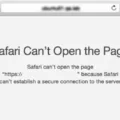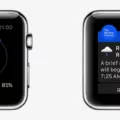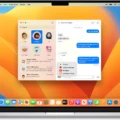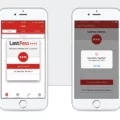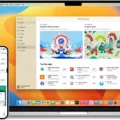Are you looking to ensure your data is safe while using Safari? If so, then you’ll be pleased to know that Apple’s Safari browser offers strong support for the Transport Layer Security (TLS) protocol. TLS is a cryptographic protocol used to secure communication between two parties over the internet, and it is widely used by web browsers to secure websites and other services.
In this blog post, we’ll discuss how TLS works and what makes Safari’s implementation of it so secure. We’ll also discuss how you can enable TLS in your version of Safari and why this technology is important for online security.
What Is TLS?
TLS is a cryptographic protocol designed to provide end-to-end encryption for data sent over the internet. It works by establishing an encrypted connection between two parties (such as a user’s computer and a website’s server). This ensures that any data exchanged between the two parties remains private and secure from any third-party eavesdroppers.
Safari’s Support For TLS
Safari supports both AES128 and AES256 versions of the TLS protocol, which are considered highly secure encryption algorithms. Additionally, Safari prefers cipher suites with forward secrecy enabled, meaning that even if someone were able to access the encrypted data they would not be able to decrypt it without knowing the unique keys used in each session.
Starting with Safari version 7, TLS 1.1 and 1.2 are automatically enabled when using the browser. This means that users do not need to manually enable these protocols; they are already active as soon as you open up your browser window. However, if you are using an older version of Safari then you may need to manually enable these protocols before being able to use them securely on the web.
Why Is TLS Important?
When used correctly, TLS provides a number of benefits for both users and service providers alike:
• It ensures all communication between two parties remains private and secure from any third-party eavesdroppers or hackers trying to access sensitive information;
• It helps protect user credentials from being stolen by malicious actors;
• It helps protect businesses from potential legal liability due to unauthorized access of customer data;
• It provides an extra layer of security against man-in-the-middle attacks;
• It helps websites comply with regulations such as GDPR or HIPAA;
• It helps build trust with customers by showing them that their data is securely protected when using your services or website;
• And finally, it helps websites rank higher on search engine results pages (SERPs).
TLS is an essential component of online security today – providing end-to-end encryption for all types of communication over the internet. Apple’s Safari browser offers strong support for this protocol out-of-the-box, making it easier than ever before for users to enjoy a safe browsing experience while protecting their personal information from prying eyes or malicious actors at the same time.
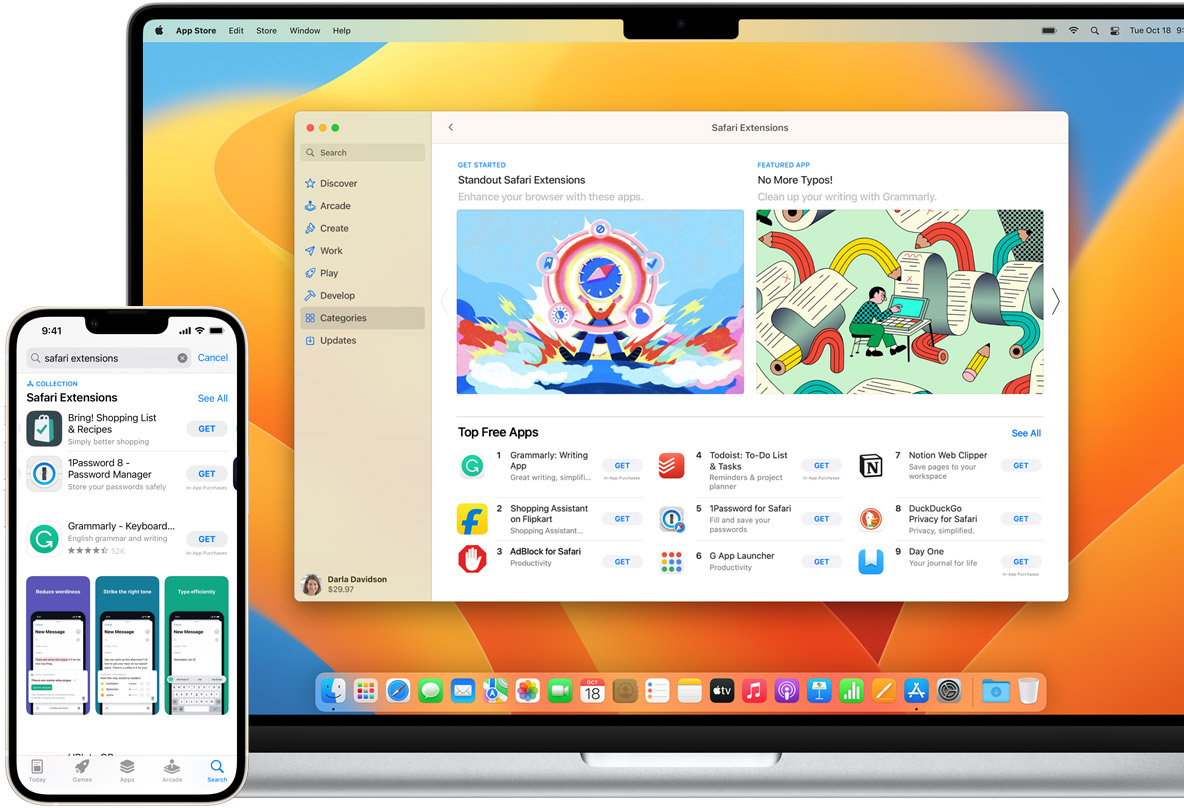
Does Safari Support TLS?
Yes, Safari does have TLS. TLS (or Transport Layer Security) is a protocol that enables secure communication between two devices over the internet. TLS ensures that your data is encrypted during transmission and prevents any third parties from viewing or tampering with it. Safari automatically uses the TLS protocol to form an encrypted channel between the device and network services, allowing for secure communication between them. It supports both AES128 and AES256, as well as cipher suites with forward secrecy, helping to ensure that your data remains safe and secure.

Source: nakedsecurity.sophos.com
Enabling TLS in Safari
For Safari version 7 and later, TLS v1.1 and TLS v1.2 are already enabled by default, so no action is required. If you are using a version of Safari prior to 7, it is not possible to enable TLS protocols. In order to take advantage of the latest security features offered by TLS, it is recommended that you upgrade your browser to the latest available version of Safari.
Safari’s Version of TLS
Safari uses TLS 1.2 as its default web protocol. The support for TLS 1.2 was introduced in Safari 7, which was released in June 2013. All versions of Safari released after that date support TLS 1.2 by default.
Enabling TLS 1.1 and TLS 1.2 on Mac
If you are using Safari 7 or later, TLS 1.1 and TLS 1.2 are automatically enabled on your Mac. You can confirm that TLS 1.1 and TLS 1.2 are enabled by going to Safari > Preferences > Advanced, then checking the box next to “Enable TLS 1.1 and TLS 1.2”.
For other browsers on Mac, such as Google Chrome or Firefox, you may need to enable these protocols manually. To do so, open your browser’s preferences window and select the Security tab; from there, look for an option to enable TLS 1.1 and/or TLS 1.2 protocols. If you don’t see such an option, it may not be supported by your browser version and you will need to upgrade it in order to use these protocols.
Enabling TLS 1.2 in Safari
If you are using Safari version 7 or greater, TLS 1.2 will be enabled by default and there is no need to do anything else. However, if you want to check that TLS 1.2 is enabled, you can check the Advanced settings in Safari. To do this:
1. Open Safari and click on the Safari menu at the top-left of your screen
2. Select Preferences from the drop-down menu
3. Navigate to the Advanced tab
4. Check the box next to “Show Develop Menu in Menu Bar”
5. Go back to the main menu bar and select Develop > Enable TLS 1.2
6. You should now see a message saying “TLS 1.2 Enabled”
7. Close out of the preferences window and you’re done!
Enabling TLS 1.3 on Safari
To enable TLS 1.3 on Safari, you will need to open the Mac Terminal by accessing the Spotlight icon. Once the Terminal is open, type ‘sudo su – root’ to become a root user. Next, type ‘defaults write /Library/Preferences/com.apple.tls Tls13Enabled -bool true’ to enable TLS 1.3 on Safari. Finally, type ‘killall cfprefsd’ and restart your browser for the changes to take effect. You can verify that TLS 1.3 is enabled by checking your security settings in the Preferences menu of Safari.
Enabling TLS 1.0 on Safari
If you are using Safari version 7 or greater, TLS 1.0 is already enabled. There are no options to enable protocols on Safari. For versions prior to 7, you need to upgrade your browser in order to have TLS 1.0 enabled. Upgrading your browser will also ensure that you have the most recent security updates and features that help keep your data secure when browsing the web.
Is TLS 1.2 Still Recommended?
TLS 1.2 is still recommended in many cases, but it is important to be aware that it is not as secure as TLS 1.3. It is also important to note that weak ciphers and algorithms must be removed from TLS 1.2 in order for it to remain secure; otherwise, the connection will be vulnerable to attack. Moreover, TLS 1.3 offers an improved level of security and performance compared to TLS 1.2, so for new implementations, it is the recommended protocol.
Conclusion
In conclusion, Safari supports TLS v1.1 and TLS v1.2 by default. This allows for an encrypted communication channel between devices and network services, providing enhanced security and privacy. It is important to note that there are no options for enabling SSL protocols in Safari; however, if you are using Safari version 7 or greater, TLS 1.1 & 1.2 will be enabled by default.