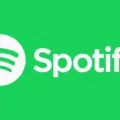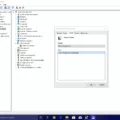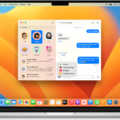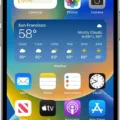Are you looking for ways to better protect your online privacy when using Safari? Whether you’re browsing the internet on your Mac, iPhone, or iPad, it’s important to understand how to customize your privacy settings in Safari.
In this blog post, we’ll discuss the various privacy settings available in Safari and povide step-by-step instructions on how to adjust them. Let’s get started!
On a Mac or PC:
1. Open Safari and click “Preferences” from the main menu.
2. On the General tab, look for the “Privacy” section. Here you can choose whether or not to block all cookies or allw only specific websites to set cookies. You can also choose whether or not to enable website tracking prevention.
3. On the Search tab, you can adjust your search engine settings and decide whether or not to include search suggestions in your search queries.
4. On the Security tab, you can choose whether or not Safari should warn you when visiting malicious websites that could potentially harm your device or steal personal data. You can also enable fraud warnings and specify which websites should always be blocked from loading content with plugins such as Adobe Flash Player and Java applets.
On an iPhone/iPad:
1. Open Safari on your device and tap “Tabs” (consisting of two squares). This will bring up a list of all open tabs on your device.
2. Tap “Private” then tap “Done” – notice how the interface turns a dark gray indicating that Private Browsing is now enabled on your device.
3. When using Private Browsing, none of the details of your browsing are saved and websites you visit are not shared with any other devices associated with your account – this means that Safari won’t remember pages you visit, search histories, autofill informatin etc..
By adjusting these settings as well as regularly clearing out caches and cookies stored by websites visited whie using Private Browsing mode will help ensure that no one can access sensitive information stored on your device without permission!
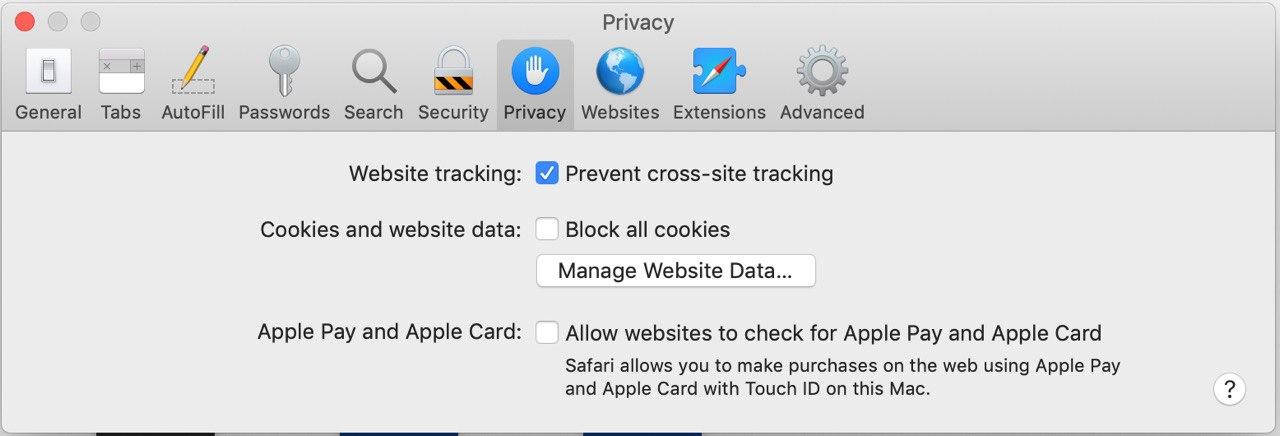
Changing Privacy Settings on Safari
Changing your privacy settings on Safari is easy! To start, open Safari and click ‘Preferences’. A new window will open. In this window, click on ‘Privacy’. Here, you can customize your privacy settings to fit your preferences. For instance, you can turn off tracking for websites you visit and location services that Safari uses. Additionally, you can choose to always block or alow cookies from certain websites or delete any existing cookies from the past. Once you’ve made your desired changes, just hit ‘Apply’ and your new settings are saved!
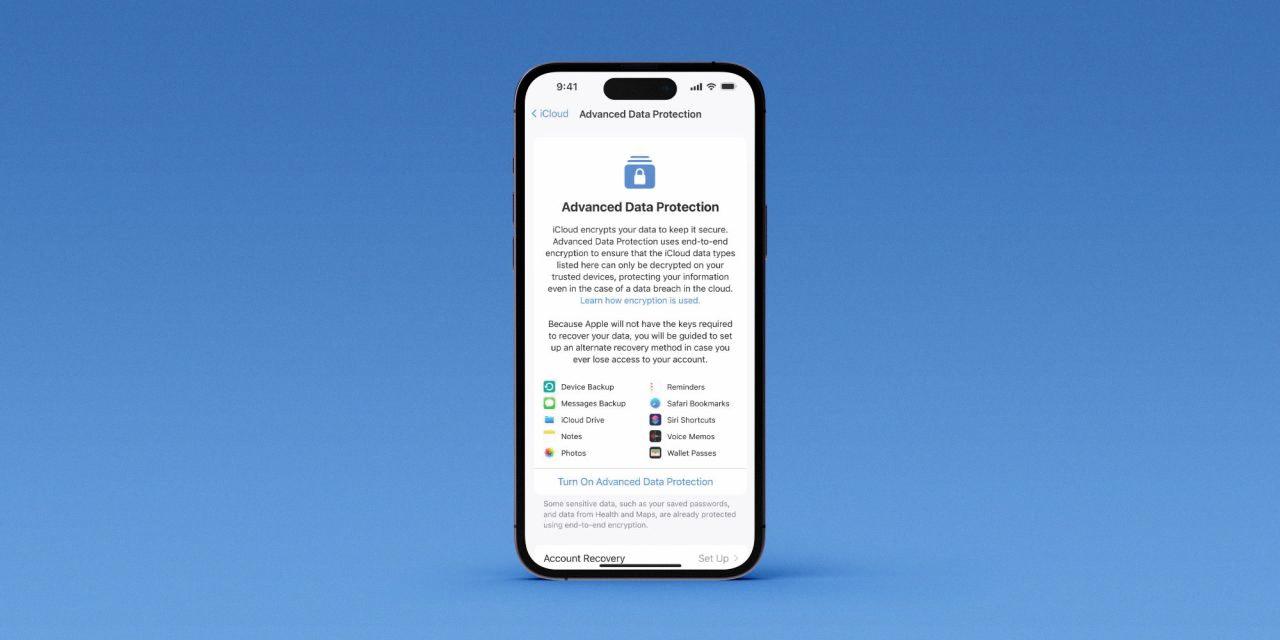
Source: 9to5mac.com
Turning Off Safari Privacy
To turn off Safari Privacy on your iPhone or iPod touch, open Safari, tap the Tabs button in the bottom riht corner of the screen, and then tap Private to turn it off. Once you have done so, tap Done to save your changes. This will disable all features related to privacy and security within Safari, including private browsing, website tracking prevention and auto-filling of stored passwords.
Locating the Privacy Icon on Safari
The Privacy icon on Safari can be found in the open tabs view. To access the open tabs view, frst launch Safari on your iPhone or iPad and then tap the Pages icon (consisting of two squares). Once you are in the open tabs view, you will see the Privacy icon represented by a silhouette of a person with a line drawn across it. Tap this icon to enter Private Browsing mode. When in this mode, the interface will turn a dark gray to indicate that your browsing is private. You can also create a new private tab by tapping the “+” icon.
The Benefits of Private Browsing Mode in Safari
Private Browsing mode in Safari is a feature that prevents your browsing history, search history, and AutoFill information from bing saved. This means that websites you visit won’t be shared with other devices and Safari won’t remember the pages you’ve visited. When you activate Private Browsing mode, everything will be erased once you close the window. This makes it easier to maintain your privacy when browsing the web.
Accessing Safari Privacy Settings on an iPhone
To find the privacy settings for Safari on your iPhone, go to Settings > Safari. Under Privacy & Security, you will find several settings that you can adjust to control how your device handles third-party cookies and data. You can also choose to enable or disable features such as Fraudulent Website Warning and Block Pop-ups. To ensure the best security and privacy protection, we recommend going throuh each setting and adjusting it according to your needs.
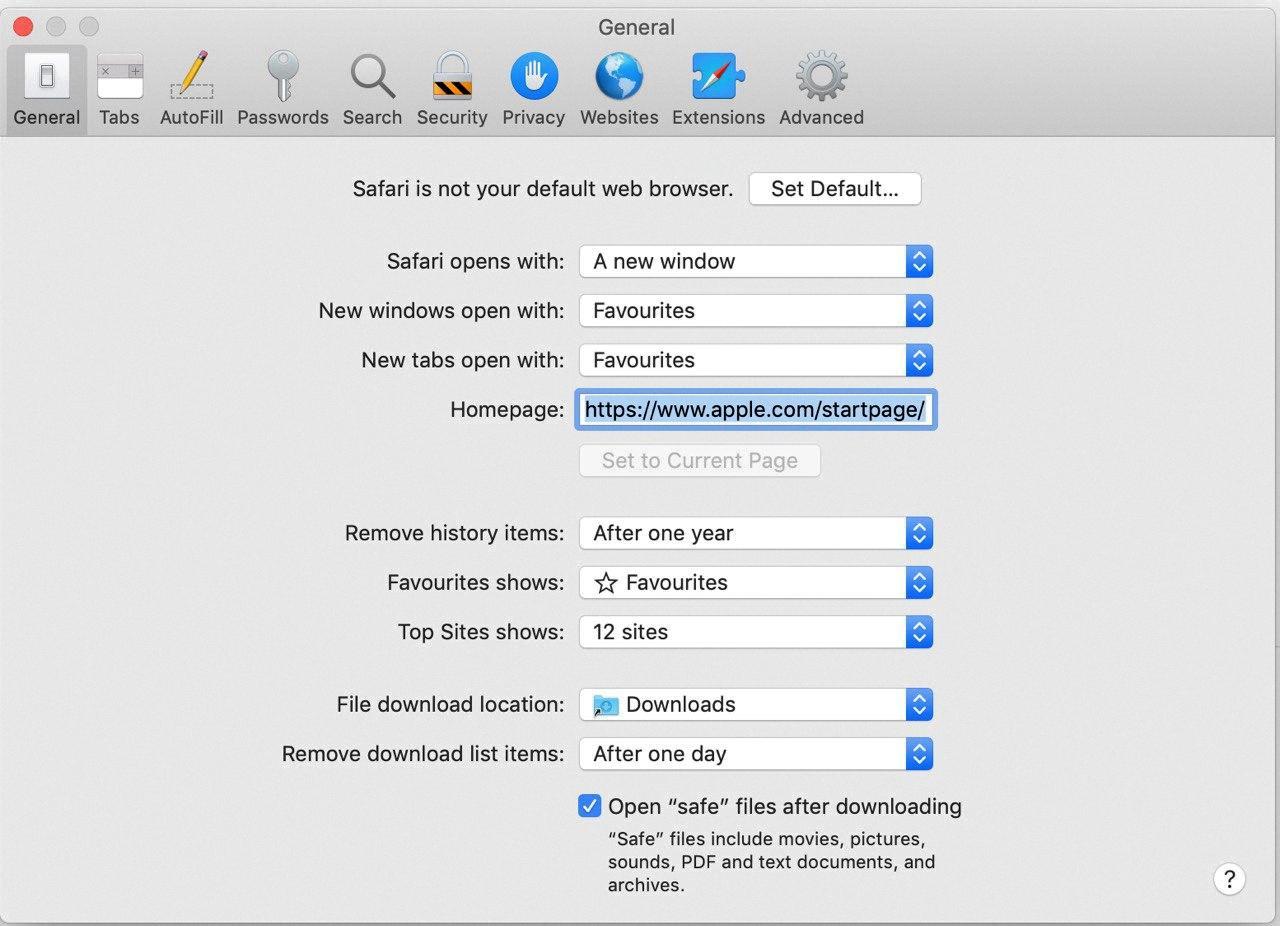
Source: privacyinternational.org
Disabling Private Mode in Safari
Private mode, or Private Browsing, is a feature in Safari that allows you to browse the web without saving your browsing history or any other inforation about your activity. However, when Screen Time or restrictions are enabled on an iPhone and certain websites are blocked, the option to start a private browsing session may be disabled. This is because the website blocking will override this feature, as it is designed to prevent access to certain websites.
Enabling Private Browsing
Private browsing, or Incognito mode, is a feature of web browsers that prevents your browsing activity from being stored on your computer. To turn on private browsing in most web browsers, click on the File menu and select the option for New Private Window or Incognito Mode. Depending on your browser, you may also be able to access this mode by pressing a keyboard shortcut such as Ctrl + Shift + N (Windows, Linux, or Chrome OS) or ? + Shift + N (Mac). When you are usng private browsing mode, all of your cookies and website data will be cleared after you close the window.
Turning Off Private Browsing in Safari on iPad
To turn off Private Browsing in Safari on your iPad, frst open the Safari app. Then tap the Sidebar icon (upper-left corner) and select ‘Private’. This will turn on Private Browsing. To turn it off, simply tap the tablet icon located above ‘Private’. Doing this will disable Private Browsing and allow you to browse the web normally.
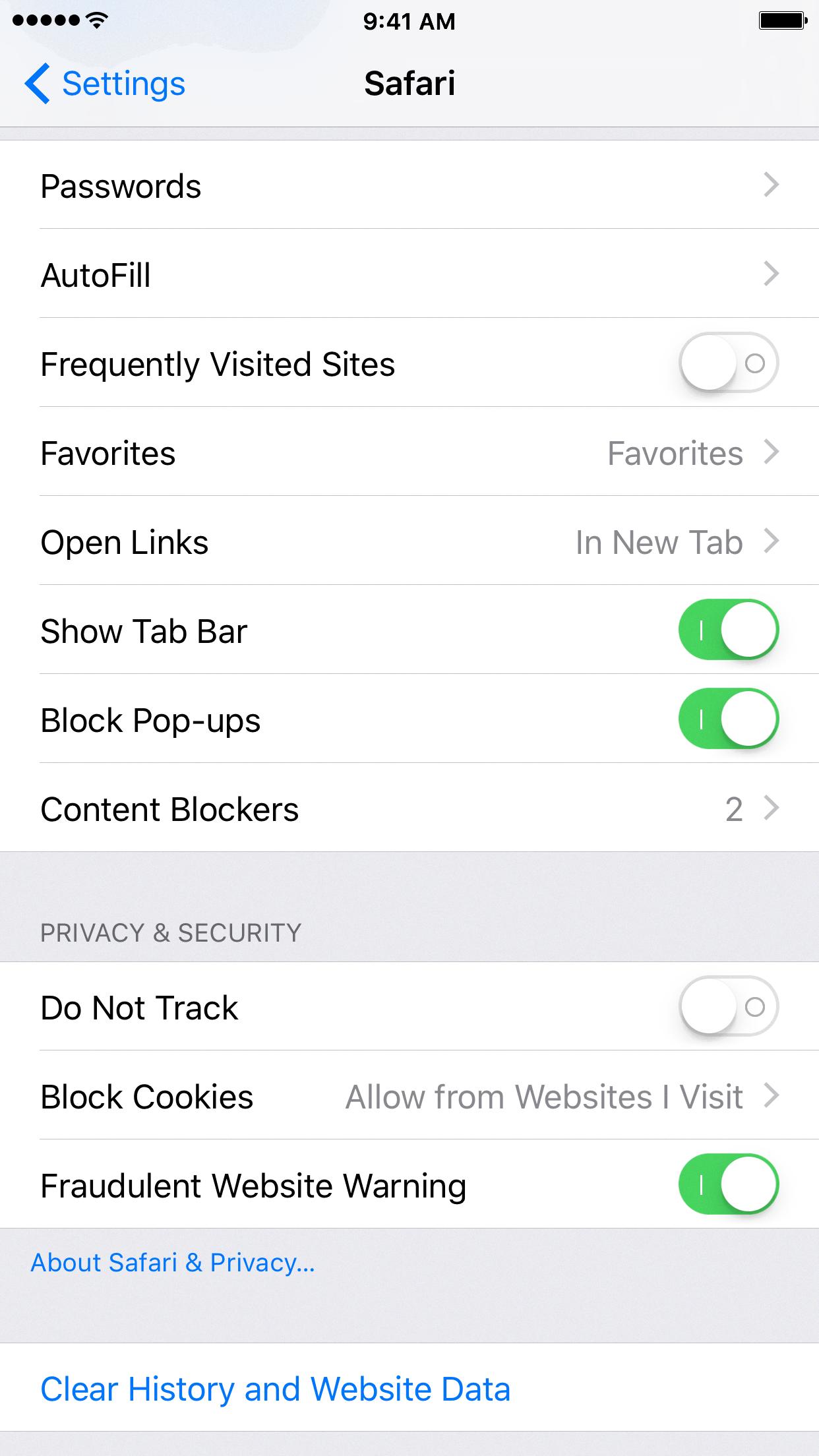
Source: idownloadblog.com
Checking If Private Browsing Is Enabled on an iPhone
Private browsing is a feature of Safari on your iPhone that prevents websites from recording the websites you visit. To know if private browsing is enabled on your iPhone, go to Settings > Safari > Advanced. If Private Browsing is turned on, you will see a green switch next to it.
Can Safari Users Be Vulnerable to Hacking?
Yes, it is possible for someone to hack into your device through Safari. The vulnerability affects the latest versions of macOS, iOS, and iPadOS, and it can alow bad actors to access your browsing activity as well as identify you.
When using Safari, it is important to keep your software up-to-date with the latest security updates from Apple. Additionally, you should use a secure password and avoid clicking on links or downloading attachments from unknown sources. It is also a good idea to use a Virtual Private Network (VPN) when connecting to public Wi-Fi networks. Finally, you can enable additional security features such as two-factor authentication to help protect your device and data.
Accessing Safari Privacy Settings on iPad
The privacy settings for Safari on an iPad can be found by going to Settings > Safari. Under the Privacy & Security section, you can adjust a variety of settings such as preventing cross-site tracking, blocking pop-ups and fraud warnings, enabling JavaScript, and controlling access to camera and microphone. You can also set whether Safari remembers your passwords, autofills informaion from your contacts, and more.
Viewing History in Private Browsing
In order to view what has been viewed in private browsing, you will need to use a DNS cache or third-party software. A DNS cache is a temporary storage area for data related to websites you have visited. It allows your computer to quickly access websites without having to look them up every time. By using the DNS cache, you can view the sites that have been visited in private browsing sessions.
Third-party software can also be used to recover data from private browsing sessions. These programs can access the contents of the browser’s cache and retrieve any information that was stored there dring a private browsing session. However, they may not be able to recover all of the information, so it is important to use caution when using such software.
Finally, if you are concerned abut someone viewing your private browsing history, you should take steps to protect your privacy by clearing your browser’s history regularly and using strong passwords on all of your devices.
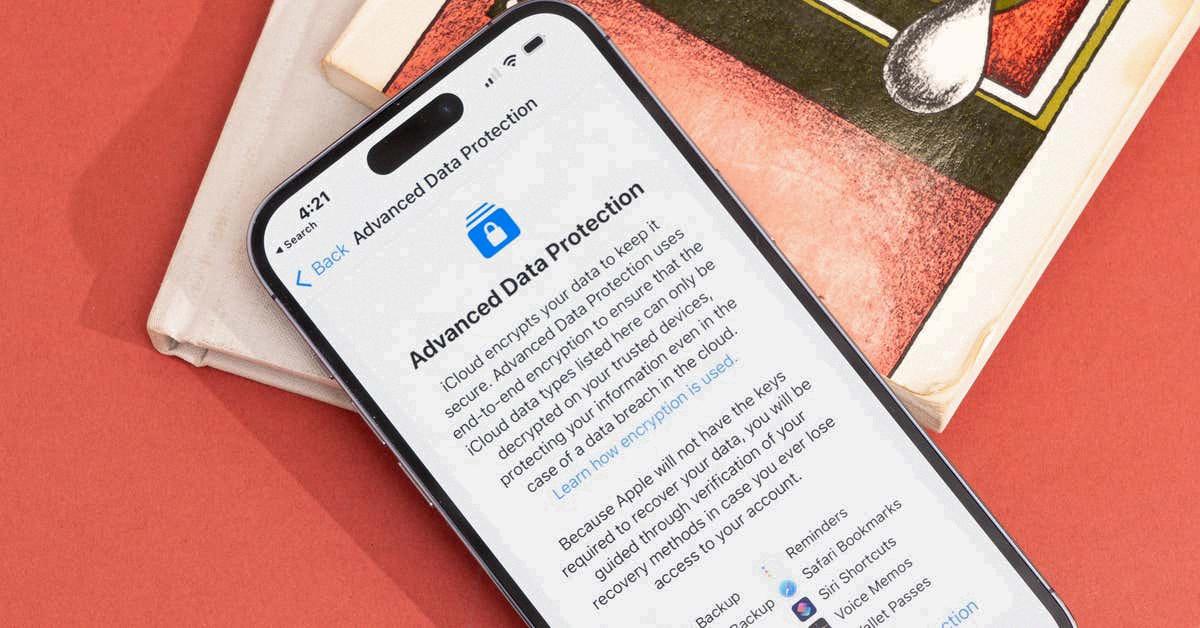
Source: nytimes.com
The Safety of Private Mode on Safari
No, Private Browsing mode on Safari is not completely safe. While it may help protect your browsing activity from being visible to other users on the same computer, it doesn’t offer much protection against online threats. Your IP address will still be visible to many third-party individuals and organizations, so they can still track your activity and target you with ads or other unwanted content. Additionally, any downloaded files may still be stored on your computer, so be sure to delete them after you’re done using private browsing.
Is Private Browsing Truly Private?
No, private browsing is not actually private. It does not make you anonymous online, and your browsing activity can still be seen by anyone who has access to your internet traffic, such as your school or employer, your internet service provider, government agencies, and people snooping on your public wireless connection. Private browsing only prevents other users of the same computer from seeing what websites you’ve visited. Additionally, it does not prevent advertisers from tracking you or websites from collecting information about you.
Conclusion
Overall, Safari offers a variety of privacy settings to help protect your online safety and maintain your browsing experience. From Private Browsing mode to location services, you can customize your settings to fit your needs. Whether you want to keep your browsing history private or prevent websites from tracking you, Safari has the tools you need to ensure you have complete control over what information is shared online.