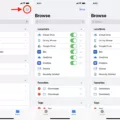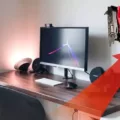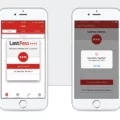If you’re looking for a way to make your online writing more professional and accurate, the Grammarly Safari extension is the perfect tool for you. Grammarly is an advanced grammar-checking and editing tool that helps you improve your writing in any application. With the Grammarly Safari extension, you can now access this powerful tool directly from your web browser.
The Grammarly Safari extension is easy to install and use. All you need to do is open Settings on your iOS device, go to Safari, tap Extensions, choose More Extensions, search for Grammarly in the App Store and install it. Once installed, the extension will check your writing for grammar mistakes, punctuation errors, and spelling mistakes in real-time as you type. It will even suggest corrections and improvements so that you can fine-tune your writing until it’s perfect.
Grammarly also works with a variety of browsers including Chrome, Firefox, Edge, and Opera. And if you’re using Microsoft Word on a Mac, you can download the add-in directly from within Word itself by opening the Insert menu and clicking Get Add-ins or Store. Just type Grammarly in the search field and click Add next to the listing for Grammarly for Microsoft Word.
With its comprehensive grammar-checking tools and easy installation process, the Grammarly Safari extension makes it easier than ever to ensure that all of your online writing is free of errors and perfectly polished. Whether you’re writing emails or blog posts or just chatting online with friends – make sure it’s done right by downloading the Grammarly Safari extension today!
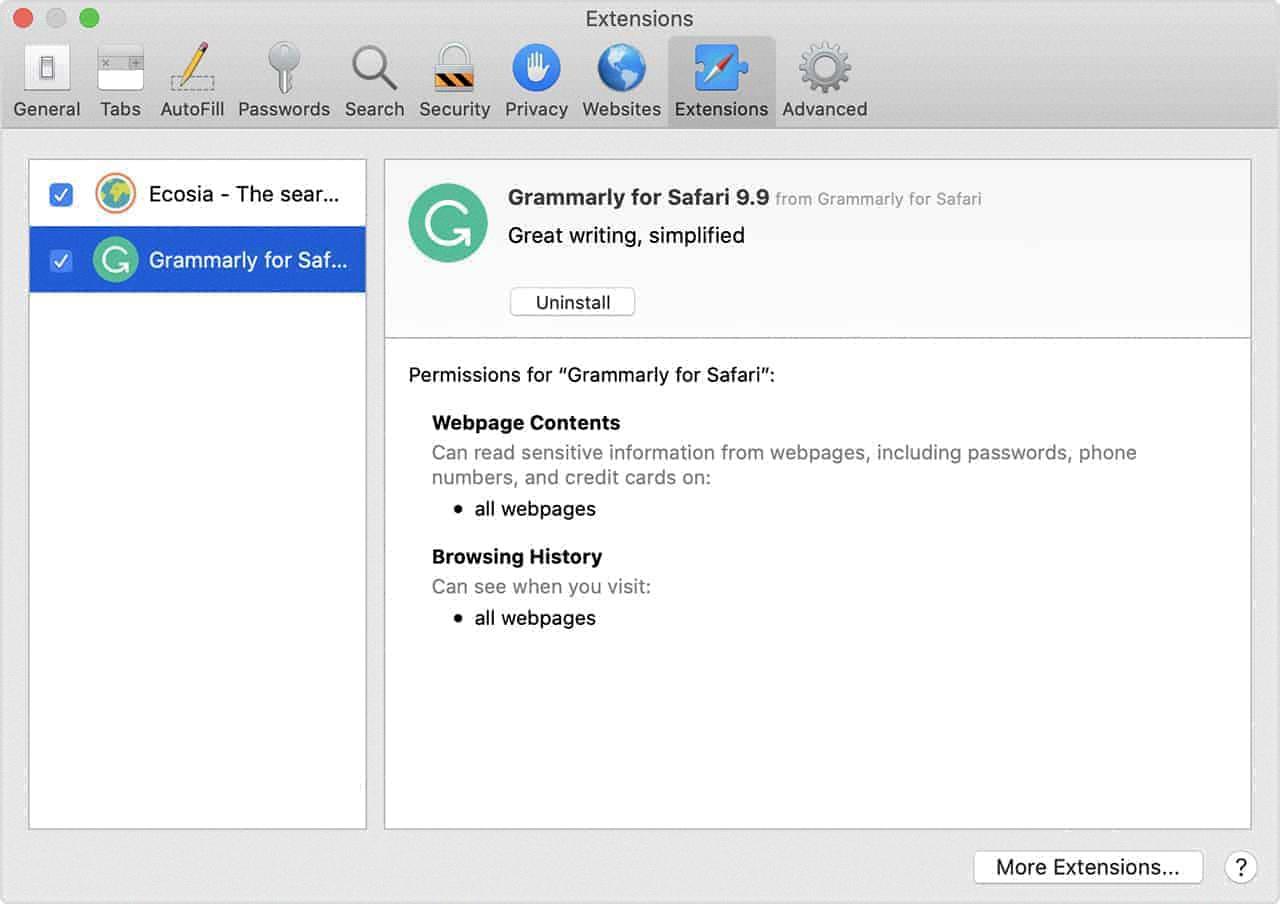
Source: bkacontent.com
Does Safari Offer Grammarly Extension?
Yes, Safari does have a Grammarly extension available for download. To install it, open Settings and navigate to Safari. Tap Extensions, then choose More Extensions, and search for Grammarly in the App Store. Installing the extension will also install the Grammarly Keyboard for iOS on your device.
Does Grammarly Work on Safari for Mac?
Yes, Grammarly is available for use on Safari Mac. To use Grammarly on Safari Mac, you must download the Grammarly for Windows or Mac application and install it on your computer. After that, you can then add the Grammarly browser extension to your Safari browser. This will enable Grammarly to check your writing as you type in Safari and make corrections as necessary. Additionally, you can also access all of the features and tools available in the desktop version of Grammarly from within the extension.
Installing Grammarly Extensions on a Mac
To get the Grammarly extension on your Mac, open a blank Microsoft Word document. Then, open the Insert menu and select Get Add-ins or Store. Type in ‘Grammarly’ in the search field and press Enter. Once you find the listing for Grammarly for Microsoft Word, click ‘Add.’ You should be able to start using it immediately after it gets installed. Depending on your system settings, you may need to grant permission for Grammarly to access your documents. That’s all there is to it!
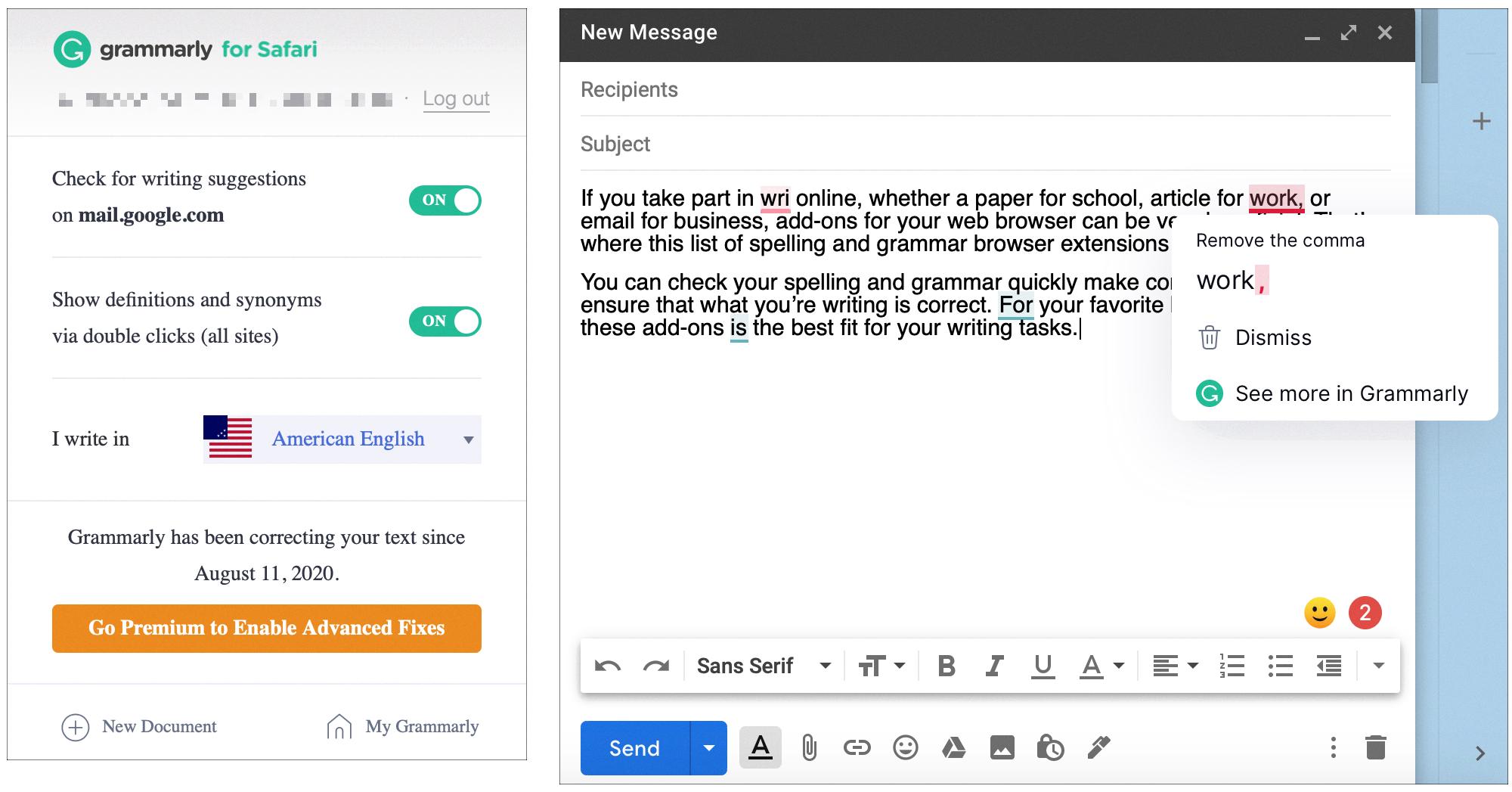
Source: idownloadblog.com
Adding Extensions to Safari
Yes, you can add extensions on Safari. To do so, open Safari and select Safari > Safari Extensions from the menu bar. This will take you to the App Store where you can browse and download a variety of extensions. Once you have selected an extension, click Get or click the price to begin the download and installation process. You may be asked to sign in with your Apple ID if necessary. Once the installation is complete, you will be able to manage and customize your extensions from the Safari Extensions page.
Enabling Grammar Check on Mac
Enabling grammar checks on Mac is a simple process that can help improve your writing. To enable grammar check, open the program you are using (such as Pages or Word) and select ‘Edit’ from the menu bar. Then, select ‘Spelling and Grammar’ and make sure the ‘Check Grammar with Spelling’ box is checked. Once this is done, any errors in your writing will be highlighted in red so you can easily find and correct them. You may also wish to check the ‘Show Grammar’ option for additional feedback about your writing. If there are words that you would like to ignore, simply control-click them and choose ‘Ignore Spelling’. By following these steps, you can easily enable grammar checks on Mac and ensure that your written work is of the highest quality.
Turning Off Grammarly Extensions in Safari
To turn off Grammarly extensions in Safari, you first need to open the Safari browser. Then, click on the Safari tab and select ‘Preferences…’. Next, click on ‘Extensions’ in the left-hand menu. Finally, uncheck the ‘Enabled’ box next to the Grammarly extension to deactivate it.
Conclusion
In conclusion, the Grammarly extension for Safari is a great way to improve your writing and make sure that your text is free of errors. It provides real-time feedback and suggestions on grammar, spelling, and punctuation in your writing. It also helps you to find the right words to express yourself more clearly. The extension is easy to install from the App Store and can be used in a variety of browsers, as well as with Microsoft Word on Macs. By using Grammarly, you can ensure that your documents are of the highest quality and error-free.